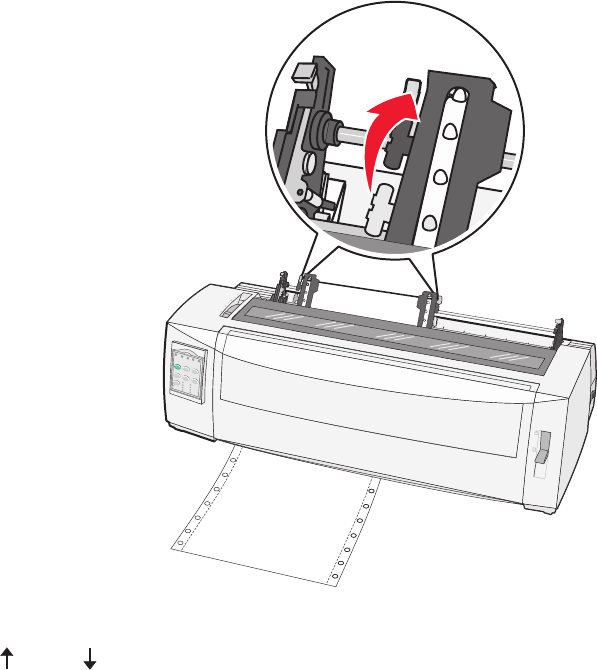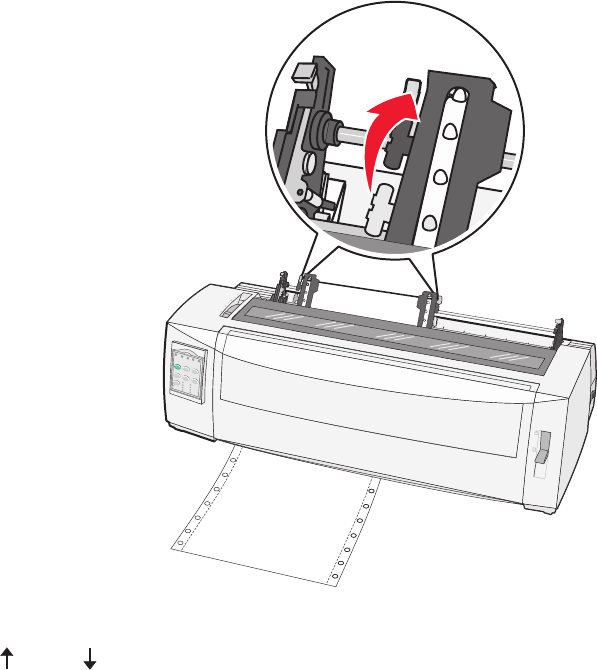
16 Remove slack from the paper, and then lock the right locking lever.
17 Open the control panel cover to access layer 2.
18 Press Micro , Micro , or LineFeed to move the paper to the Top-Of-Form you want to use.
Notes:
• Use the second form to set Top-Of-Form alignment.
• To do this, align the horizontal lines (located on the platen) with the Top-Of-Form you want.
19 Press Set TOF to set the Top-Of-Form.
Note: Top-Of-Form is not saved if the printer is turned off or runs out of paper when using the pull tractor.
20 Make sure the printer is online, and the Ready light is on solid.
Note: If not, press Start/Stop until the Ready light is on solid.
Bottom loading continuous forms using the pull tractor
Notes:
• Make sure the tractor is in the pull position.
• Use a furniture type with a paper-feed opening in the middle of it.
• Because the printer uses a pull function for bottom loading, it is especially useful for paper that has a tendency
to curl, is very heavy, or is very light weight.
Note: If you have installed the optional Auto Sheet Feeder or Tractor 2 Feeder, see the documentation that came
with the option for paper loading instructions.
Loading paper
32