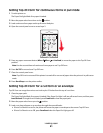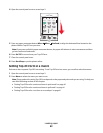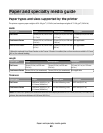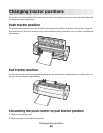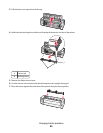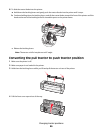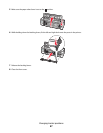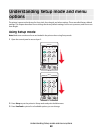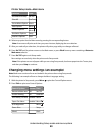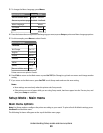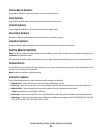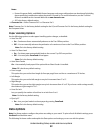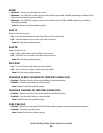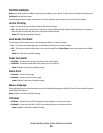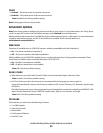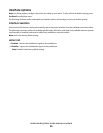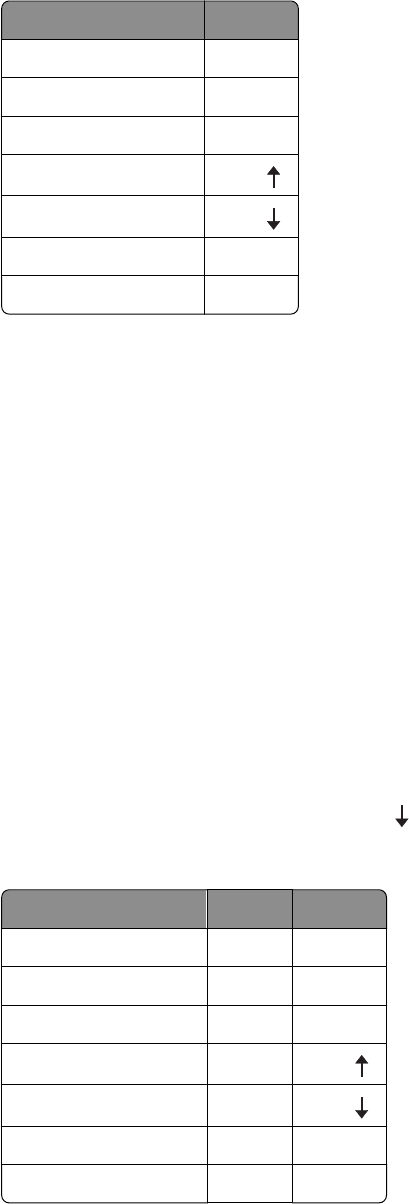
Printer Setup mode—Main menu
To Select Press
Exit and Save Setup Set TOF
Print All LineFeed
Forms Macro Options Macro
Data Options
Micro
Control Options
Micro
Emulation Options Setup
Interface Options Pitch
4 Select any option from the Main menu by pressing the corresponding button.
Note: A new menu will print each time you press a button, displaying the new selection.
5 After you make all your selections, the printer will print a page with your changes reflected.
6 Press Set TOF until the printer returns to the Main menu, or press Pitch from any menu containing a Return to
Main menu selection.
7 Press Set TOF again to exit Setup mode.
New settings are saved only when the printer exits Setup mode.
Note: If the printer runs out of paper while you are using Setup mode, load more paper into the Tractor pins,
and then press Setup to continue.
Changing menu settings (an example)
Note: Make sure continuous forms are loaded in the printer when using Setup mode.
The following is an example of how to change the Menu Language setting.
1 With the printer in Setup mode, press Micro to print the Control Options menu.
2 Press Pitch to print more Control Options.
Control Options Current Press
Return to Main menu Off Set TOF
Uni-Dir Printing On LineFeed
Auto Ready Cut Sheet Enabled Macro
Paper Out Alarm Enabled
Micro
Bi-Di alignment
Micro
Demo Print Setup
(More) Pitch
Understanding Setup mode and menu options
49