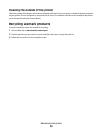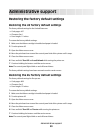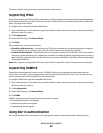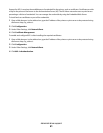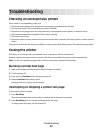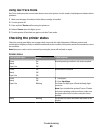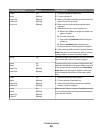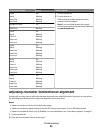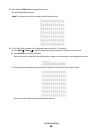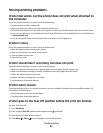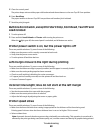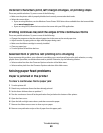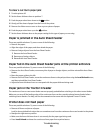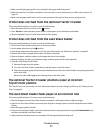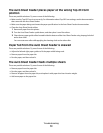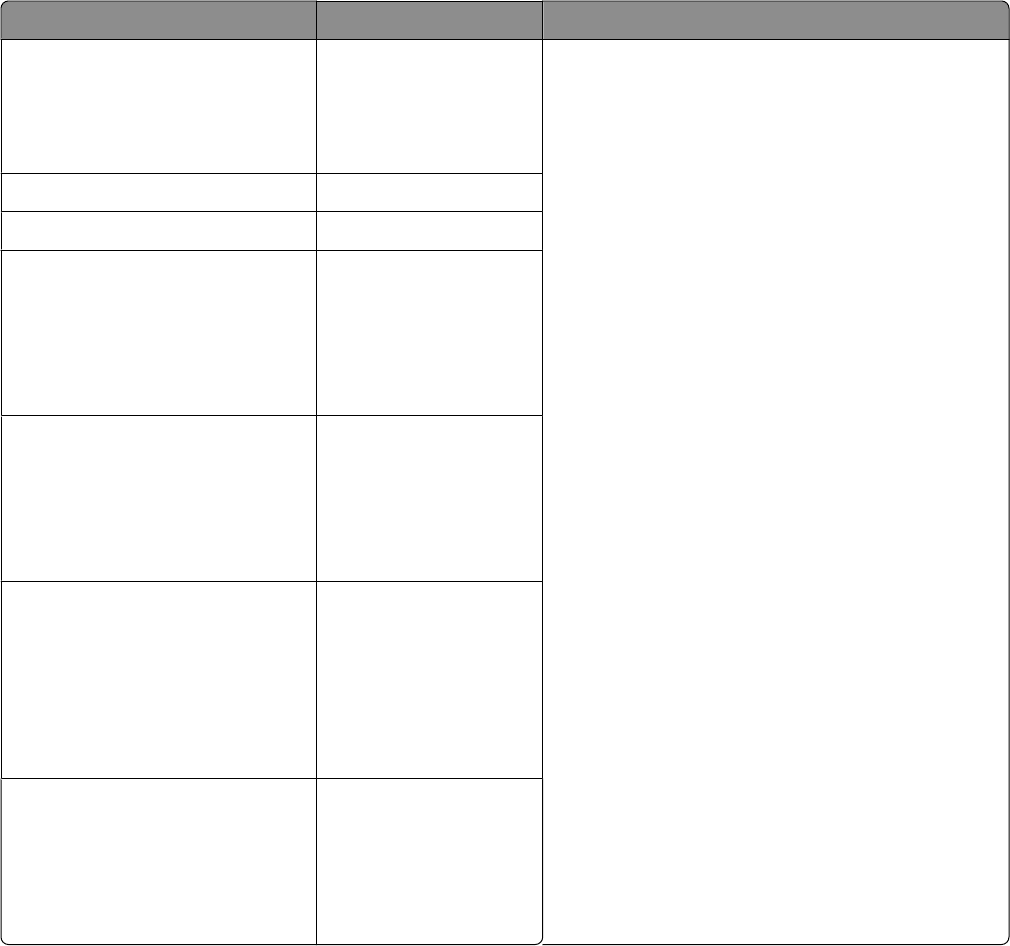
Control panel lights Status Action required
Power
Ready
Paper Out
Font Lock
On
Blinking
Blinking
Blinking
1 Turn the printer off.
2 Turn the printer on.
If the control panel light sequence returns,
contact Customer Support.
Note: If you need help locating the nearest
service representative, visit the Lexmark Web site
at www.lexmark.com.
All lights on solid On
Panel Lock Blinking
Power
Ready
Tractor 2
Paper Out
Font Lock
On
Blinking
Blinking
Blinking
Blinking
Power
Ready
Paper Out
Panel Lock
Font Lock
On
Blinking
Blinking
Blinking
Blinking
Power
Ready
Tractor 2
Paper Out
Panel Lock
Font Lock
On
Blinking
Blinking
Blinking
Blinking
Blinking
Power
Ready
Tractor 2
Paper Out
Panel Lock
On
Blinking
Blinking
Blinking
Blinking
Adjusting character (bidirectional) alignment
Occasionally you may want to adjust the character alignment (also called bidirectional alignment) on your printer.
The following steps illustrate how to adjust the alignment of the print wires.
Notes:
• Make sure continuous forms are loaded in the printer.
• Make sure the factory default setting for the Uni-Dir Printing menu option is set to Off (bidirectional).
• Make sure the default macro is set to Disabled. For more information, see “Forms Macro options” on page 51.
1 Turn the printer off.
2 Open the control panel cover to access layer 2.
Troubleshooting
65