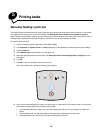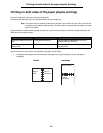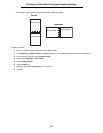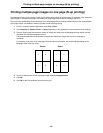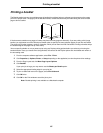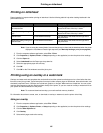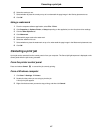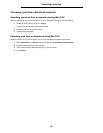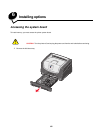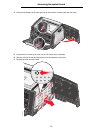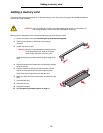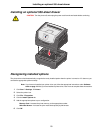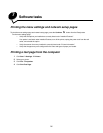67
Canceling a print job
6 Select the overlay to use.
7 Select whether to place the overlay on top of or underneath the page image in the Overlay placement area.
8 Click OK.
Using a watermark
1 From the computer software application, select File Æ Print.
2 Click Properties (or Options, Printer, or Setup, depending on the application) to view the printer driver settings.
3 Click the Other Options tab.
4 Click Watermark.
5 Select which pages receive the watermark.
6 Select the watermark to use.
7 Select whether to place the watermark on top of or underneath the page image in the Watermark placement area.
8 Click OK.
Canceling a print job
A print job can be canceled from the control panel or from your computer. The Cancel job light sequence is displayed on the
control panel while the job is being canceled.
From the printer control panel
Press and release Cancel to cancel the job currently printing.
From a Windows computer
1 Click Start Æ Settings Æ Printers.
2 Double-click the printer you are using to print the job.
A list of print jobs appears.
3 Right-click the document you want to stop printing, and then click Cancel.