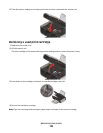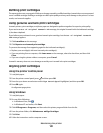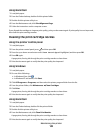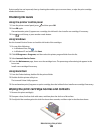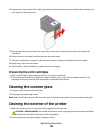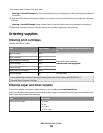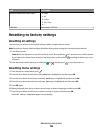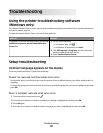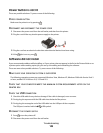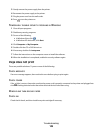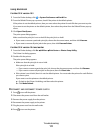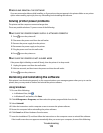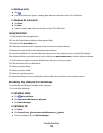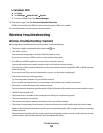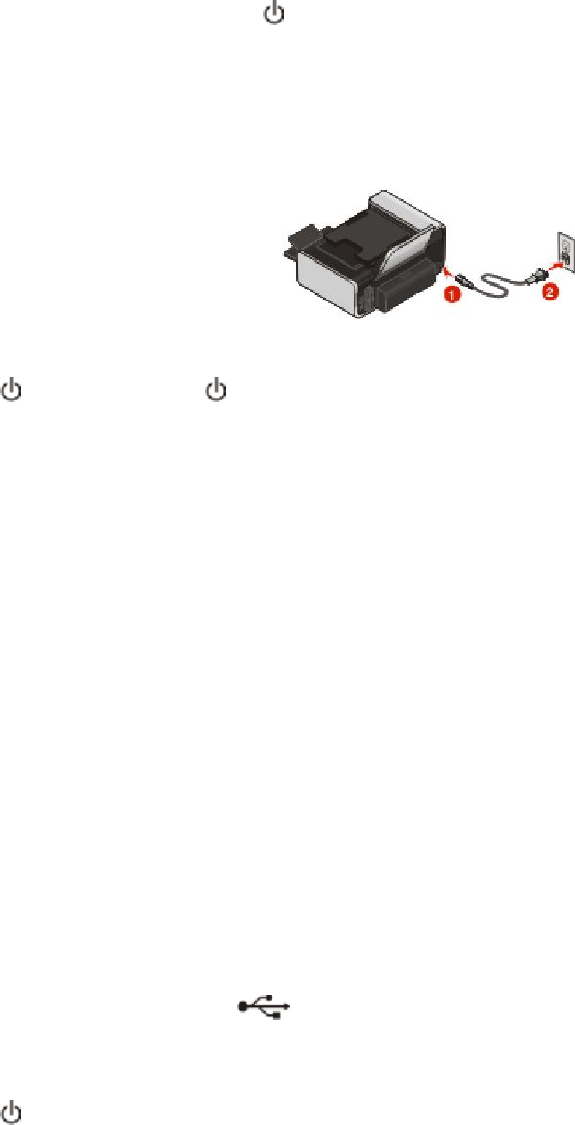
Power button is not lit
These are possible solutions. Try one or more of the following:
PRESS POWER BUTTON
Make sure the printer is on by pressing
.
DISCONNECT AND RECONNECT THE POWER CORD
1 Disconnect the power cord from the wall outlet, and then from the printer.
2 Plug the cord all the way into the power supply on the printer.
3 Plug the cord into an electrical outlet that other electrical devices have been using.
4 If the
light is not on, press .
Software did not install
If you encountered problems while installing, or if your printer does not appear in the list in the Printers folder or as
a printer option when sending a print job, you can try uninstalling and reinstalling the software.
These are some other possible solutions. Try one or more of the following:
MAKE SURE YOUR OPERATING SYSTEM IS SUPPORTED
The following operating systems are supported: Windows Vista, Windows XP, Windows 2000 with Service Pack 3
or later, and Mac OS X versions 10.5, 10.4 and 10.3.
CHECK THAT YOUR COMPUTER MEETS THE MINIMUM SYSTEM REQUIREMENTS LISTED ON THE
PRINTER BOX
CHECK THE USB CONNECTION
1 Check the USB cable for any obvious damage. If the cable is damaged, use a new one.
2 Firmly plug the square end of the USB cable into the back of the printer.
3 Firmly plug the rectangular end of the USB cable into the USB port of the computer.
The USB port is marked with the USB symbol.
RECONNECT THE POWER SUPPLY
1 Press to turn the printer off.
2 Disconnect the power cord from the wall outlet.
Troubleshooting
108