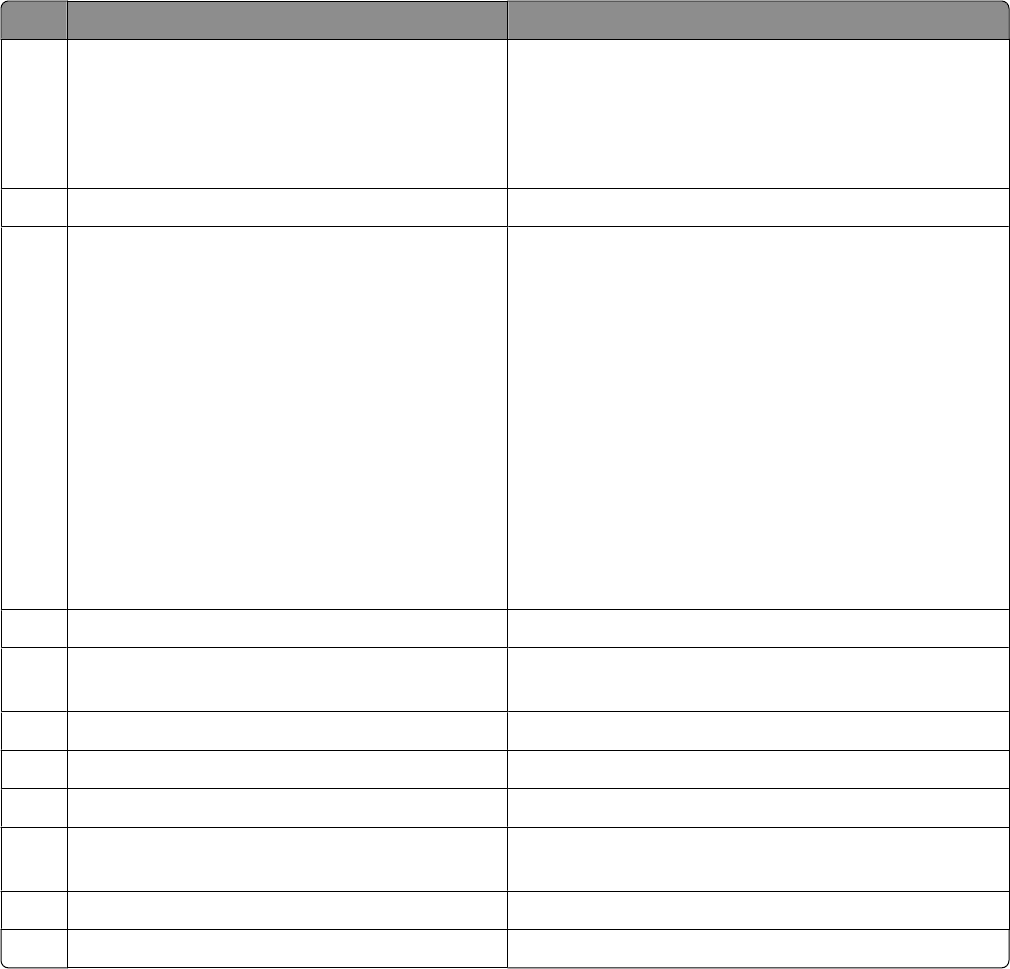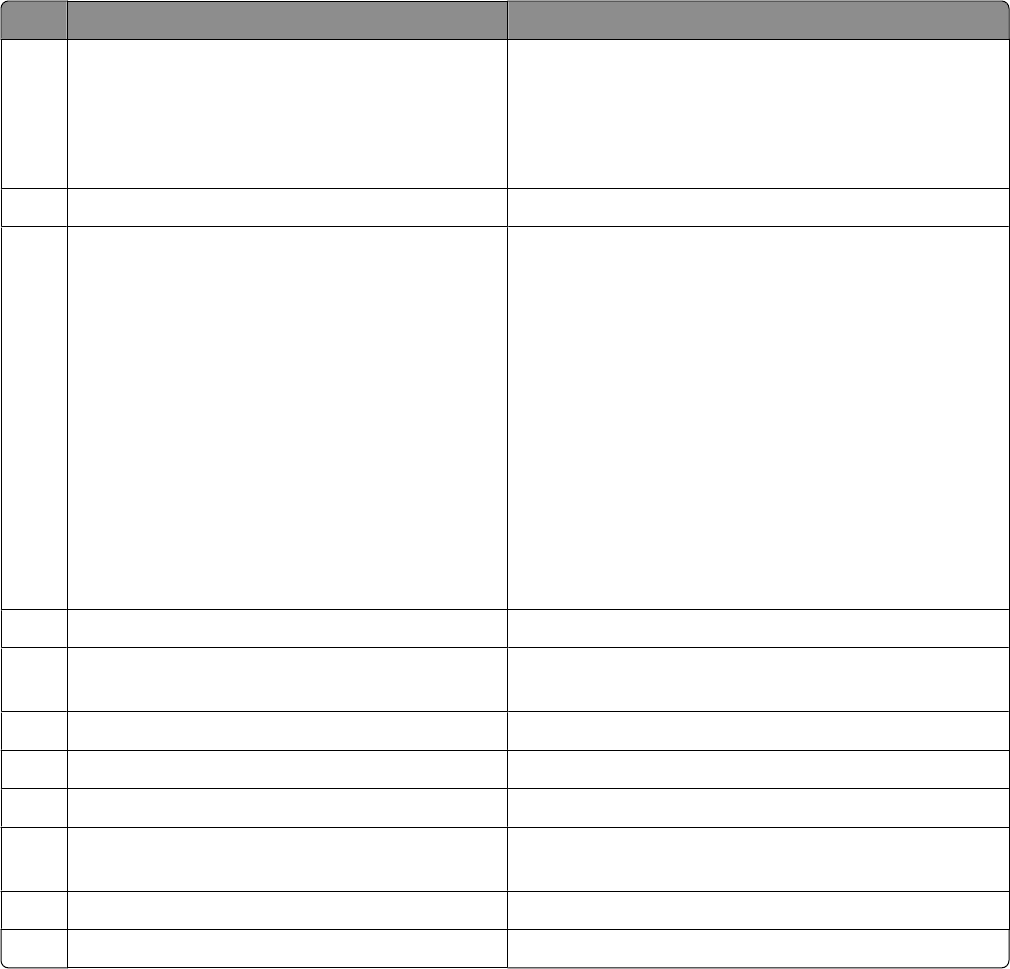
Use the To
4
Automatic Document Feeder (ADF) tray Load original documents in the ADF. Recommended for
scanning, copying, or faxing multiple-page documents.
Note: Do not load postcards, photos, small items, or thin
media (such as magazine clippings) into the ADF. Place
these items on the scanner glass.
5
Automatic Document Feeder (ADF) output tray Hold documents as they exit from the ADF.
6
Wi-Fi indicator
Note: Your printer model may not have wireless
capability and may not have this indicator.
Check wireless status:
• Off indicates that the printer is not turned on or that
no wireless option is installed.
• Orange
– indicates that the printer is ready to be configured
for wireless printing
– indicates that the printer is connected for USB
printing
• Orange blinking indicates that the printer is
configured but is unable to communicate with the
wireless network.
• Green indicates that the printer is connected to a
wireless network.
7
Memory card slots Insert a memory card.
8
PictBridge port Connect a PictBridge-enabled digital camera or a flash
drive to the printer.
9
Printer control panel Operate the printer.
10
Paper exit tray Hold paper as it exits.
11
Automatic Document Feeder (ADF) paper guide Keep paper straight when feeding into the ADF.
12
Automatic Document Feeder (ADF) Scan, copy, or fax multiple-page letter-, legal-, and
A4-size documents.
13
Scanner glass Scan and copy photos and documents.
14
Top cover Access the scanner glass.
Setting up the printer
21