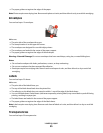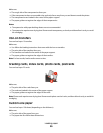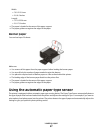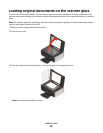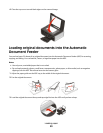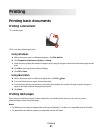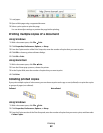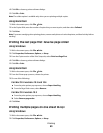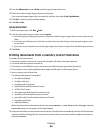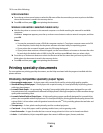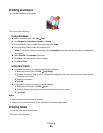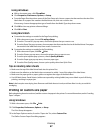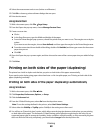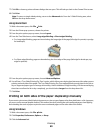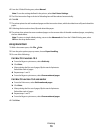4 Click OK to close any printer software dialogs.
5 Click OK or Print.
Note: The collate option is available only when you are printing multiple copies.
Using Macintosh
1 With a document open, click File ª Print.
2 In the Copies field, enter the number of copies that you want to print, and then select Collated.
3 Click Print.
Note: To prevent smudging when printing photos, remove each photo as it exits the printer, and then let it dry before
stacking.
Printing the last page first (reverse page order)
Using Windows
1 With a document open, click File ª Print.
2 Click Properties, Preferences, Options, or Setup.
3 From the Copies section of the Print Setup tab, select Print Last Page First.
4 Click OK to close any printer software dialogs.
5 Click OK or Print.
Using Macintosh
1 With a document open, click File ª Print.
2 From the Printer pop-up menu, choose the printer.
3 Do one of the following:
For Mac OS X versions 10.5 and 10.4
a From the print options pop-up menu, choose Paper Handling.
b From the Page Order menu, select Reverse.
For Mac OS X version 10.3
a From the print options pop-up menu, choose Paper Handling.
b Select Reverse page order.
4 Click Print.
Printing multiple pages on one sheet (N-Up)
Using Windows
1 With a document open, click File ª Print.
2 Click Properties, Preferences, Options, or Setup.
Printing
63