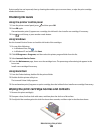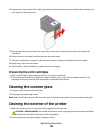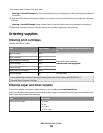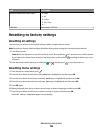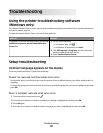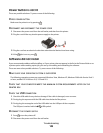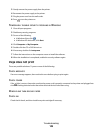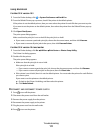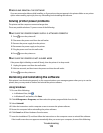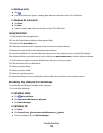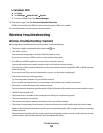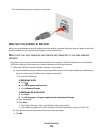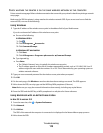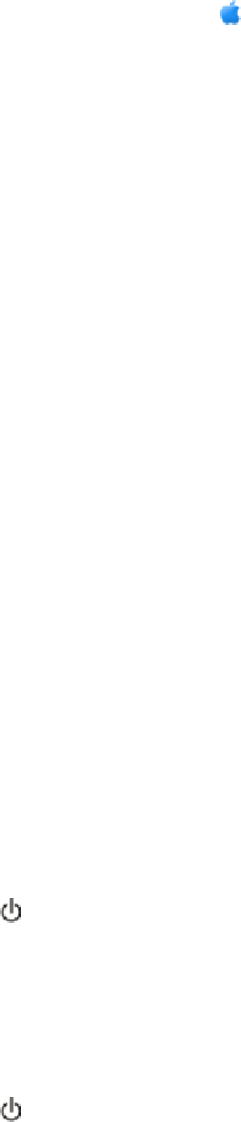
Using Macintosh
For Mac OS X version 10.5
1 From the Finder desktop, click ª System Preferences ª Print & Fax.
2 From the Default Printer pop-up menu, check if the printer is the default printer.
If the printer is not the default printer, then you must select the printer for each file that you want to print.
If you want to set the printer as the default printer, then select the printer from the Default Printer pop-up
menu.
3 Click Open Print Queue.
The print queue dialog appears.
Make sure that the print job is not on hold. If the print job is on hold:
• If you want to resume a particular print job, choose the document name, and then click Resume.
• If you want to resume all print jobs in the queue, then click Resume Printer.
For Mac OS X version 10.4 and earlier
1 From the Finder desktop, click Go ª Utilities ª Print Center or Printer Setup Utility.
The Printer List dialog appears.
2 Double-click the printer.
The print queue dialog appears.
• Make sure that the print job is not on hold.
If the print job is on hold:
– If you want to resume a particular print job, choose the document name, and then click Resume.
– If you want to resume all print jobs in the queue, then click Start Jobs.
• If the printer is not in bold, then it is not the default printer. You must select the printer for each file that
you want to print.
If you want to set the printer as the default printer:
a Go back to the Printer List dialog, and then select the printer.
b Click Make Default.
DISCONNECT AND RECONNECT POWER SUPPLY
1 Press
to turn off the printer.
2 Disconnect the power cord from the wall outlet.
3 Remove the power supply from the printer.
4 Reconnect the power supply to the printer.
5 Plug the power cord into the wall outlet.
6 Press to turn on the printer.
Troubleshooting
111