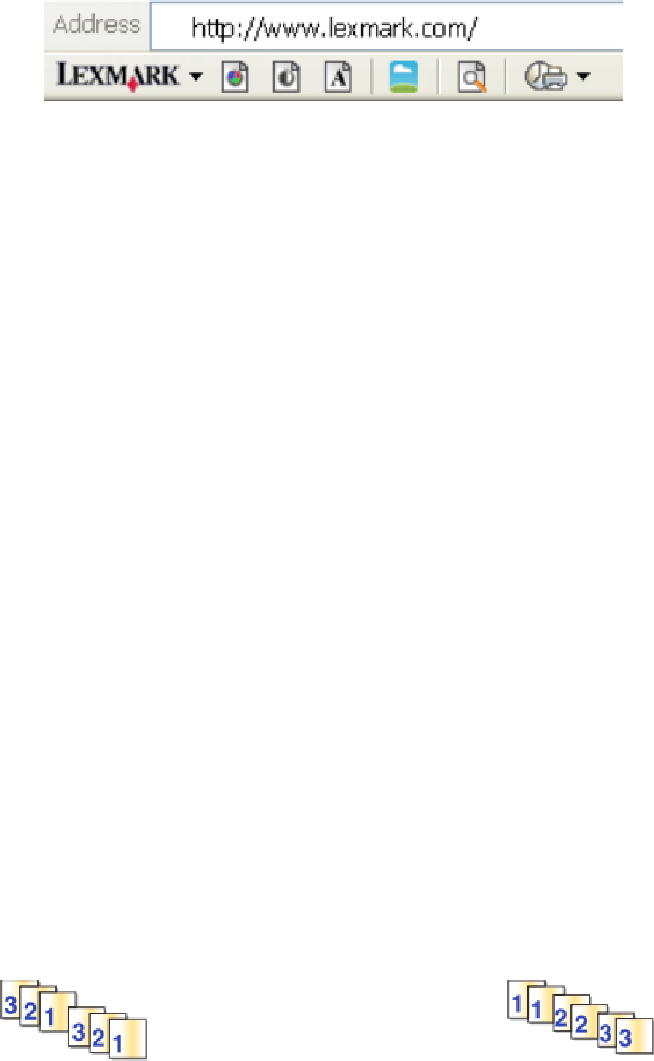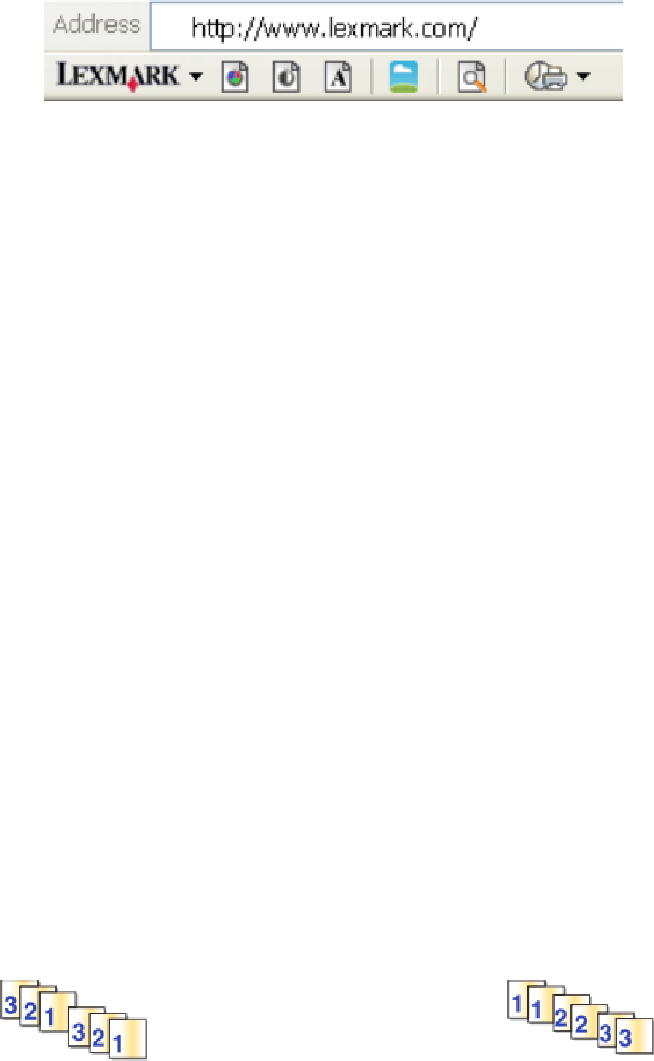
1 Load paper.
2 Open a Web page using a supported browser.
3 Select a print option to print the page.
You can also adjust settings or preview the page before printing.
Printing multiple copies of a document
Using Windows
1 With a document open, click File ª Print.
2 Click Properties, Preferences, Options, or Setup.
3 From the Copies section of the Print Setup tab, enter the number of copies that you want to print.
4 Click OK to close any printer software dialogs.
5 Click OK or Print.
Using Macintosh
1 With a document open, click File ª Print.
2 From the Printer pop-up menu, choose the printer.
3 In the Copies field, enter the number of copies that you want to print.
4 Click Print.
Collating printed copies
If you print multiple copies of a document, you can choose to print each copy as a set (collated) or to print the copies
as groups of pages (not collated).
Collated Not collated
Using Windows
1 With a document open, click File ª Print.
2 Click Properties, Preferences, Options, or Setup.
3 From the Copies section of the Print Setup tab, enter the number of copies that you want to print, and then select
Collate Copies.
Printing
62