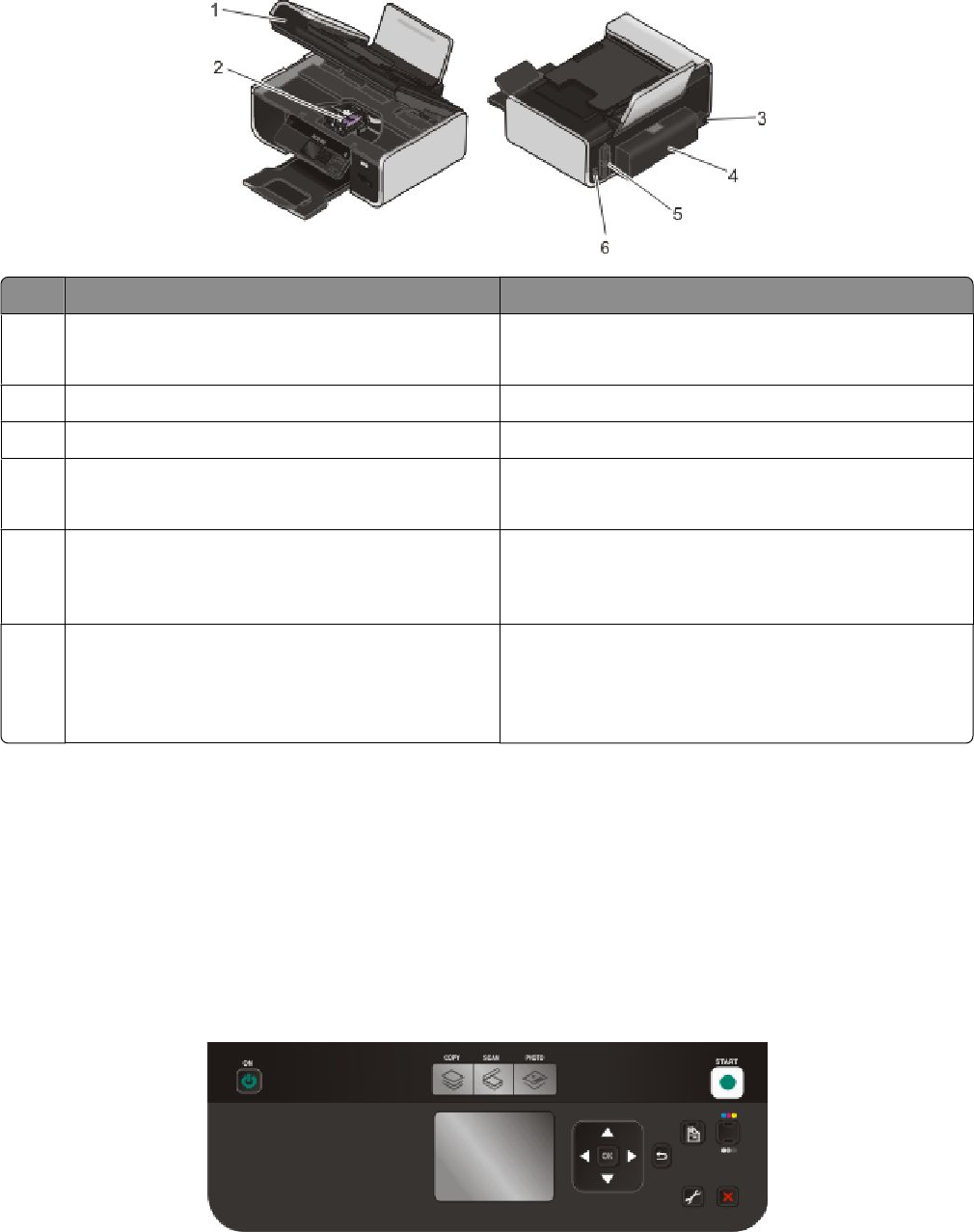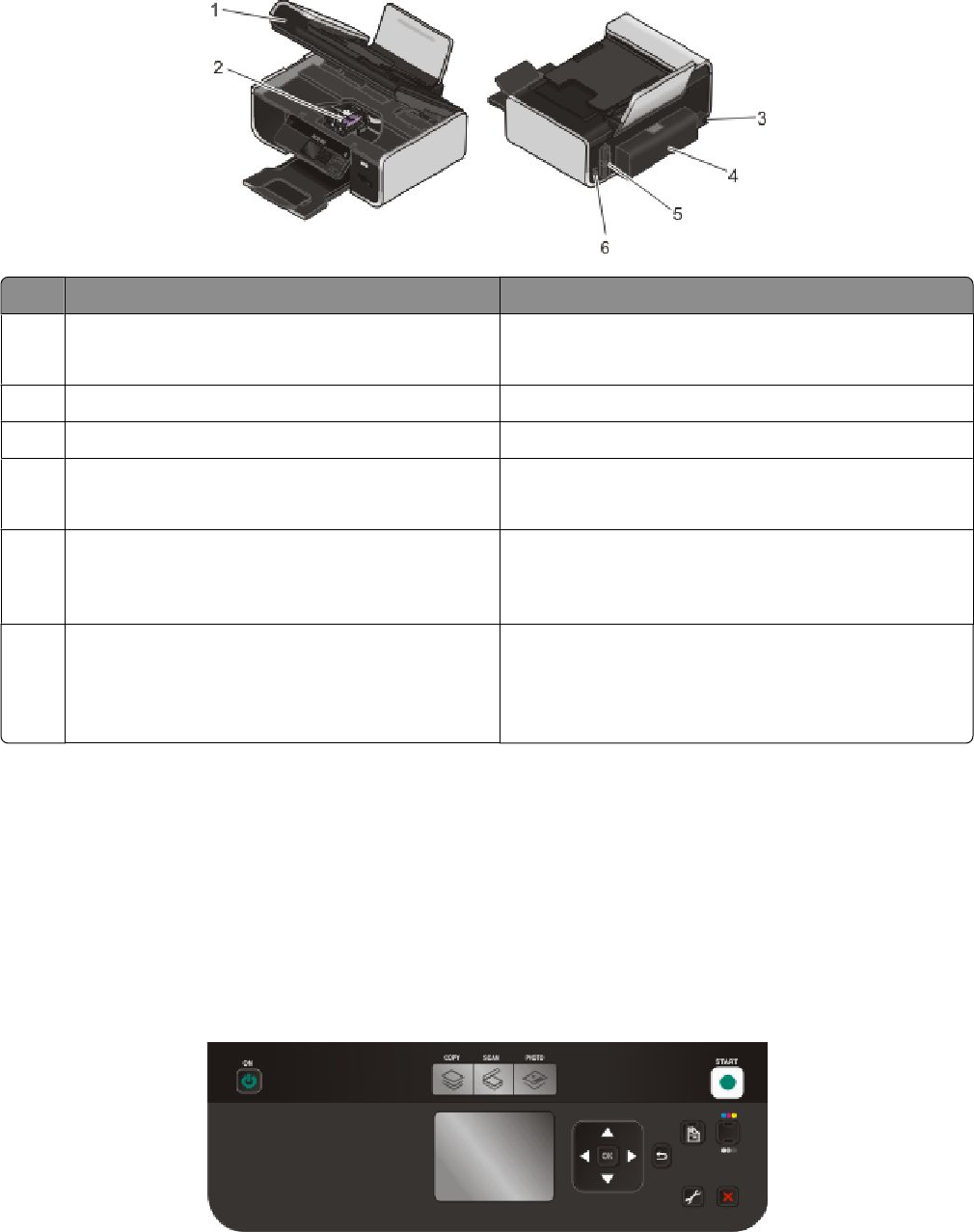
Use the To
1
Scanner unit
• Access the print cartridges.
• Remove paper jams.
2
Print cartridge carrier Install, replace, or remove a print cartridge.
3
Power supply with port Connect the printer to a power source.
4
Duplex cover
• Print on both sides of a sheet of paper.
• Remove paper jams.
5
Internal wireless print server
Note: Your printer model may not have wireless
capability and may not have this print server.
Connect the printer to a wireless network.
6
USB port Connect the printer to a computer using a USB cable.
Warning—Potential Damage: Do not touch the USB
port except when plugging in or removing a USB cable
or installation cable.
Using the control panel buttons and menus
Using the printer control panel
The printer control panel contains:
• Power on/off button
• 60.96 mm (2.4 inch) display capable of showing color graphics
• 15 buttons
The following diagrams explain the sections of the printer control panel:
Setting up the printer
22