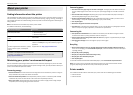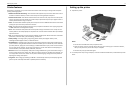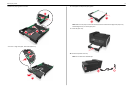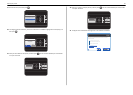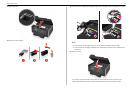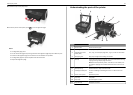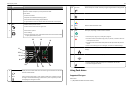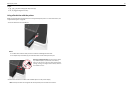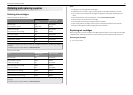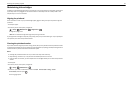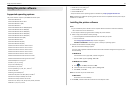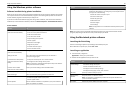I
N
K
C
O
M
PA
TIBILI
T
YC
H
AR
T
1
5
0
,
1
5
0
A
,
1
5
0
X
L
,
1
5
0
X
L
A
,
1
5
5
,
1
5
5
A
M
a
g
e
n
t
a
1
5
0
,
1
5
0
A
,
1
5
0
X
L
,
1
5
0
X
L
A
,
1
5
5
,
1
5
5
A
Ye
l
l
o
w
1
5
0
,
1
5
0
A
,
1
5
0
X
L
,
1
5
0
X
L
A
,
1
5
5
,
1
5
5
A
,
1
5
5
X
L
,
1
5
5
X
L
A
B
l
a
c
k
1
5
0
,
1
5
0
A
,
1
5
0
X
L
,
1
5
0
X
L
A
,
1
5
5
,
1
5
5
A
C
y
a
n
M
T
/
M
N
:
4
4
4
9
-
7
0
E
w
w
w
.
l
exmark
.
co
m
V725w
20
12
13
21
18
19
L
I
N
E
EX
T
14
15
17
16
L
IN
E
E
X
T
Use the To
12 Scanner unit Access the ink cartridges.
13 Ink cartridge access area Install, replace, or remove the ink cartridges.
14 Ethernet port Connect your printer to a computer, a local network, an external DSL, or
a cable modem.
15 USB port Connect the printer to a computer using a USB cable.
Warning—Potential Damage: Do not touch the USB port except when
plugging in or removing a USB cable or installation cable.
16 LINE port
Connect the printer to an active telephone line (through a standard wall
jack, DSL filter, or VoIP adapter) to send and receive faxes.
17 EXT port
Connect additional devices (telephone or answering machine) to the
printer and the telephone line. Use this port if you do not have a dedicated
fax line for the printer, and if this connection method is supported in your
country or region.
Note: Remove the plug to access the port.
18 Power supply with port Connect the printer to a power source using the power cord.
19 Duplex unit
• Print on both sides of a sheet of paper.
• Remove paper jams.
Use the To
20 Printhead access area Install the printhead.
Note: The carrier moves to the printhead access area when no
printhead is installed in the printer.
21 Jam clearance cover Remove jammed pages.
Using the printer control panel
1
2
3
4
5
6
7
Use To
1 Power
• Turn the printer on and off.
• Switch to Sleep mode.
Note: When the printer is on, press
to switch to Sleep mode. Press
and hold
for three seconds to turn off the printer.
2 Display
Note: The display is
turned off in Sleep
mode.
View:
• Printer status
• Messages
• Menus
3 Arrow buttons Navigate to menu or submenu items that appear on the display.
4 Home
Navigate from any level in the menu back to the home screen.
About your printer 13