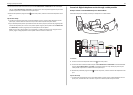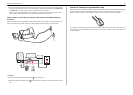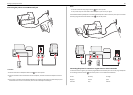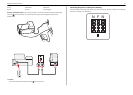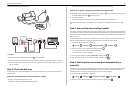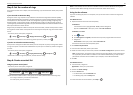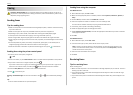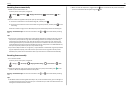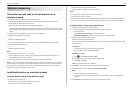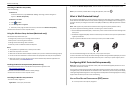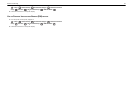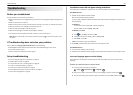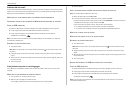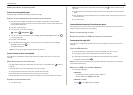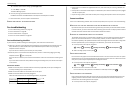Receiving faxes automatically
1 Make sure that Auto Answer is on:
From the printer control panel, navigate to:
> Setup > > Fax Setup > > Ringing and Answering > > Auto Answer > > On >
2 Set the number of rings before the printer picks up incoming faxes:
a Press the arrow buttons to scroll to Pick Up On, and then press .
b Press the arrow buttons to scroll to the number of rings that you want, and then press to save
the setting.
When the number of rings you set is detected, the printer automatically receives the incoming fax.
Warning—Potential Damage: Do not touch the cables or the
and ports while actively receiving
a fax.
Tips:
•
If the printer is sharing the line with other analog devices (telephone, answering machine), then set
the printer to pick up calls two rings after the answering machine. For example, if the answering
machine picks up calls after four rings, then set the printer to pick up after six rings. This way, the
answering machine picks up calls first and your voice calls are received. If the call is a fax, then the
printer detects the fax signal on the line and takes over the call. If the printer is on a dedicated fax line,
then you may set the printer to pick up on any number of rings.
• If you have multiple numbers on a single line, or if you subscribe to a distinctive ring service provided
by your telephone company, then make sure that you set the correct ring pattern for the printer.
Otherwise, the printer will not receive faxes even if you have set it to receive faxes automatically.
Receiving faxes manually
1 Turn off Auto Answer:
From the printer control panel, navigate to:
> Setup > > Fax Setup > > Ringing and Answering > > Auto Answer > > Off >
2 When the telephone rings and you hear fax tones when you pick up the handset, press on the
printer or *9* on the telephone attached to the printer.
Warning—Potential Damage: Do not touch the cables or the
and ports while actively receiving
a fax.
Tips:
•
The default code for answering faxes manually is *9*, but for increased security, you can change it to
a number that only you know. You can enter up to 7 characters for your code. The valid characters are
the digits 0–9 and the characters # and *.
• Make sure that the telephone is plugged into the port on the back of the printer and that the
printer is connected to the wall jack through the
port.
Faxing 41