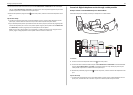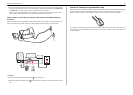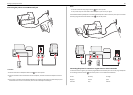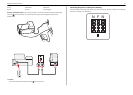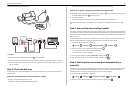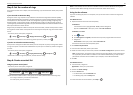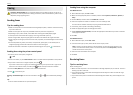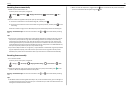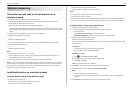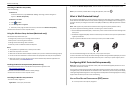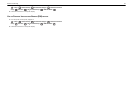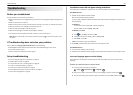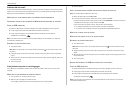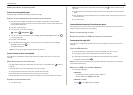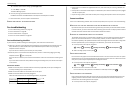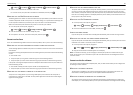Wireless networking
Information you will need to set up the printer on a
wireless network
To set up the printer for wireless printing, you need to know:
• The name of your wireless network, which is also known as the SSID (Service Set Identifier)
• If encryption was used to secure your network
• The security key (either a WEP key or WPA/WPA2 passphrase)
To find the WPA/WPA2 passphrase for the wireless network, see the documentation that came with
the access point, see the Web page associated with the access point, or consult your system support
person.
If your access point is using WEP security, then the WEP key should be:
• Exactly 10 or 26 hexadecimal characters
or
• Exactly 5 or 13 ASCII characters
If your access point is using WPA or WPA2 security, then the WPA/WPA2 passphrase should be:
• Exactly 64 hexadecimal characters
or
• From 8 to 63 ASCII characters
Notes:
• Hexadecimal characters are A–F, a–f, and 0–9.
• ASCII characters are letters, numbers, and symbols found on a keyboard. ASCII characters in a
WPA/WPA2 passphrase are case‑sensitive.
If your wireless network is not using security, then you will not have a security key.
Note: If you do not know the SSID of the network that your computer is connected to, then launch the
wireless utility of the computer network adapter and look for the network name. If you cannot find the
SSID or the security information for your network, then see the documentation that came with the
access point, or contact your system support person.
Installing the printer on a wireless network
Using the Wireless Setup Utility (Windows only)
The Wireless Setup Utility lets you:
• Configure the printer to join an existing wireless network.
• Add a printer to an existing ad hoc network.
• Change the wireless settings after installation.
• Install the printer on additional network computers.
Notes:
• This program is applicable only in select printer models.
• Make sure the printer is turned on.
• Make sure the wireless network adapter installed in your printer is attached and working properly.
• Do not connect the installation or network cables until prompted to do so by the setup software.
Installing the Wireless Setup Utility (Windows only)
1 Obtain a copy of the software installer package.
• From the Software and Documentation CD that came with your printer
• From our Web site:
Go to
http://support.lexmark.com, and then navigate to:
SUPPORT & DOWNLOAD > select your printer > select your operating system
2 Double-click the software installer package.
Wait for the installation dialog to appear.
If you are using a Software and Documentation CD and the installation dialog does not appear, then
do the following:
In Windows 8
From the Search charm, type run, and then navigate to:
Apps list > Run > type D:\setup.exe > OK
In Windows 7 or earlier
a Click , or click Start and then click Run.
b In the Start Search or Run dialog, type D:\setup.exe.
c Press Enter, or click OK.
Note: D is the letter of your CD or DVD drive.
3 Click Install, and then follow the instructions on the computer screen.
4 From the Available Software dialog, select Wireless Setup Utility.
Notes:
• Wireless Setup Utility is selected by default.
• If you want to install only the Wireless Setup Utility, then clear the other selected additional
software.
5 Click Continue, and then follow the instructions on the computer screen.
Wireless networking 42