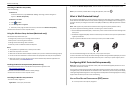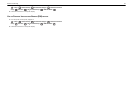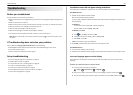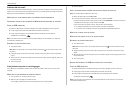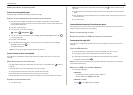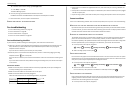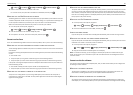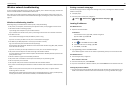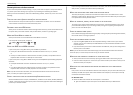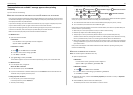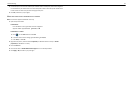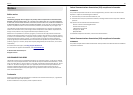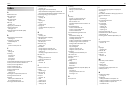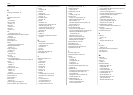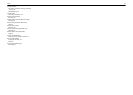4 If the Description column of the selected port indicates that it is a USB port, then scroll through the
list and select the port with Printer Port in the Description column. Check the printer model in the
Printer column to make sure you select the right printer port.
5 Click OK, and then try to print again.
M
AKE
SURE
BIDIRECTIONAL
COMMUNICATION
IS
ENABLED
Note: This solution applies to Windows users only.
1 Open the printers folder.
In Windows 8
From the Search charm, type run, and then navigate to:
Apps list > Run > type control printers > OK
In Windows 7 or earlier
a Click , or click Start and then click Run.
b In the Start Search or Run dialog, type control printers.
c Press Enter, or click OK.
2 Right‑click the printer, and then select Properties (for Windows Vista or earlier) or Printer
properties (for Windows 7 or later).
3 Click the Ports tab.
4 Click the box next to Enable bidirectional support if it is not already checked.
5 Click Apply > OK, and then try to print again.
Troubleshooting 54