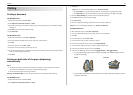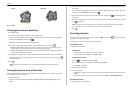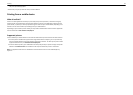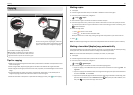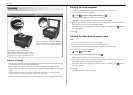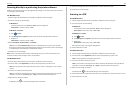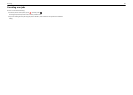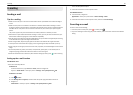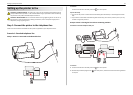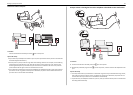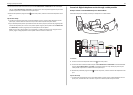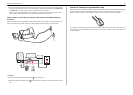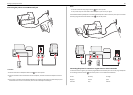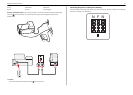E-mailing
Sending e-mail
Tips for e‑mailing
• Make sure to enter your e‑mail account information and set up the SMTP server before sending an
e‑mail.
• Make sure the printer is connected to an Ethernet or wireless network before sending an e‑mail.
If necessary, make sure the network is connected to the Internet for the printer to communicate with
the SMTP server. If the printer cannot connect to the Internet, then contact your system support
person.
The printer supports only one active network connection (Ethernet or wireless) at a time.
• Add contacts to your address book. When sending an e‑mail, you can just select contacts from your
address book instead of typing their e‑mail addresses repeatedly.
• Use the scanner glass when scanning two‑sided pages if your printer does not support duplex scanning
or the ADF does not support the original document size.
• When using the ADF, adjust the paper guide on the ADF to the width of the original document.
• To easily retrieve a document after copying or scanning through the ADF, lift the ADF input tray.
• When using the scanner glass, close the scanner cover, if possible, to avoid dark edges on the scanned
image.
• Do not load postcards, photos, small items, transparencies, photo paper, or thin media (such as
magazine clippings) into the ADF. Place these items on the scanner glass.
• When the document to be e-mailed is in place with the settings you want, press to start scanning.
Setting up the e-mail function
For Windows users
1
Run the E‑mail Setup Wizard.
In Windows 8
From the Search charm, type Printer Home, and then navigate to:
Apps list > Printer Home > select your printer > Settings > Set up the printer to e‑mail
In Windows 7 or earlier
a Click or Start.
b Click All Programs or Programs, and then select the printer program folder from the list.
c Navigate to:
Printer Home > select your printer > Settings > Set up the printer to e‑mail
The E‑mail Setup Wizard opens.
2 Follow the instructions on the computer screen.
For Macintosh users
1
From the Finder, navigate to:
Applications > select your printer folder > Printer Settings > Email
2 Follow the instructions on the computer screen, and then click Save Settings.
Canceling an e‑mail
Do one or more of the following:
• From the printer control panel, press , and then press .
• If you are sending the e‑mail using the printer software, then cancel the e-mail from the software
dialog.
E-mailing 30