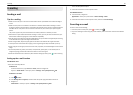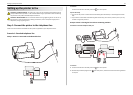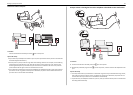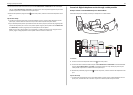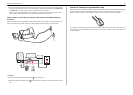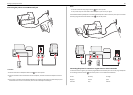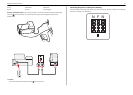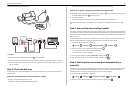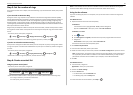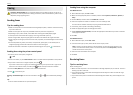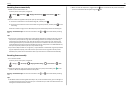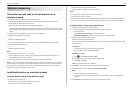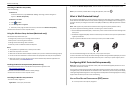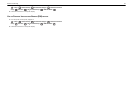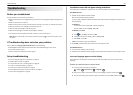Connect the printer to any of the N ports.
P
H
O
N
E
LIN
E
NFN
E
X
T
LIN
E
To connect:
1 Connect one end of a telephone cable to the port of the printer.
2 Connect the other end of the cable to the RJ‑11 adapter, and then connect the adapter to an N port.
3 If you want to connect a telephone and answering machine to the same wall jack, then connect the
devices as shown.
Step 2: Check the dial tone
A dial tone lets you know if the telephone line is working or if the printer is properly connected to the
telephone line.
Make sure the telephone line and the wall jack are working
1 Plug an analog telephone into the wall jack.
2 Listen for a dial tone through the telephone handset.
If you hear a dial tone, then the telephone line and the wall jack are working.
Make sure the printer is properly connected to the telephone line
1 While the printer is connected to a telephone line through the port on the back of the printer, plug
an analog telephone into the
port of the printer.
2 Listen for a dial tone.
If you hear a dial tone, then the printer is properly connected to the telephone line.
If you do not hear a dial tone, then review Step 1 or see the “Fax troubleshooting checklist” on page
48.
Step 3: Set your fax name and fax number
Your user information includes your name or your company name, your fax number (your fax number is
your telephone number, unless you have a dedicated fax telephone line), and the time and date on your
fax machine when a transmission is made. This information appears in the header and footer of the faxes
that you send.
In some countries, you cannot send a fax without this information. Some fax machines also block faxes
without sender information, so make sure that you enter this information in your printer.
1 From the printer control panel, navigate to:
> Setup > > Fax Setup > > Dialing and Sending > > Fax Name >
2 Enter your name or your company name, and then press .
• To change a character, press the left arrow button.
• To add a space, press the number 0.
3 Press the arrow buttons to scroll to Fax Number, and then press .
4 Enter your fax number or your telephone number, and then press .
Step 4: Set the printer to receive faxes automatically or
manually
If the printer is connected to a dedicated fax line or sharing the line with an answering machine, then you
can set the printer to receive faxes automatically. If the printer is sharing the line with a telephone
subscribed to voice mail service, then set the printer to receive faxes manually.
1 From the printer control panel, navigate to:
> Setup > > Fax Setup > > Ringing and Answering > > Auto Answer >
2 Press the arrow buttons to scroll to the setting you want, and then press .
Setting up the printer to fax 38