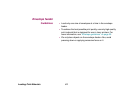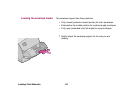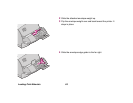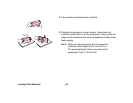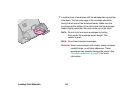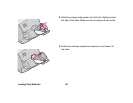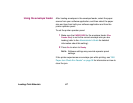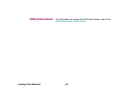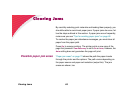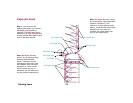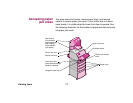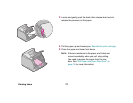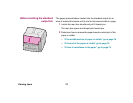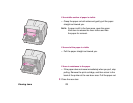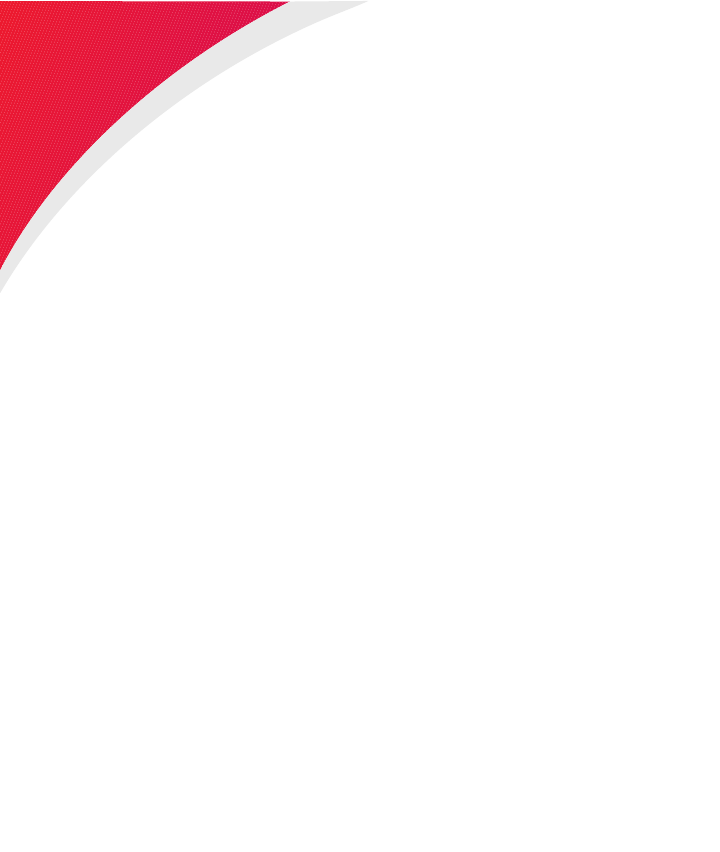
69Clearing Jams
Clearing Jams
By carefully selecting print materials and loading them properly, you
should be able to avoid most paper jams. If paper jams do occur, fol-
low the steps outlined in this section. If paper jams occur frequently,
make sure you see “Tips for avoiding paper jams” on page 42.
To resolve the paper jam attendance messages, you must clear all
paper from the paper path.
Press Go
to resume printing. The printer prints a new copy of the
page that jammed if
Jam
Recovery is set to On or Auto; however, the
Auto setting does not guarantee the page will print.
Possible paper jam areas
“Paper jam areas” on page 70 shows the path the paper travels
through the printer and the options. The path varies depending on
the paper source and paper exit selection (output bin). The jam
areas are shown, too.