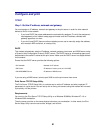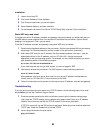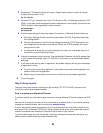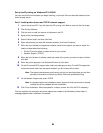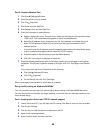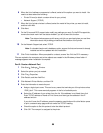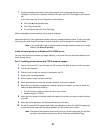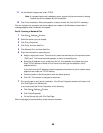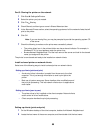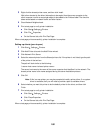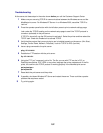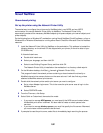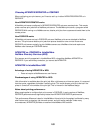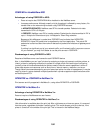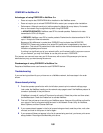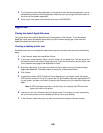99
Part 3: Sharing the printer on the network
1 Click Start Settings Printers.
2 Select the printer you just created.
3 Click File Sharing.
4 Check Shared, and then type a name in Shared Name text box.
5 In the Alternate Drivers section, select the operating systems of all the network clients that will
print to the printer.
6 Click OK.
Note: If you are missing files, you may be prompted to provide the operating system CD
of the server.
7 Check the following to make sure the printer was successfully shared.
– The printer object icon in the printers folder now has a shared indicator. For example, in
Windows NT 4.0, a hand appears under the printer icon.
– Browse Network Neighborhood. Find the host name of the server and look for the shared
name you assigned to the printer.
The printer is now shared and ready to be installed on network clients.
Install a shared printer on network clients
Select one of the following ways to install a shared printer on network clients:
Setting up clients (point and print)
1 On the Windows desktop of the client computer, double-click Network Neighborhood.
2 Locate the host name of the server computer, and then double-click the host name.
Setting up clients (point and print)
• A sub-set of driver information is copied from the server to the client
computer. This is just enough information to send a print job to the
printer.
• Best use of system resources. Server handles driver modifications and
the print job processing. This lets network clients return to applications
much faster.
Setting up clients (peer-to-peer)
• The printer driver is fully installed on the client computer. Network clients
retain control of driver modifications.
• Client computer handles the print job processing.