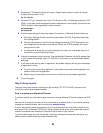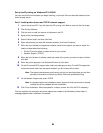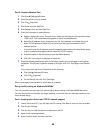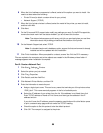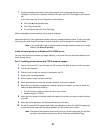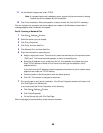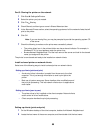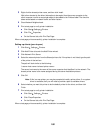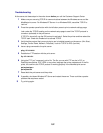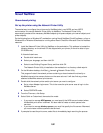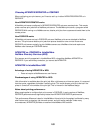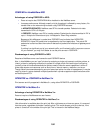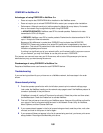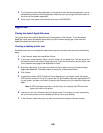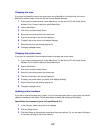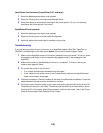101
Troubleshooting
At the server, do these steps in the order shown before you call the Customer Support Center.
1 Make sure you are using TCP/IP for communications between the Windows server and the
MarkNet print server. For Windows NT Server 4.x or Windows 2000, use either TCP/IP or
LexLink.
2 Press the operator panel button with a brief button press to print a network settings page.
Look under the TCP/IP heading on the network setup page to see if the TCP/IP protocol is
turned on (activated) in the print server.
If TCP/IP is turned off, use the IPX protocol to activate it. Select the printer and then select the
TCP/IP task. Check the Enable box to activate TCP/IP.
3 Verify that the protocol that you are trying to use is installed properly on the server. (Hint: Start,
Settings, Control Panel, Network, Protocols). Look for TCP/IP or DLC (LexLink).
4 Issue a ping command to the print server.
ping
157.184.8.231
5 Establish an FTP session with the print server.
ftp 157.184.8.231
6 Using the FTP “put” command, print a file. The file you use with FTP can be in PCL or
PostScript emulations, PDF, HTML or any other language the printer understands. If the file
prints, this confirms the TCP/IP protocol is working properly in the MarkNet print server.
put mytest.ps or
put mytest.txt
7 Reset both the print server and the printer.
8 If possible, shut down Windows NT Server and restart the server. There could be a spooler
problem that requires a restart.
9 Try printing again.