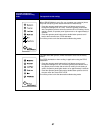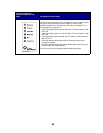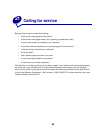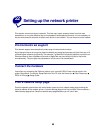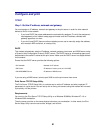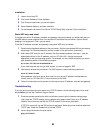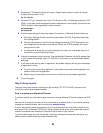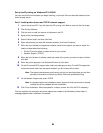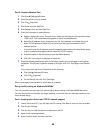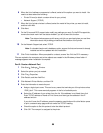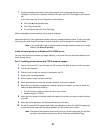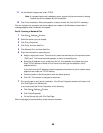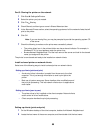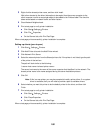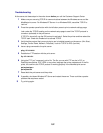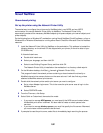95
Part 2: Create a Network Port
1 Click Start Settings Printers.
2 Select the printer you just created.
3 Click File Properties.
4 Click Ports, and then Add Port.
5 Click Network Port, and then New Port.
6 Enter the information to create the port.
a Assign a logical port name. This can be any name that reminds you of the printer such as
“E322_lab4”. This name eventually appears in the list of available ports.
b Select the IP address of your printer from the list. If the address is not listed, then click
Enter TCP/IP address or Name of Print Server, and then type the address in the IP
address text box.
If you don’t know the IP address, press the operator panel button with a brief button press
to print a network setup page and look under the TCP/IP heading.
c Check the option to Set this protocol to be the default protocol.
d Click OK. The new port is assigned to the printer.
7 Press the operator panel button with a brief button press to print a test page to verify printer
installation. If the Printer Properties window is still open, click Print Test Page on the General
tab.
If you have closed the Printer Properties, do the following:
a Click Start Settings Printers.
b Click File Properties.
c On the General tab, click Print Test Page.
When a test page prints successfully, client setup is complete.
Set up LexIP printing on Windows 95/98/Me
This is the method you must use if you want to set up direct printing on Windows/95/98/Me clients.
You can view this file online before you begin installing, or print the file to an alternate network printer
that is already set up.
Part 1: Install printer drivers and TCP/IP network support
1 Launch the drivers CD. If you still have the CD running, click Back to return to the first screen.
2 Click Printer Software.
3 Click the icon to install the version of software on the CD.
4 Agree to the license agreement.
5 Select Custom Install, and then click Next.