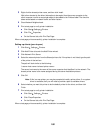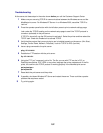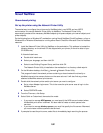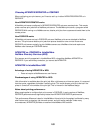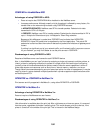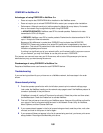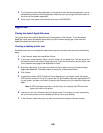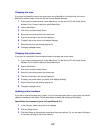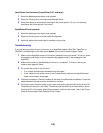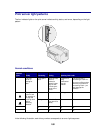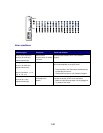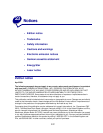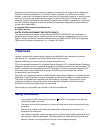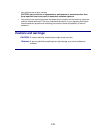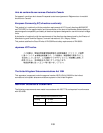108
LaserWriter 8 environment (LaserWriter 8.4.1 and later):
1 Select the desktop printer object to be updated.
2 Select the Printing menu, and then select Change Setup.
3 Select Auto Setup to automatically reconfigure the printer options. (Or, you can manually
reconfigure the printer options if you want.)
QuickDraw GX environment:
1 Select the desktop printer object to be updated.
2 Select the Printing menu, and then select Configuration.
3 Select the options that match what is installed on the printer.
Troubleshooting
If you are having trouble with your print server on an AppleTalk network (EtherTalk, TokenTalk, or
LocalTalk), do these steps in the order shown before you call the Customer Support Center.
1 Make sure the AppleTalk protocol is turned on (activated) in the print server. To find out, press
the operator panel button to print a network setup page and look in the paragraph under
AppleTalk.
2 Make sure the status of the MarkNet print server is “connected”. To find out, look on the
network setup page for Status.
3 Do you see the printer in the Chooser?
– If no, restart the Macintosh workstation and look again.
– If yes, make sure the printer name in the Chooser exactly matches the AppleTalk name
listed on the network setup page.
4 Check all connections. Check the cables on the back of the Macintosh workstation. Check the
cable between the printer and the workstation or network.
5 If the job prints but the print quality is poor, refer to the printing tips provided on the drivers CD.
These tips can save you a lot of time. To download the document to your workstation, launch
the drivers CD, click Installer, select Documentation, and then click Install. Look in the Extras
folder for the document titled Optimize Printer Output.