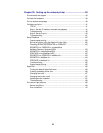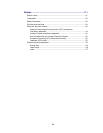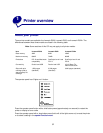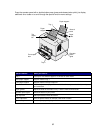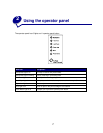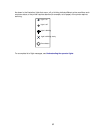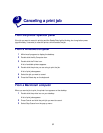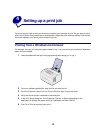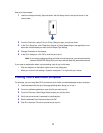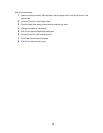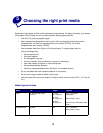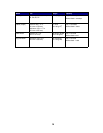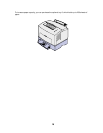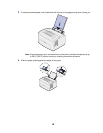11
Now print the envelope:
1 Load an envelope vertically, flap side down, with the stamp area in the top left corner in the
manual feed.
2 From the File menu, select Print (or Printer) Setup to open your printer driver.
3 In the Print Setup box, click Properties, Options or Setup (depending on the application) and
select the size envelope you want from the Paper Type setting.
4 Change Orientation to Landscape.
5 In the Print dialog box, click OK to send the job to print.
Note: If you want to change a setting not listed in the printer driver, you can download the
Lexmark E320/E322 Setup Utility from the Lexmark Web site (www.lexmark.com).
If you need an explanation about a printer setting, help is just a click away:
• Click the Help box in the bottom right corner of any dialog box.
• Move your cursor to the setting in question and press F1 or right-click your mouse.
Printing from a Macintosh computer
For example, you are using Mac OS 9 and want to print a letter on letterhead paper and an envelope:
1 Load letterhead with the top of the page pointing down facing you in tray 1.
2 From your software application, open the file you want to print.
3 From the File menu, select Page Setup to open your printer driver.
4 Verify the correct printer is selected in the dialog box.
5 Select Letterhead from Paper and then click OK.
6 Click Print from the File menu to send the job to print.