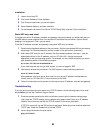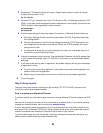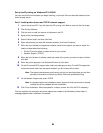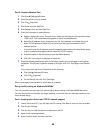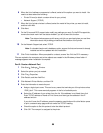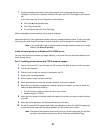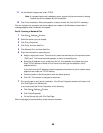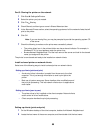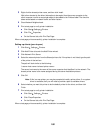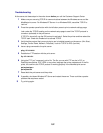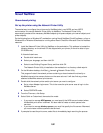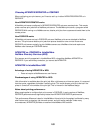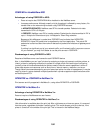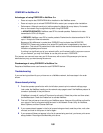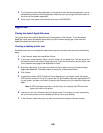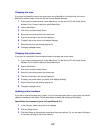100
3
Right-click the shared printer name, and then click Install.
Wait a few minutes for the driver information to be copied from the server computer to the
client computer, and for a new printer object to be added to the Printers folder. The time this
takes varies based on network traffic and other factors.
4 Close Network Neighborhood.
5 Print a test page to verify printer installation.
a Click Start Settings Printers.
b Click File Properties.
c On the General tab, click Print Test Page.
When a test page prints successfully, printer installation is complete.
Setting up clients (peer-to-peer)
1 Click Start Settings Printers.
2 Click Add Printer to launch the Add Printer wizard.
3 Click Network Print Server.
4 Select the network printer from the Shared printers list. If the printer is not listed, type the path
of the printer in the text box.
The path will look similar to the following:
\\<server host name>\<shared printer name>
The server host name is the name of the server computer that identifies it to the network. The
shared printer name is the name assigned during the server installation process.
5 Click OK.
Note: If this is a new printer, you may be prompted to install a printer driver. If no system
driver is available, then you will need to provide a path to available drivers.
6 Select whether you want this printer to be the default printer for the client, and then click
Finish.
7 Print a test page to verify printer installation.
a Click Start Settings Printers.
b Click File Properties.
c On the General tab, click Print Test Page.
When a test page prints successfully, printer installation is complete.