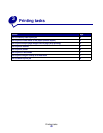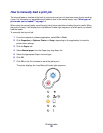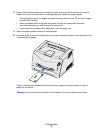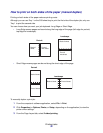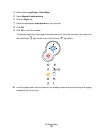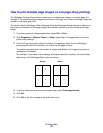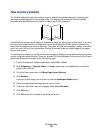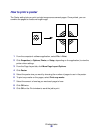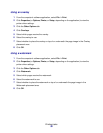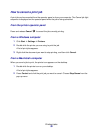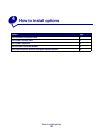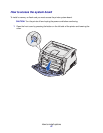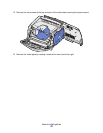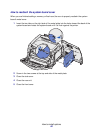Printing tasks
37
How to print on letterhead
To print on letterhead, make sure the paper is loaded with the proper orientation.
1 Make sure the letterhead is properly loaded according to the paper source you are using:
• Tray 1 or 2—Load the letterhead paper with the design side facing down. The top edge of
the sheet with the logo should be placed at the front of the tray.
• Manual feeder—Load the letterhead paper face-up, with the top of the sheet first.
Note: If you are using the manual feeder, first send the job to print, then load the
letterhead when the printer displays the Load Manual Feeder light sequence (see
“How to manually feed a print job” on page 30).
2 From the computer’s software application, select File Æ Print.
3 Click Properties (or Options, Printer, or Setup, depending on the application) to view the
printer driver settings.
4 Click the Paper tab.
5 Select Letterhead from the Paper type drop-down lists.
6 Select the appropriate paper size and tray.
7 Click OK.
8 Click OK on the Print window to send the job to print.
How to print using an overlay or a watermark
Overlays and watermarks are templates that can be defined and then printed as a background on a
form before the data from the current job is printed. Typical examples of overlays include company
logos or letterheads, decorative borders, and simulated “preprinted” forms. Overlays can include text,
graphics, or images. Watermarks are simple text. You can create overlays and watermarks and then
download them directly to the printer, or you can create an overlay or watermark file on your system
and then download it to the printer.
Note: To create and download overlays, you must have flash memory installed.
For information about how to create, save, or download an overlay or watermark, refer to the printer
driver Help.