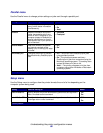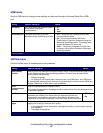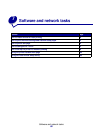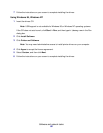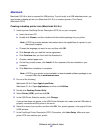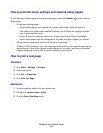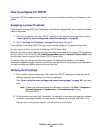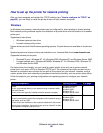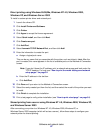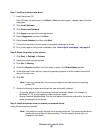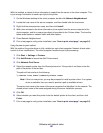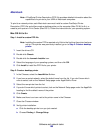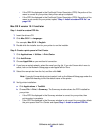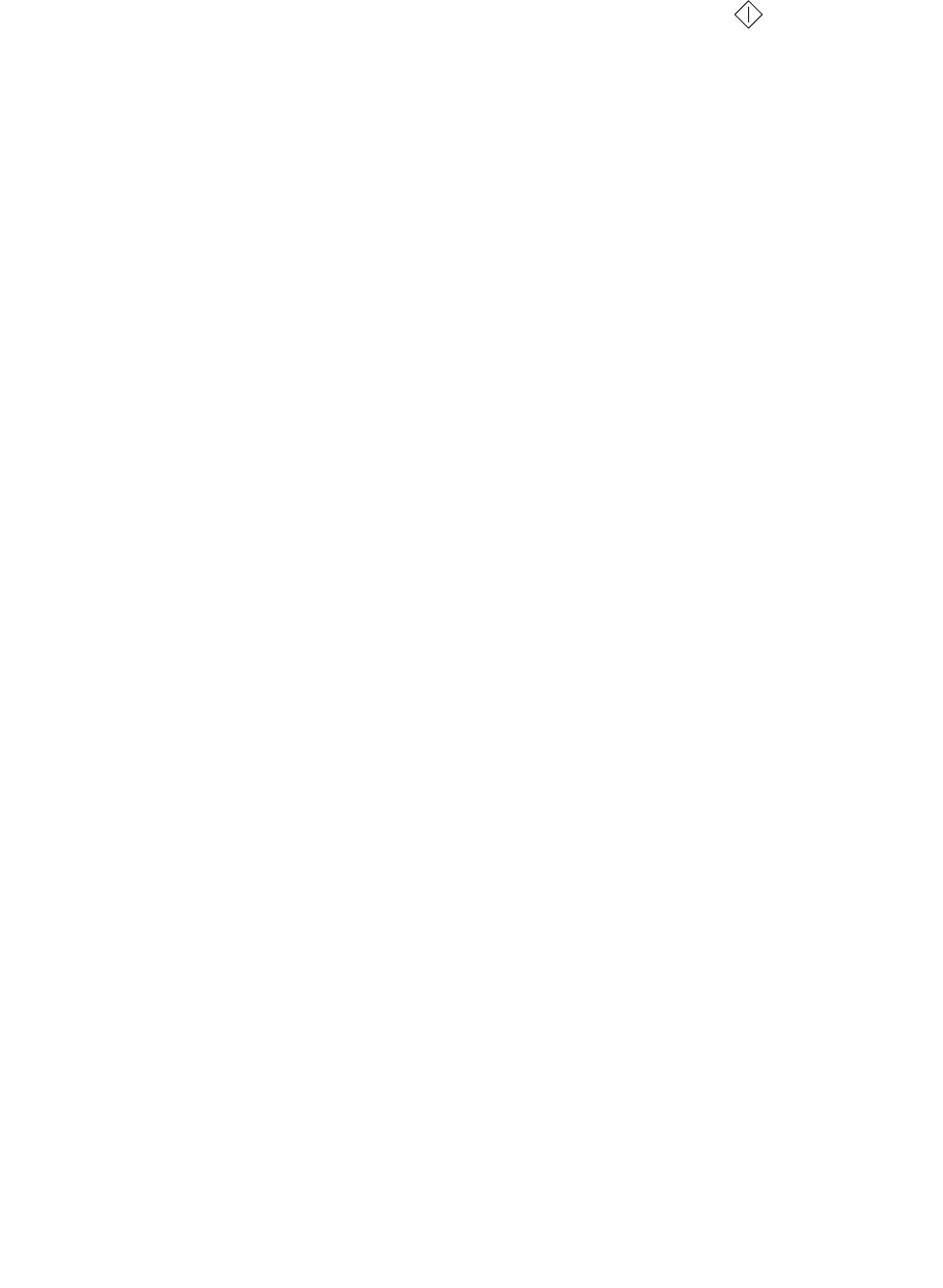
Software and network tasks
94
How to print the menu settings and network setup pages
To print the menu settings page and network setup page, press the Continue button from the
Ready state.
• On the menu settings page:
– Verify that the options you installed are correctly listed under “Installed Features.”
If an option is not listed under Installed Features, turn off the printer, unplug the power
cord, and reinstall the option.
– Verify the amount of memory installed is correctly listed under “Printer Information.”
– Verify that the paper trays are configured for the sizes and types of paper you loaded.
• On the network setup page, confirm that Status is “Connected.”
If Status is “Not Connected,” your LAN drop may not be active or your network cable may be
malfunctioning. Consult your network support person for a solution, and then print another
network setup page to verify that you are connected to your network.
How to print a test page
Windows
1 Click Start Æ Settings Æ Printers.
2 Select your printer.
3 Click File Æ Properties.
4 Click Print Test Page.
Macintosh
1 From the desktop, double-click your printer icon.
2 Double-click <printer name> Utility.
3 Click the Print a Test Page button.