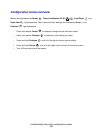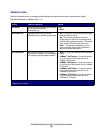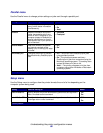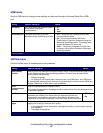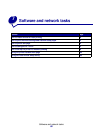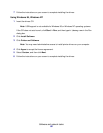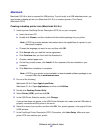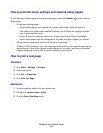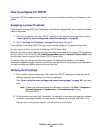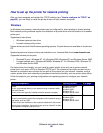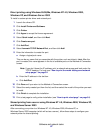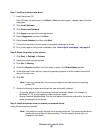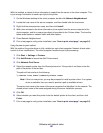Software and network tasks
92
8
Click Create, and then click Save.
9 Specify a printer name, and then click Save. Your printer is now saved as a desktop printer.
Creating a queue in Print Center (Macintosh OS X)
1 Install a printer PostScript Printer Description (PPD) file on your computer.
a Insert the drivers CD.
b Double-click Mac OS X, and then double-click the installer package for your printer.
Note: A PPD file provides detailed information about the capabilities of a printer to your
Macintosh computer.
c On the Authorization screen, choose Click the lock to make changes.
d Enter your password, and then click OK.
e Click Continue on the Welcome screen and again after you view the Readme file.
f Click Agree to accept the license agreement.
g Select a Destination, and then click Continue.
h On the Easy Install screen, click Install. All the necessary files are installed on your
computer.
i Click Close when installation is complete.
2 Open Finder, click Applications, and then click Utilities.
3 Double-click Print Center.
Note: A PPD for your printer is also available in a downloadable software package on our
Lexmark Web site at www.lexmark.com.
4 Do one of the following:
If your USB-attached printer appears in the Printer List, you can quit Print Center. A queue
has been created for your printer.
If your USB-attached printer does not appear in the Printer List, make sure the USB cable is
properly connected and the printer is turned on. After the printer appears in the Printer List,
you can quit Print Center.