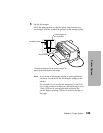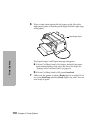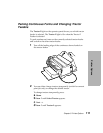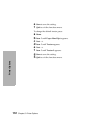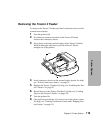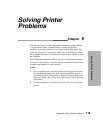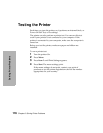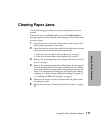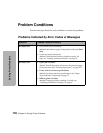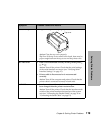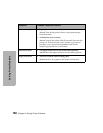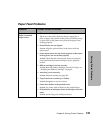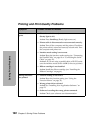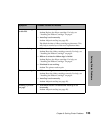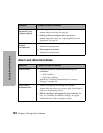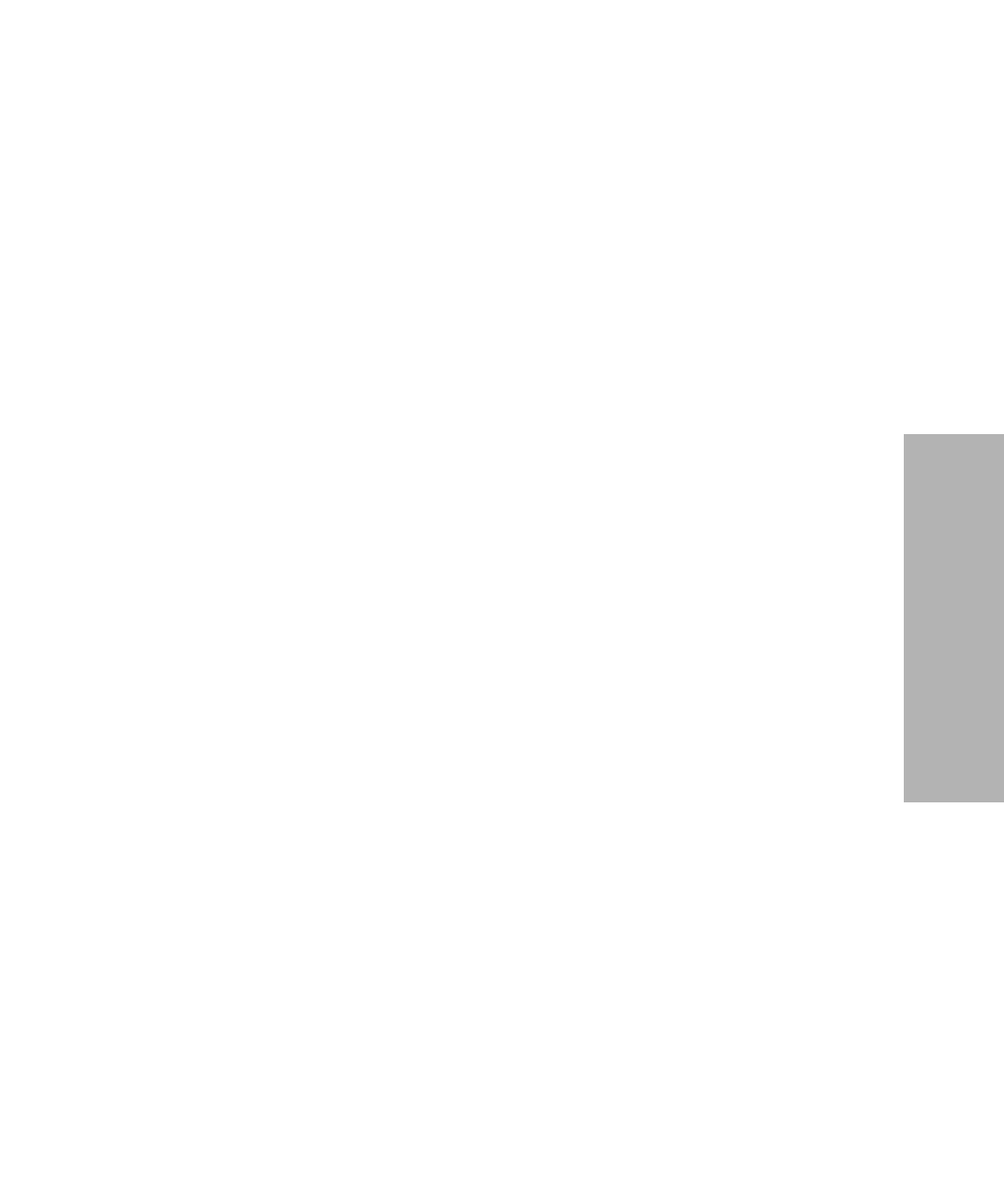
117
Chapter 6: Solving Printer Problems
Solving Printer Problems
Clearing Paper Jams
Use the following procedures to remove paper jams from your
printer.
When jams occur, the Check light is on and the 002 Paper Jam
message appears on the display. If this happens, follow these steps
to clear the jam:
1
Open the top cover and tear off the forms at the tear bar and
front bottom openings of the printer.
2 Open the front cover and open the left and right forms tractor
doors and remove the forms from both tractors.
• If the jam occurred below the printhead, go to step 4.
• If the jam occurred above the printhead, go to step 5.
3
Remove the remaining forms by pulling them slowly toward
you. Go to step 6.
4
Remove the remaining forms by pulling them slowly toward
the back of the printer. If the forms are blocked by the ribbon,
remove the ribbon cartridge before attempting to remove the
forms. For instructions on removing and loading the ribbon
cartridge, see “Removing the Ribbon Cartridge” on page 131
or “Installing the Ribbon Cartridge” on page 4.
5 Make sure all paper is removed from inside the printer, then
close the top cover.
6
Reload the forms (see “Loading Continuous Forms” on page
70).