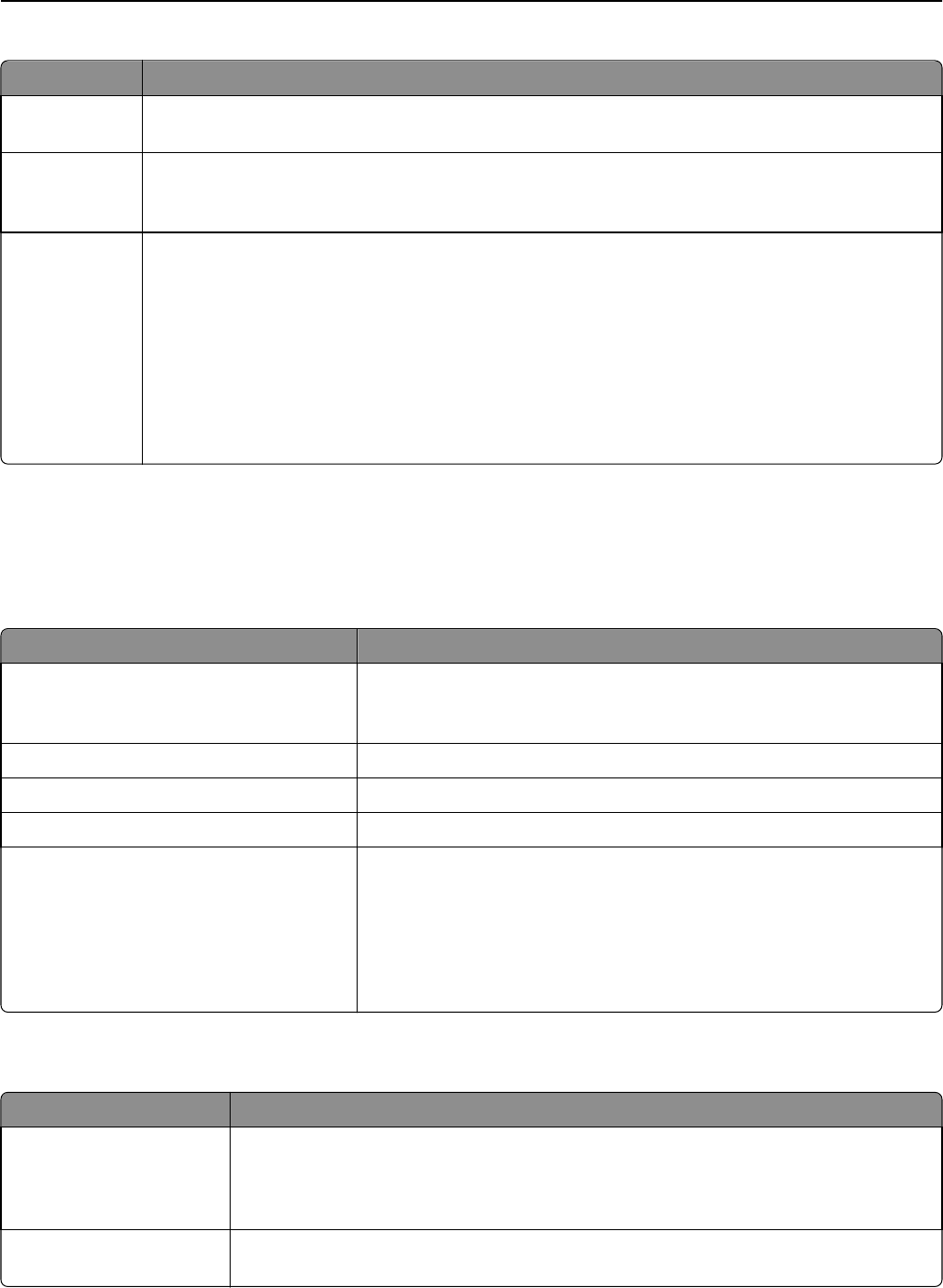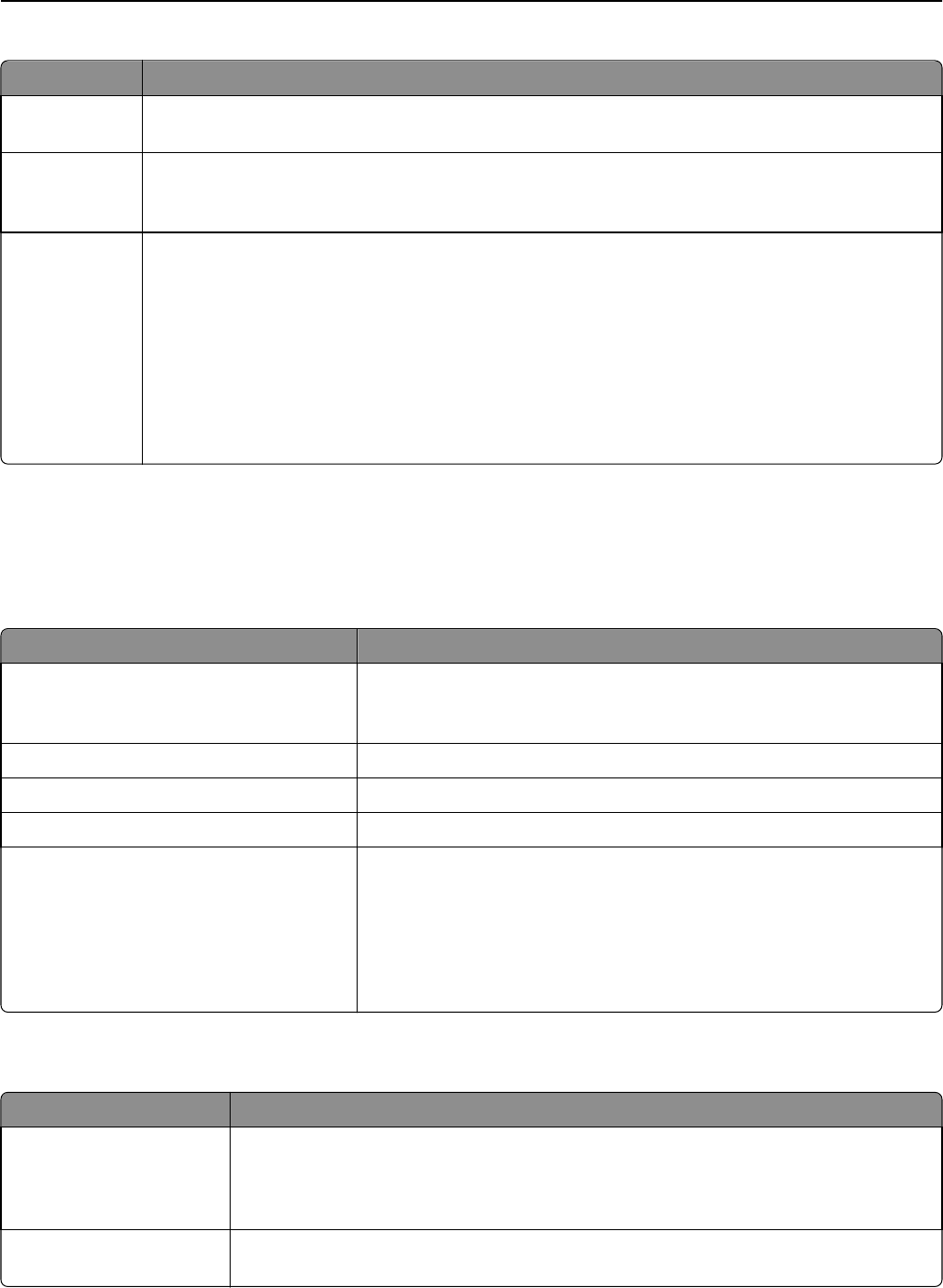
Select To
Enable Page
Break
Enable the scanner to break a job to multiple jobs.
Number of
pages between
jobs
Allow users to specify the number of page per file.
Note: This setting is enabled only when Enable Page Break is selected.
Barcode Enable the scanner to break a job based on a bar code specified in the first page bar code template. For
more information, see “Bar code” on page 9.
Notes:
• Select the Enable bar codes on first page check box in the Bar code section to enable bar code
page break.
• If you want to include the bar code page template, then select the Include Barcode page check
box.
• This setting is enabled only when Enable Page Break is selected.
File
Note: To avoid errors, make sure you select either Append time stamp or Over‑write existing file. If neither of these
settings is selected, and a file using the default file name already exists in the destination, then the application will
not be able to save the new scan to the destination, and an error may occur.
Use To
Name Type a default base name for the scan file. The file extension is generated
automatically according to the value of the Format field in the Scan Settings
section.
Allow user to enter file name Allow users to override the default file name.
Append time stamp Add a time signature to the file name when saving a file.
Over‑write existing file Automatically replace an existing file of the same name.
Enable Custom Filename Include information collected from custom prompts or bar code templates
as part of the scan file name.
1 Select an option from the Available list.
2 Click the right arrow to add the option to the file name.
3 Use the up and down arrows to arrange the options in the order you
want them to appear.
Other Options
Select To
Enable basic XML index file Generate a basic XML index file in the destination folder. The index lists details about the scan
job, such as the user (if authentication is turned on) and the scan settings (except for custom
scan jobs, which have no uniform scan settings). The administrator can use this file to write
files, or use an external application to move or handle files.
Allow user to navigate
through folders
Let users browse through subfolders within the destination folder and select where to save
their scan job.
Configuring Scan to Network 10