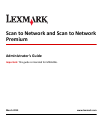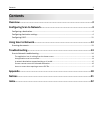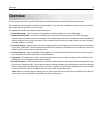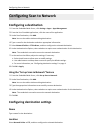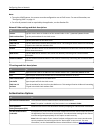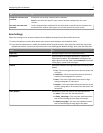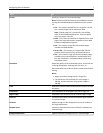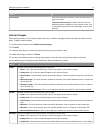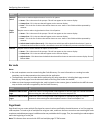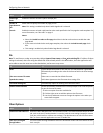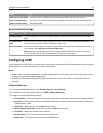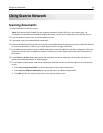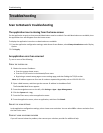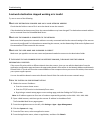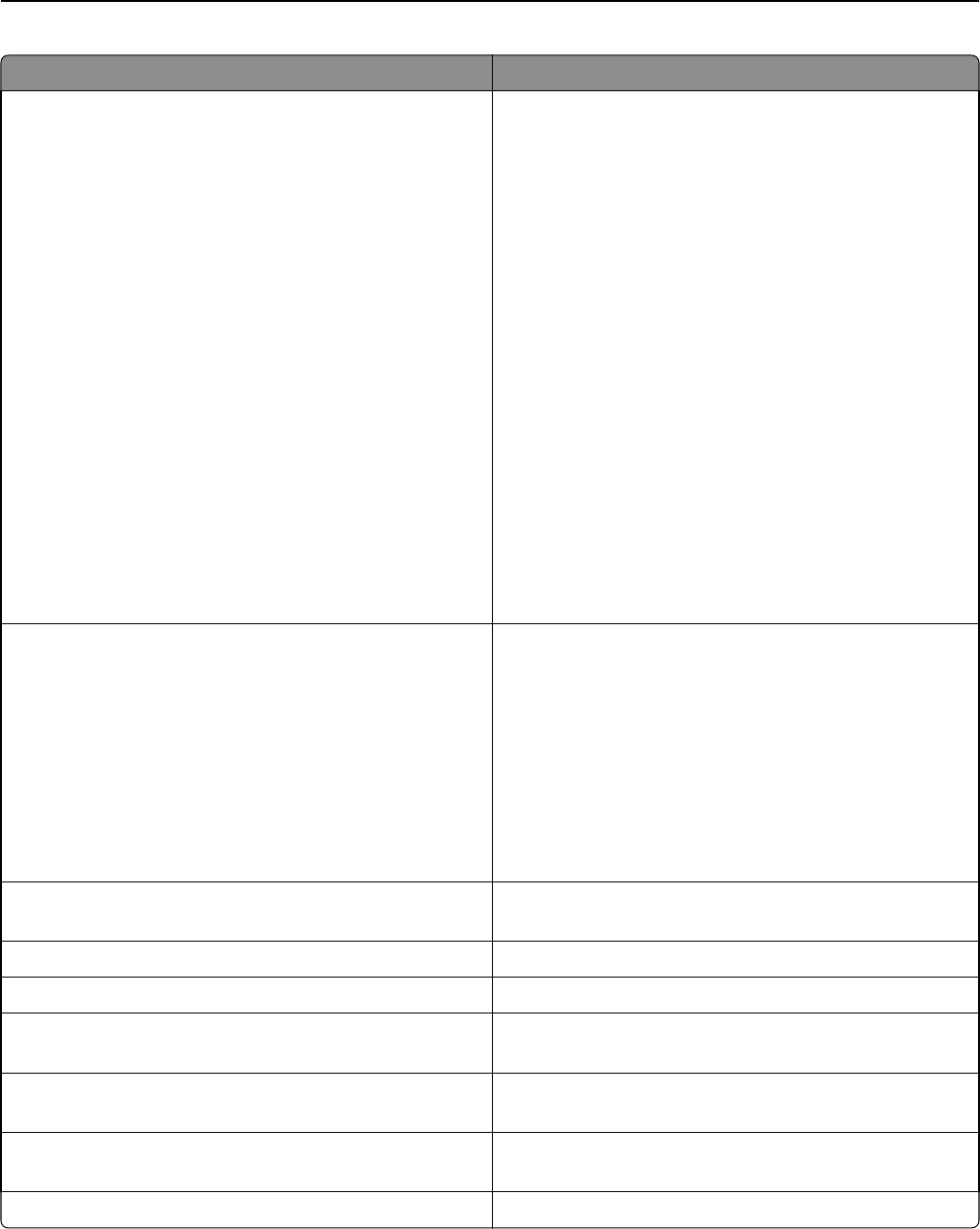
Select To
Format Specify the output for the scanned image.
Note: The Secure PDF file format is not available on devices
running the Embedded Solutions Framework (eSF) version
1.2.
• TIFF—This creates multiple files or a single file. The file
size is usually larger than an equivalent JPEG.
Note: If Multi-page TIFF is turned off in the Settings
menu of the Embedded Web Server, then this option
saves one page in each file.
• JPEG—This creates and attaches a separate file for each
page of the original document, viewable on most Web
browsers and graphics programs.
• PDF—This creates a single file with multiple pages,
viewable on Adobe Reader.
• Secure PDF—This creates an encrypted PDF file that
protects the file contents from unauthorized access.
• XPS—This creates a single XPS file with multiple pages,
viewable on an Internet Explorer–hosted viewer and
the .NET Framework, or by downloading a third‑party
standalone viewer.
Resolution Adjust the quality of the scanned document. If users will be
scanning photographs, drawings with fine lines, or
documents with very small text, then increase the resolution
setting.
Notes:
• Higher resolution settings result in larger files.
• The maximum scan resolution for color images is
300 dpi, and the maximum for grayscale images is
600 dpi.
Color Determine if the document will be scanned in color or in black
and white.
Custom Job Scan documents of mixed paper sizes into a single file.
Edge to Edge Determine if the document will be scanned edge to edge.
Contrast Increase or decrease the difference between lights and darks
in a scanned image.
Darkness Adjust how light or dark images will turn out in relation to
the original document.
Shadow Detail Increase or decrease the amount of detail in shadows on a
scanned image.
Background Removal Lighten or darken the background of a scanned image.
Configuring Scan to Network 7