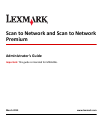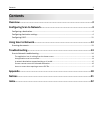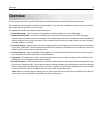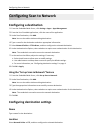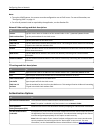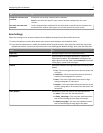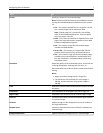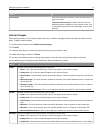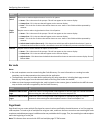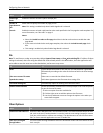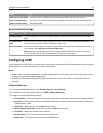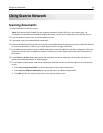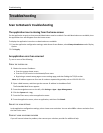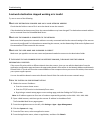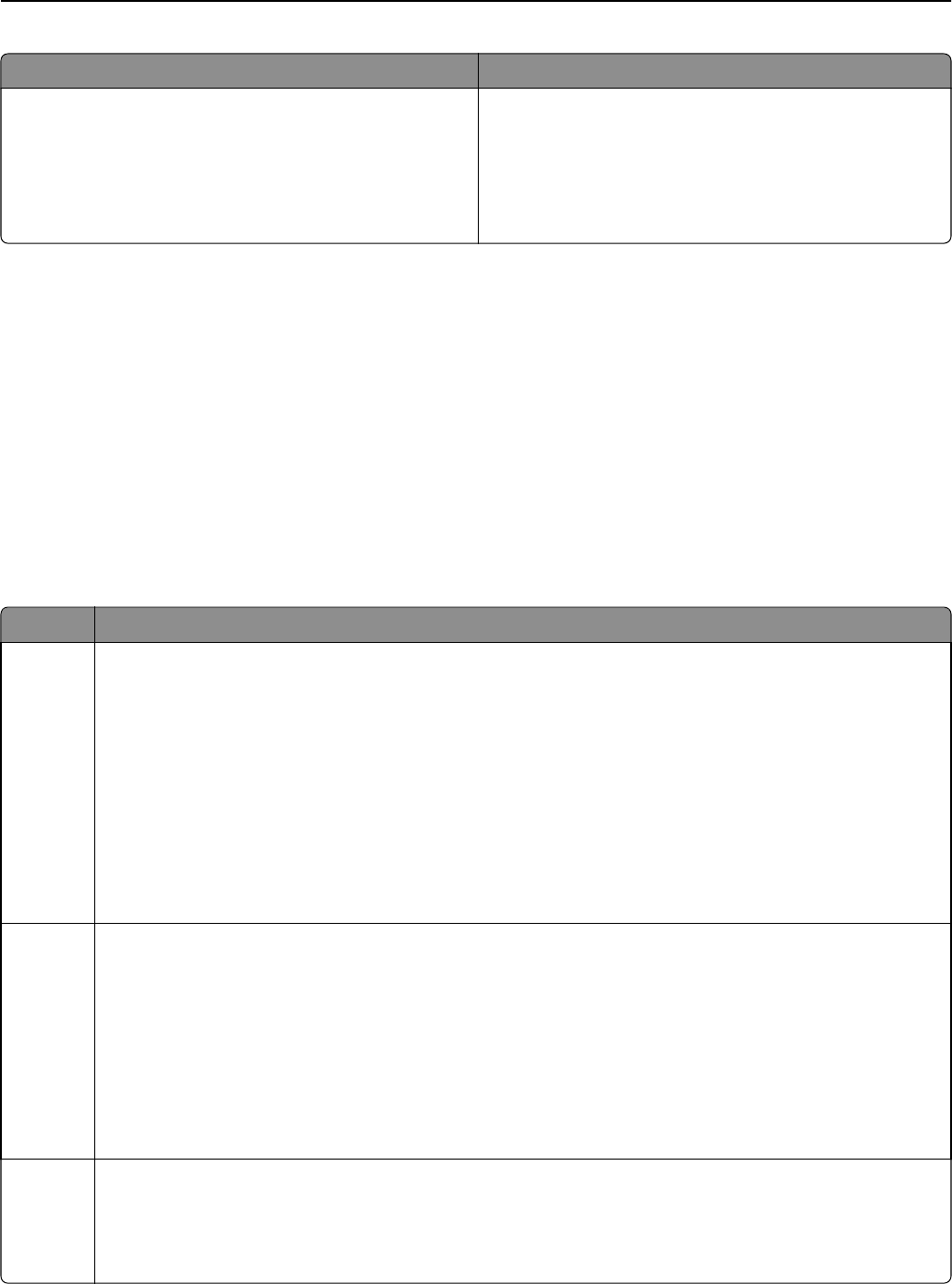
Select To
Scan Preview Determine if the user should see a scan preview of the first
page or not (Off).
If Advanced Scan Preview is enabled, then the user has
additional options available from the preview screen, such
as automatic and manual crop, rotate pages, contrast, and
darkness.
Custom Prompts
With custom prompts, you can require input from users, or deliver messages to them, through the scanner control
panel. To add a custom prompt:
1 Under Custom Prompts, select Enable Custom Prompts.
2 Click Add.
3 From the drop‑down list, select the type of custom prompt you want to add.
4 Adjust the settings, and then click Save.
5 Use the up and down arrows to arrange the prompts in the order you want them to appear to the user.
You can add six types of prompts to each destination. Required fields are in italics.
Select To
String Require users to enter a text string, such as a user ID.
• Name—This is the name of the prompt. This will not appear on the scanner display.
• Prompt Text—This is the text that will appear on the scanner display.
• Default Value—Type a default value for the prompt response. Users can keep this response or create their
own.
• Minimum Length—This is the minimum number of characters users will be allowed to enter in response to
the Prompt Text.
• Maximum Length—This is the maximum number of characters users will be allowed to enter in response
to the Prompt Text.
• Password (Mask Characters)—If this is set to Yes, then asterisks are shown for each character entered.
Integer Require users to enter a numeric value, such as a PIN.
• Name—This is the name of the prompt. This will not appear on the scanner display.
• Prompt Text—This is the text that will appear on the scanner display.
• Default Value—Enter a default value for the prompt response. Users can keep this response or create their
own.
• Minimum—This is the minimum value users will be allowed to enter in response to the Prompt Text.
• Maximum—This is the maximum value users will be allowed to enter in response to the Prompt Text.
• Password (Mask Numbers)—If this is set to Yes, then asterisks are shown for each number entered.
Message Deliver a message on the scanner display. This requires no user input.
• Name—This is the name of the prompt. This will not appear on the scanner display.
• Prompt Text—This is the text that will appear on the scanner display.
• Justification—This determines how the text will be aligned on the scanner display (Center, Left, or Right).
Configuring Scan to Network 8