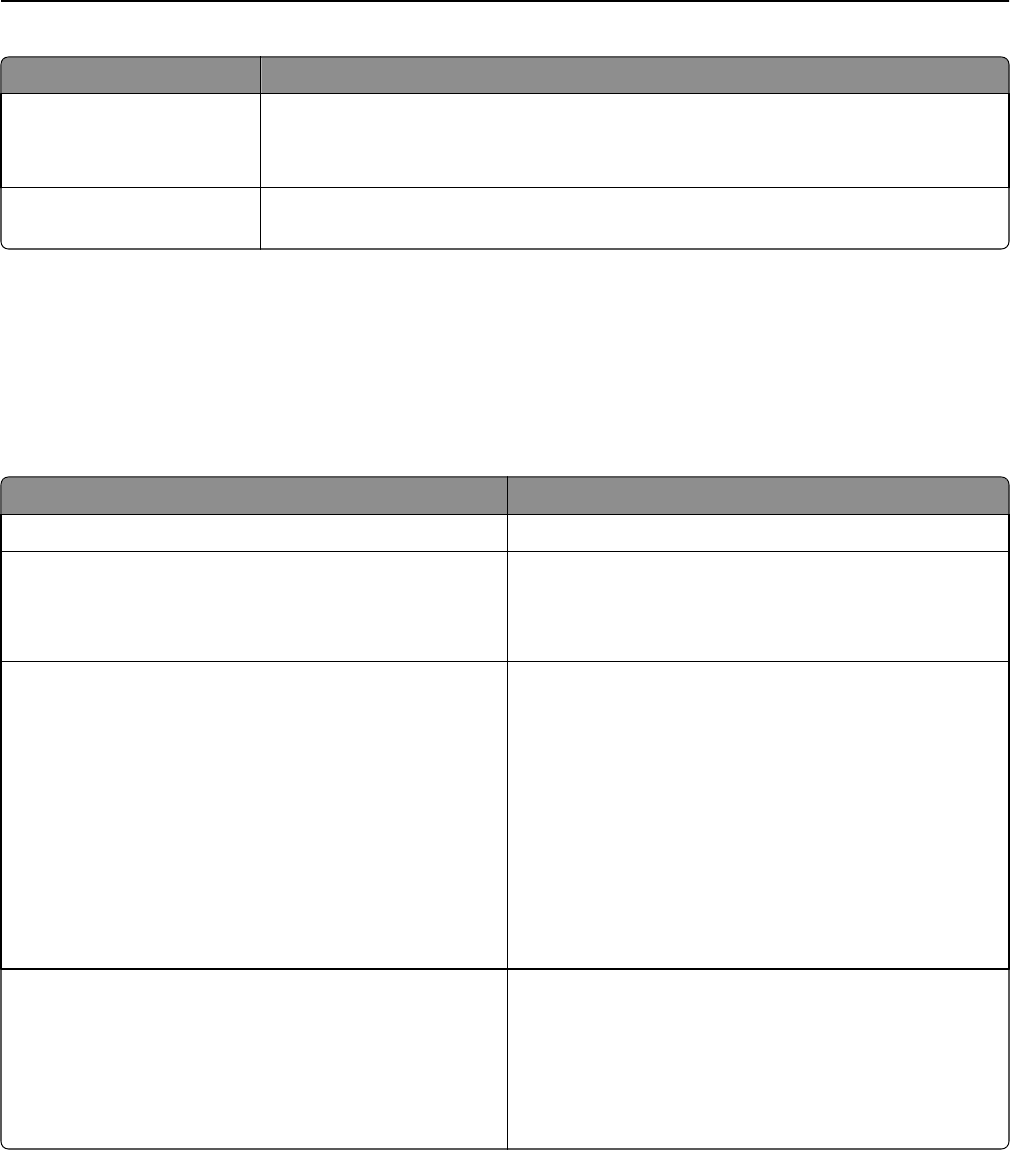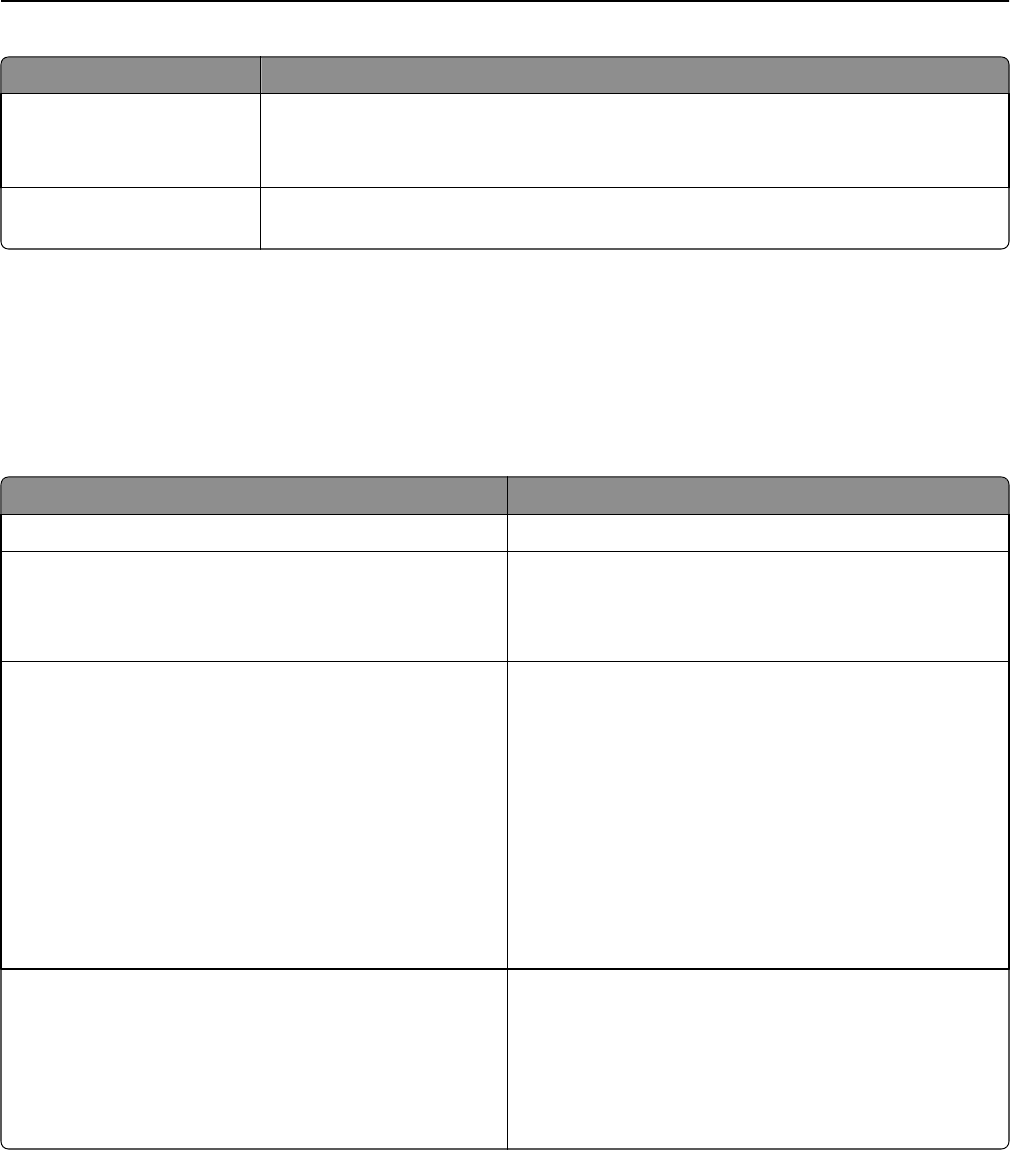
Use To
Prompt for username and
password
Prompt the user to enter authentication credentials.
Note: Do not select this option if your scanner has been configured to use access
controls.
Use static username and
password
Use the authentication credentials for the destination as specified in the Username and
Password fields, without requiring the user to enter them at the touch screen.
Scan Settings
Adjust the settings in this section to determine the default settings that will be used for each scan.
1 Select the option or use the drop‑down menu next to each setting to set the default value.
2 If you want to allow users to modify the default values from the scanner, then select the check box next to the
appropriate feature. If you want to prevent users from modifying the default settings, then clear the check box.
Select To
Paper size Specify the paper size of the original document.
Orientation Specify whether the original document is in portrait or
landscape orientation. Select Portrait if the height of the
page is greater than the width; select Landscape if the width
of the page is greater than the height.
Content Specify the content of the original document to enhance scan
quality.
• Text—This scans original documents that are mostly text
or line art.
• Text/Photo—This scans original documents that are a
mixture of text and graphics or pictures.
• Photo—This scans original documents that are high-
quality photographs or inkjet prints.
• Graphics—This scans original documents that are mostly
business‑type graphics, such as pie charts, bar charts, and
animations.
Sides (Duplex) Allow users to scan one‑sided or two‑sided documents.
• 1 Sided—This scans one‑sided documents.
• 2 Sided ‑ Short Edge—This scans two‑sided documents
that are bound along the short edge of the paper.
• 2 Sided ‑ Long Edge—This scans two‑sided documents
that are bound along the long edge of the paper.
Configuring Scan to Network 6