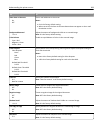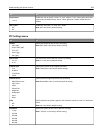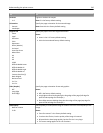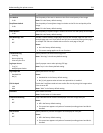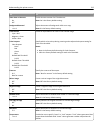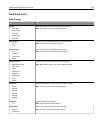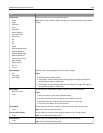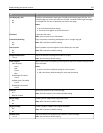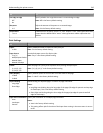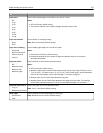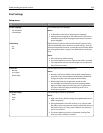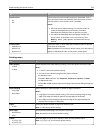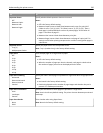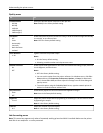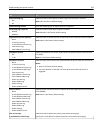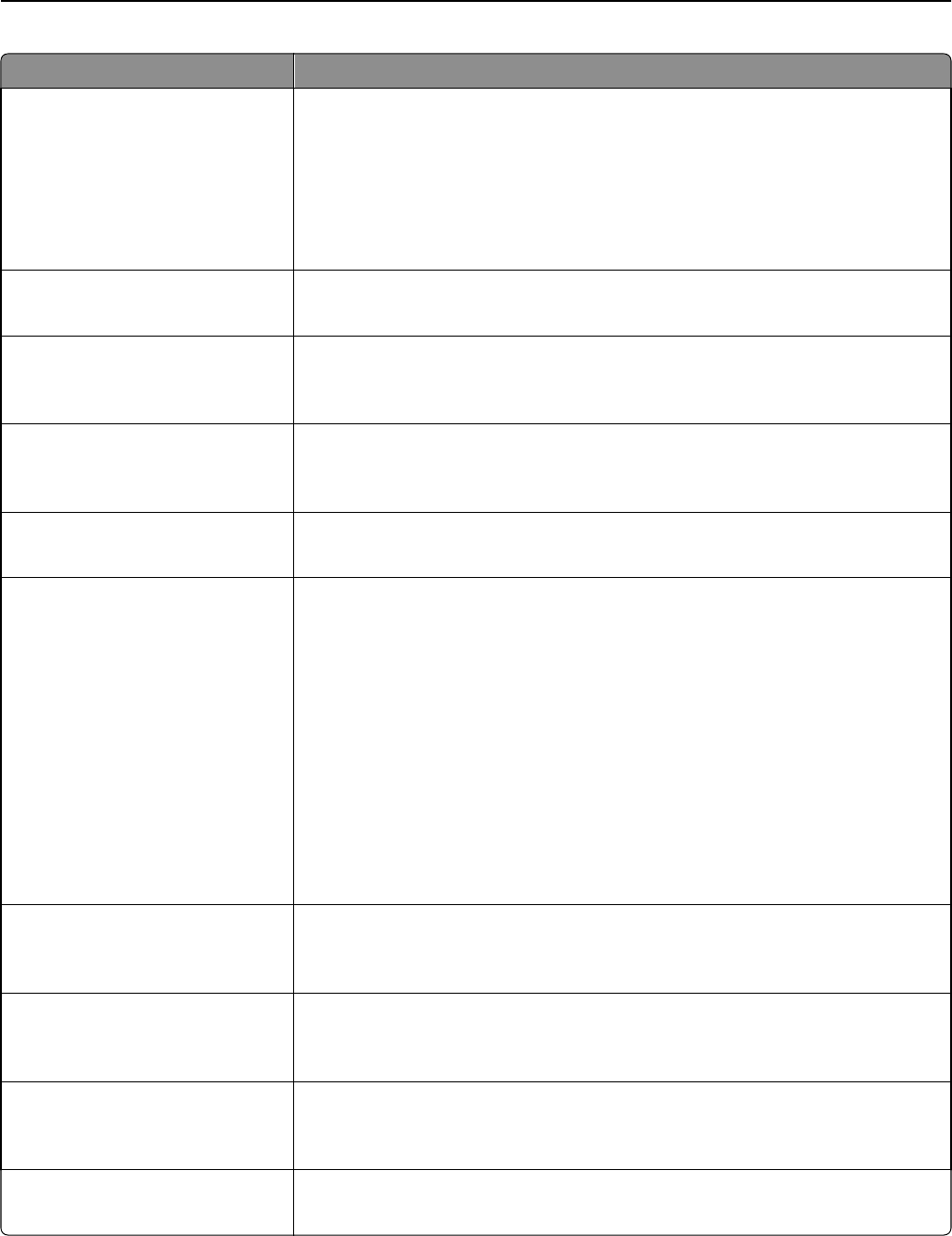
Use To
Use Multi‑Page TIFF
On
Off
Provide a choice between single-page TIFF files and multiple‑page TIFF files. For a
multiple-page scan to FTP job, either one TIFF file is created containing all the pages,
or multiple TIFF files are created with one file for each page.
Notes:
• On is the factory default setting.
• This menu item applies to all scan functions.
File Name Type a base file name.
Note: You can enter up to 53 characters.
Custom Job Scanning
On
Off
Copy a document containing mixed paper sizes in a single copy job.
Note: Off is the factory default setting.
Scan Preview
On
Off
Specify whether a preview appears on the display for scan jobs.
Note: Off is the factory default setting.
Background Removal
‑4 to 4
Adjust the amount of background visible on a copy.
Note: 0 is the factory default setting.
Color Dropout
Color Dropout
None
Red
Green
Blue
Default Red Threshold
0–255
Default Green Threshold
0–255
Default Blue Threshold
0–255
Specify which color to drop during scanning and to adjust the dropout setting for each
color threshold.
Notes:
• None is the factory default setting for Color Dropout.
• 128 is the factory default setting for each color threshold.
Contrast
0–5
Best for content
Specify the contrast of the scanned image.
Note: “Best for content” is the factory default setting.
Mirror Image
Off
On
Create a mirror image of the original document.
Note: Off is the factory default setting.
Negative Image
Off
On
Create a negative image of the original document.
Note: Off is the factory default setting.
Shadow Detail
‑4 to 4
Adjust the amount of shadow detail visible on a scanned image.
Note: 0 is the factory default setting.
Understanding the printer menus 215