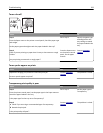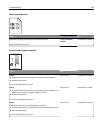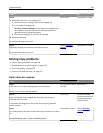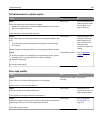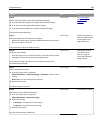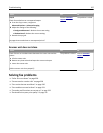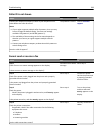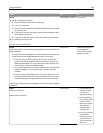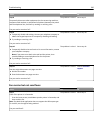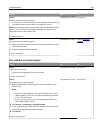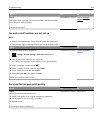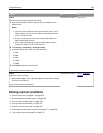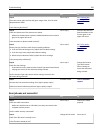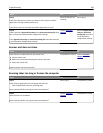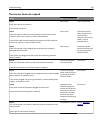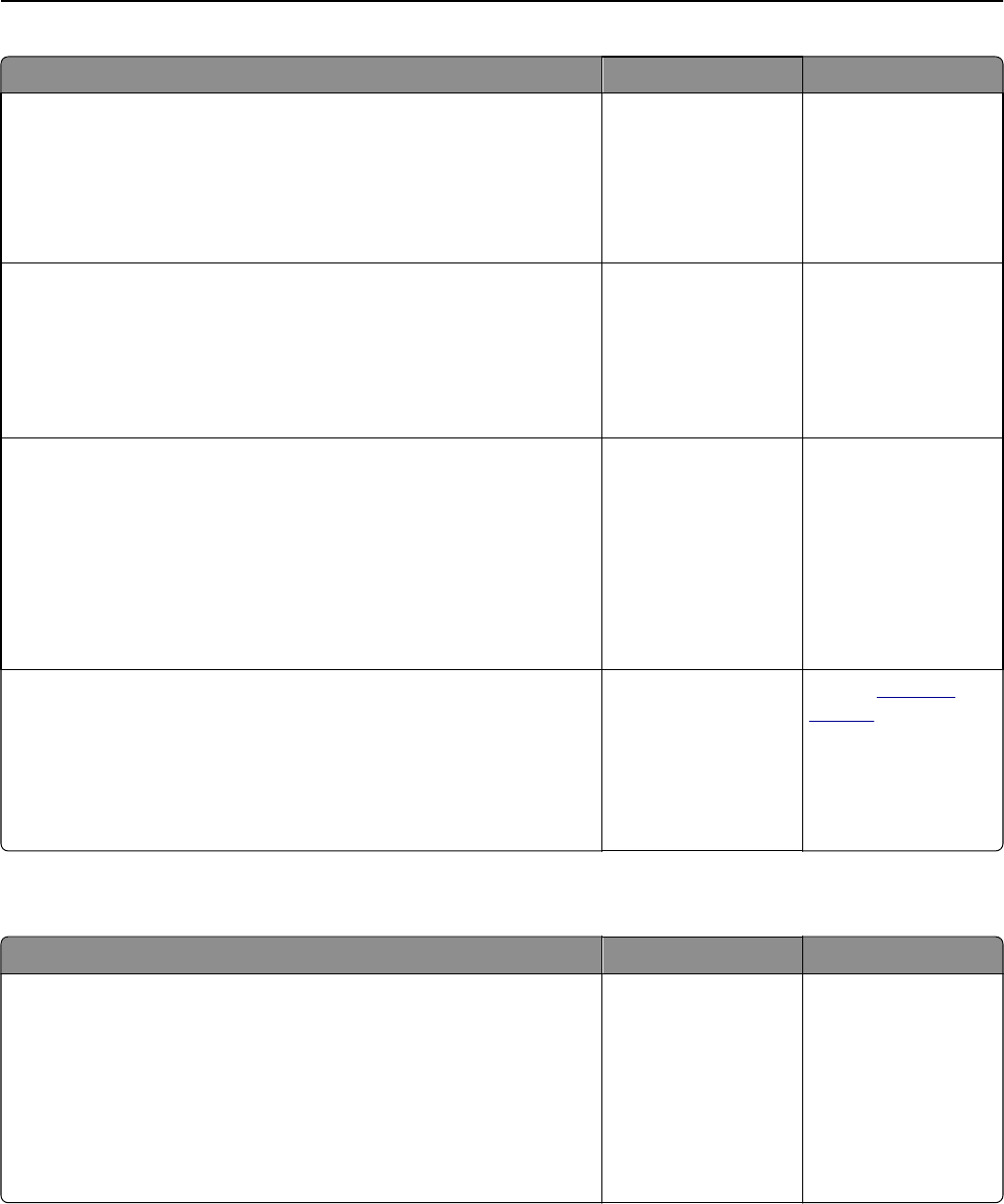
Action Yes No
Step 8
Temporarily disconnect other equipment (such as answering machines,
computers with modems, or telephone line splitters) between the printer
and the telephone line, and then try sending or receiving a fax.
Can you send or receive a fax?
The problem is solved. Go to step 9.
Step 9
a Temporarily disable call waiting. Contact your telephone company to
obtain the keypad sequence for temporarily disabling call waiting.
b Try sending or receiving a fax.
Can you send or receive a fax?
The problem is solved. Go to step 10.
Step 10
a Temporarily disable voice mail service. For more information, contact
your telephone company.
Note: If you want to use both voice mail and the printer, then
consider adding a second telephone line for the printer.
b Try sending or receiving a fax.
Can you send or receive a fax?
The problem is solved. Go to step 11.
Step 11
Scan the original document one page at a time.
a Dial the fax number.
b Scan the document one page at a time.
Can you send or receive a fax?
The problem is solved. Contact
customer
support.
Can receive but not send faxes
Action Yes No
Step 1
Check if the printer is in Fax mode.
From the home screen, touch Fax to put the printer in Fax mode, and
then send the fax.
Note: The Multi Send application does not support the XPS output type.
To use XPS, use the regular faxing method.
Can you send faxes?
The problem is solved. Go to step 2.
Troubleshooting 330