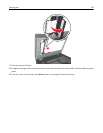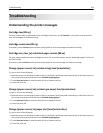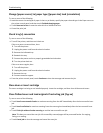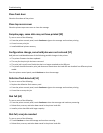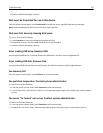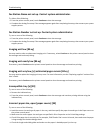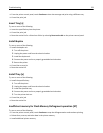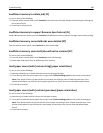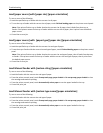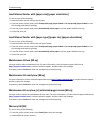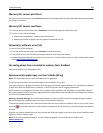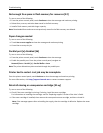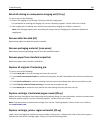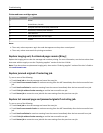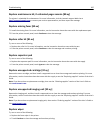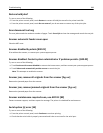Load [paper source] with [paper size] [paper orientation]
Try one or more of the following:
• Load the specified tray or feeder with the correct size of paper.
• To use the tray or feeder with the correct size of paper, touch Finished loading paper on the printer control panel.
Note: If the printer finds a tray or feeder that has the correct size of paper, then it feeds from that tray or
feeder. If the printer cannot find a tray or feeder with the correct size of paper, then it prints from the default
paper source.
• Cancel the current job.
Load [paper source] with [paper type] [paper size] [paper orientation]
Try one or more of the following:
• Load the specified tray or feeder with the correct size and type of paper.
• To use the tray or feeder with the correct size and type of paper, touch Finished loading paper on the printer control
panel.
Note: If the printer finds a tray or feeder that has the correct size and type of paper, then it feeds from that tray
or feeder. If the printer cannot find a tray or feeder with the correct size and type of paper, then it prints from
the default paper source.
• Cancel the current job.
Load Manual Feeder with [custom string] [paper orientation]
Try one or more of the following:
• Load the feeder with the correct size and type of paper.
• From the printer control panel, touch Prompt each page, paper loaded or Do not prompt, paper loaded to clear
the message and continue printing.
• From the printer control panel, touch Automatically select paper to use the paper loaded in the tray.
• Cancel the print job.
Load Manual Feeder with [custom type name] [paper orientation]
Try one or more of the following:
• Load the feeder with the correct size and type of paper.
• From the printer control panel, touch Prompt each page, paper loaded or Do not prompt, paper loaded to clear
the message and continue printing.
• From the printer control panel, touch Automatically select paper to use the paper loaded in the tray.
• Cancel the print job.
Troubleshooting 281