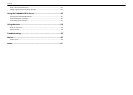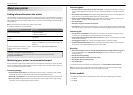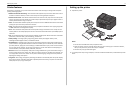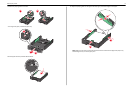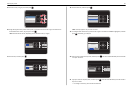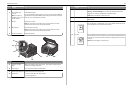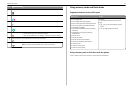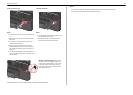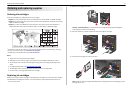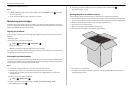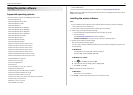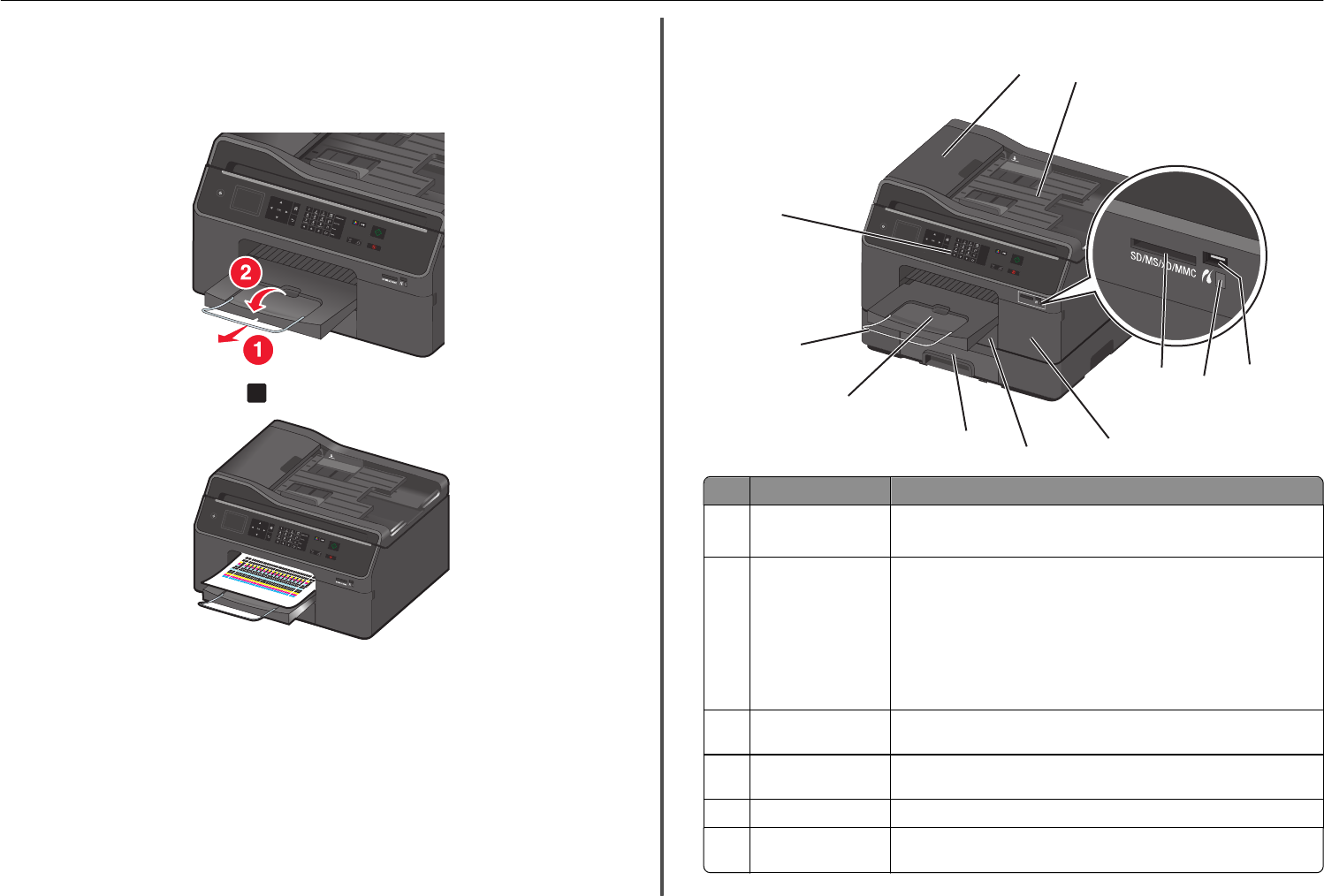
Behind the ink cartridge access door, you will find the customer support label, which contains the ink
cartridge information, model number, product Web site, and customer support number.
Note: Do not open the ink cartridge access door during the 12‑minute printhead preparation.
27 Fully extend the exit bin and flip out the bin extender.
28 From the printer control panel, press
OK
to print an alignment page.
Notes:
• The alignment page prints.
• Do not remove the page until printing is finished. The alignment page may take a while to print.
• Streaks on the alignment page are normal and not an indication of a problem.
• The alignment page that prints may differ from the one shown.
• Recycle the alignment page.
Understanding the parts of the printer
1
2
3
4
6
9
7
8
10
SD/MS/xD/MMC
5
Paus
e
DialTone
Redia
l
Add
r
e
ssB ook
11
Use the To
1 Automatic Document
Feeder (ADF)
• Scan, copy, or fax multiple‑page documents.
• Access ADF paper jams.
2 ADF input tray Load original documents into the ADF.
Notes:
• Do not load postcards, photos, small items, or thin media (such as
magazine clippings) into the ADF. Place these items on the scanner
glass.
• After scanning, copying, or faxing, you can lift the right end of the
input tray to retrieve the original documents easily.
3 PictBridge and USB
port
Connect a PictBridge-enabled digital camera or a flash drive to the printer.
4 Card reader light Check the card reader status. The light comes on when a memory card is
inserted and blinks when a memory card is being accessed.
5 Memory card slot Insert a memory card.
6 Ink cartridge access
door
Install, remove, or replace ink cartridges.
About your printer 12