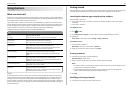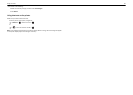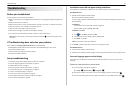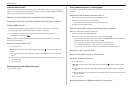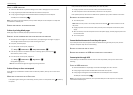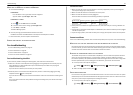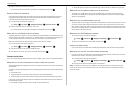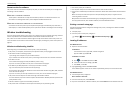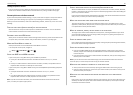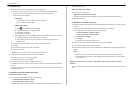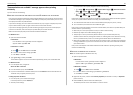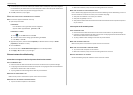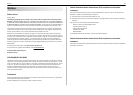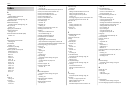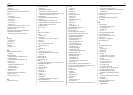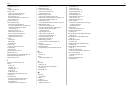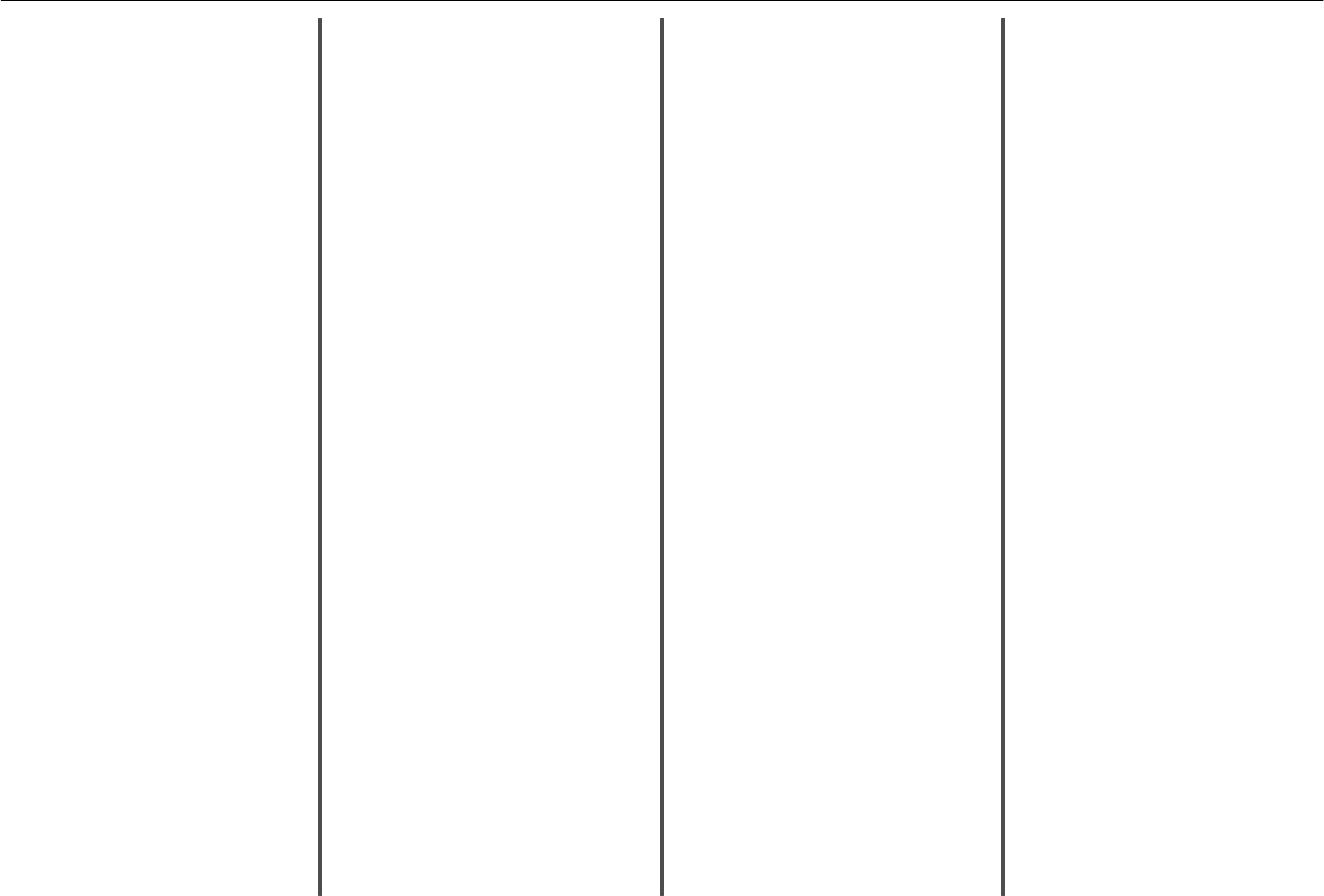
information
finding 5
information pane 46
information you will need during wireless
setup 43
ink
conserving 5
ink cartridge access door
location 12
ink cartridges
ordering 17
replacing 17
inserting a memory card or flash drive 15
installation screen did not appear
automatically 50
installing printer software (Windows) 19
Intervention Management
customize printer settings using 46
L
language
changing 50
LexPrint 25
line filter 34
LINE port
location 13
M
Macintosh printer software
using 20
Manage Profiles
customize printer settings using 46
Manage Shortcuts
customize printer settings using 46
memory card
inserting 15
printing documents from 24
scanning to 29
supported types 15
memory card slot
location 12
minimum system requirements 19
models, printer 5
moving the printer 18
N
navigation pane 46
network setup page
printing 55
network troubleshooting
cannot print to network printer 59
printer to be configured does not appear in list
of printers found on network 59
Network/Ports
customize printer settings using 46
networking
finding IP address of computer 55
finding IP address of computer (Mac) 55
finding IP address of printer 55
IP addresses 55
notices 2, 60
P
page does not print 51
paper
conserving 5
Paper Setup
customize printer settings using 46
paper tray
location 13
paper, recommended brands
types and sizes 22
parts
diagram 12
PDF
creating from scan 29
Personal Identification Number method
using 44
phone book 40
phone plug 36
phone splitter 34
photos
printing from a memory card or flash drive 24
PictBridge and USB port
location 12
power supply port
location 13
Print dialog
launching 20
print job
canceling 24
Print Settings
customize printer settings using 46
print troubleshooting
cannot delete documents from print queue 52
printer
features 6
models 5
moving 18
setting up 6
printer control panel
buttons 14
display 14
Ethernet indicator 14
layout 14
location 13
using 14
Wi‑Fi indicator 15
printer does not respond 52
printer features 6
printer models 5
printer printing blank pages 52
printer problems, basic solutions 50
printer settings, customizing
Additional Solutions 46
Address Book Setup 46
Copy Settings 46
Device Management 46
E‑mail Alert Setup 46
E‑mail/FTP Settings 46
Fax Settings 46
General Settings 46
Import/Export 46
Intervention Management 46
Manage Profiles 46
Manage Shortcuts 46
Network/Ports 46
Paper Setup 46
Print Settings 46
Scan‑to‑Network Folder Setup 46
Security 46
printer software, installing (Windows) 19
printer to be configured does not appear in list of
printers found on network 59
printers
supported 25
printhead
aligning 18
printhead nozzles
cleaning 18
printing
advanced color 23
documents 23
documents from memory card or flash drive 24
network setup page 55
on both sides of the paper 23
photos from a memory card or flash drive 24
two‑sided 23
printing using advanced color options 23
publications
finding 5
Push Button Configuration method
using 44
R
receiving faxes
Auto Answer setting 39, 42
automatically 42
manually 42
tips 42
recommended paper brands
types and sizes 22
recovering the security PIN 51
recycling 5
replacing ink cartridges 17
RJ‑11 adapter 36
S
safety information 2, 32
scan job
canceling 30
scanner glass
location 13
scanning
creating a PDF from scan 29
documents for e‑mailing 29
tips 28
to a flash drive 29
to a local computer 28
to a memory card 29
to a network 28
to a network folder 28
using the printer control panel 28
using the touch screen 28
Scan‑to‑Network Folder Setup
customize printer settings using 46
Security
customize printer settings using 46
security PIN
recovering 51
selecting the wireless port 58
sender information
registering 39
Index 62