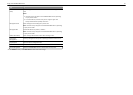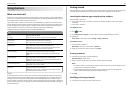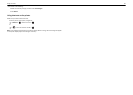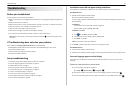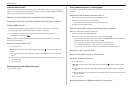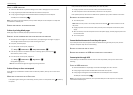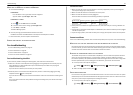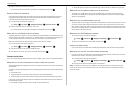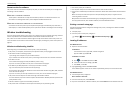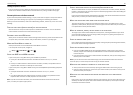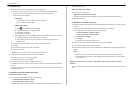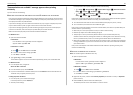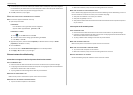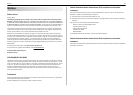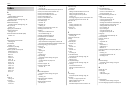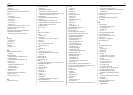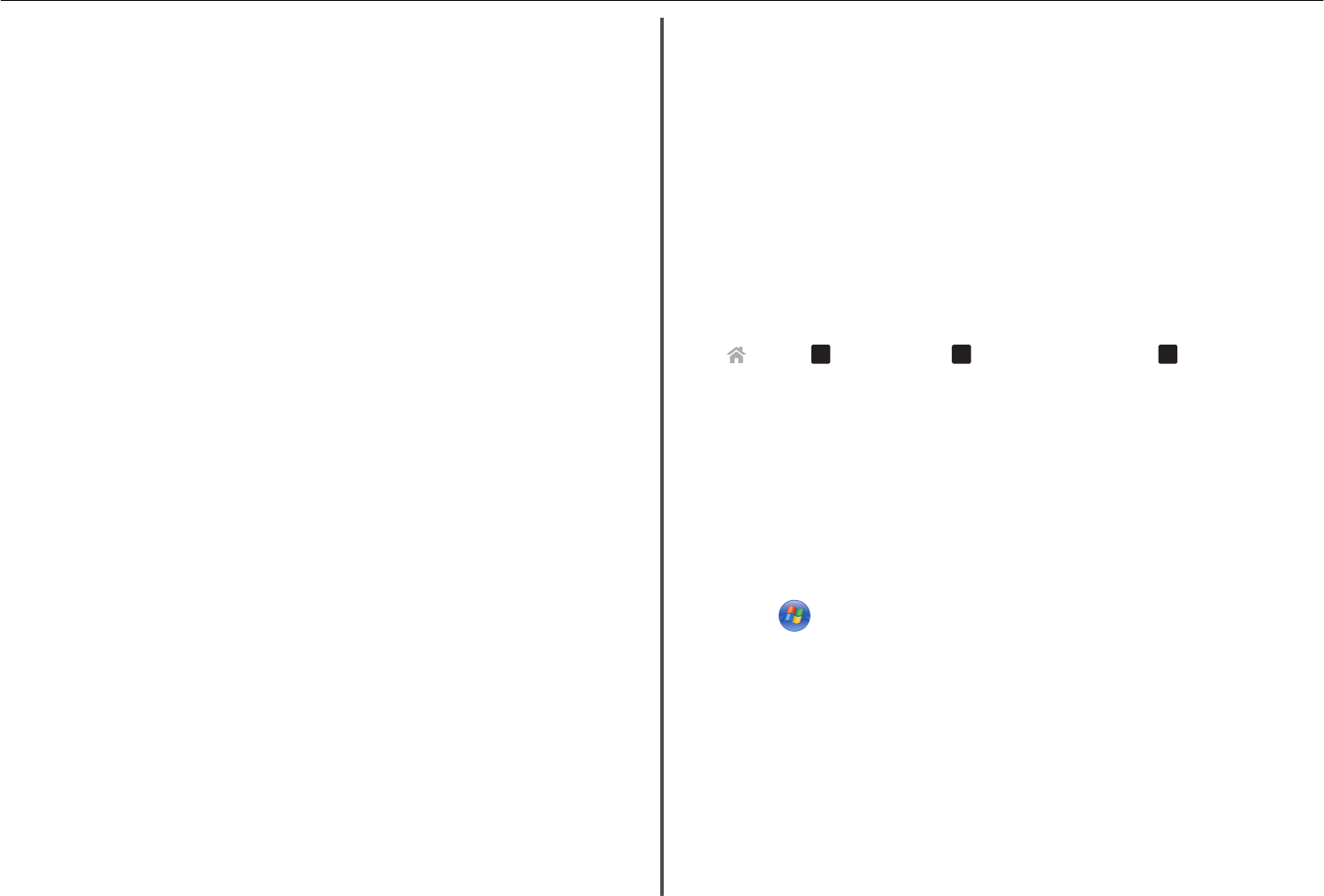
Cannot run the fax software
The printer must be connected to a telephone, DSL, VoIP, or cable service before you can configure the
fax settings in the fax software.
M
AKE
SURE
A
FAX
DRIVER
IS
INSTALLED
The fax option is available for use only with the PostScript driver or the Universal Fax Driver. For
information on installing these drivers, see the Software and Documentation CD.
M
AKE
SURE
THE
PRINTER
IS
CONNECTED
TO
A
TELEPHONE
LINE
You need to connect the printer to your telephone line (through a standard wall jack, a DSL filter, a
VoIP adapter, or a cable modem) before you can open the fax software and configure the fax settings.
Wireless troubleshooting
If you are having trouble setting up your printer on a network, then print a network setup page, and then
see the comprehensive User's Guide available on the Software and Documentation CD.
Also, make sure to check the network indicator lights to verify the connection status of the printer. For
more information on the location of the network indicator lights, see“Using the printer control panel” on
page 14.
Wireless troubleshooting checklist
Before beginning to troubleshoot the wireless printer, verify the following:
• The printer, the computer, and the access point (wireless router) are all plugged in and turned on.
• The wireless network is working properly.
Try accessing other computers on your wireless network.
If your network has Internet access, then try connecting to the Internet over a wireless connection.
• Your SSID is correct.
Print a network setup page to verify the SSID the printer is using.
If you are not sure if your SSID is correct, then run the wireless setup again.
• Your WEP key or WPA passphrase is correct (if your network is secure).
Log on to the access point and check the security settings.
A security key is like a password. All devices on the same wireless network using WEP, WPA, or WPA2
share the same security key.
If you are not sure if your security information is correct, then run the wireless setup again.
• The printer and the computer are within the range of the wireless network.
For most networks, the printer and the computer should be within 100 feet (30 meters) of the access
point (wireless router).
• The Wi‑Fi indicator is green and successfully connected.
• The printer driver is installed on the computer from which you are performing a task.
• The correct printer port is selected.
• The computer and printer are both connected to the same wireless network.
• The printer is located away from obstacles or electronic devices that could interfere with the wireless
signal.
Make sure the printer and access point are not separated by poles, walls, or support columns
containing metal or concrete.
Many devices can interfere with the wireless signal, including baby monitors, motors, cordless phones,
security system cameras, other wireless networks, and some Bluetooth devices.
Printing a network setup page
A network setup page lists the configuration settings of the printer, including the IP address and MAC
address of the printer.
1 Load plain paper.
2 From the printer control panel, navigate to:
> Setup >
OK
> Network Setup >
OK
> Print Network Setup Page >
OK
Locating IP addresses
For Windows users
1
Open the command window.
In Windows 8
From the Search charm, type run, and then navigate to:
Apps list > Run > type cmd > OK
In Windows 7 or earlier
a Click , or click Start and then click Run.
b In the Start Search or Run dialog, type cmd.
c Press Enter, or click OK.
2 Type ipconfig, and then select Go or Enter.
The IP address appears as four sets of numbers separated by periods, such as 123.23.123.123.
For Macintosh users
1
From the Apple menu, navigate to:
About This Mac > More Info
2 From the Contents pane, choose Network.
3 If you are connected over a wireless network, then choose AirPort from the Active Services list.
Troubleshooting 55