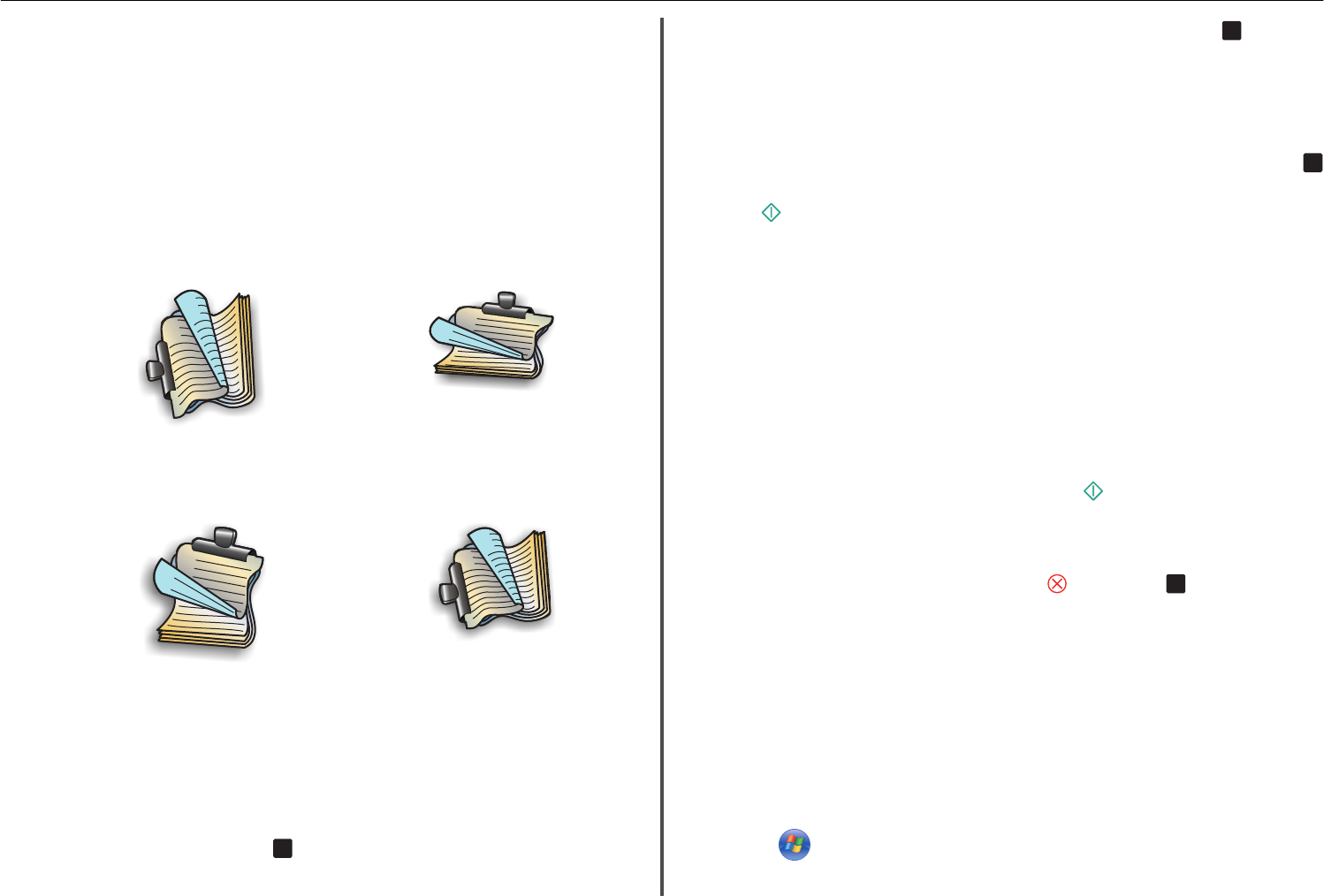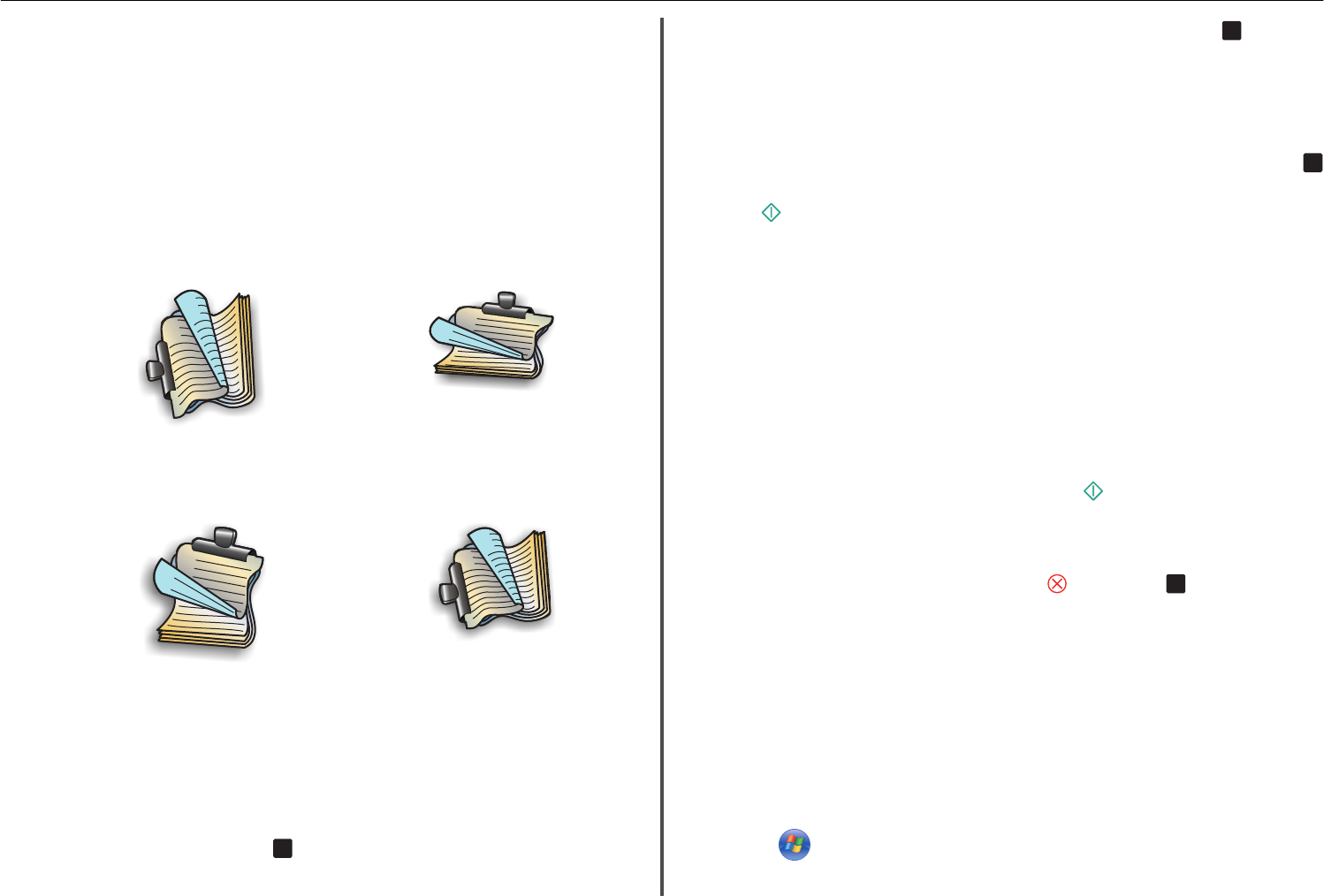
3 Click OK.
4 From the menu bar, choose File > Print.
5 From the Printer pop‑up menu, choose your printer.
6 From the print options pop‑up menu, choose Quality & Media.
7 From the Paper Type pop‑up menu, choose Plain Paper.
8 From the print options pop‑up menu, choose Layout.
9 From the Two‑Sided pop‑up menu, choose Long‑Edge binding or Short‑Edge binding.
• For Long‑Edge binding, pages are bound along the long edge of the page (left edge for portrait,
top edge for landscape).
Portrait Landscape
1
2
1
2
• For Short‑Edge binding, pages are bound along the short edge of the page (top edge for portrait,
left edge for landscape).
Portrait Landscape
1
2
1
2
10 Click Print.
Printing photos from a memory card or flash drive
1 Load photo paper.
2 Insert a memory card, flash drive, or digital camera set to mass storage mode.
If image files and document files are stored in the memory device, then press the left or right arrow
button to select Photos, and then press
OK
.
Note: Only files with supported file types will be shown.
3 Use the up or down arrow button to select a photo printing option, and then press
OK
.
• Select and Print allows you to choose a layout, the number of photos per page, paper
settings, photo size, photo quality, and to sharpen the quality of graphics.
• Print Photos allows you to print all photos, selected photos by photo range, and print photos
using predefined photo size templates.
4 To adjust the print settings, press the up or down arrow button to scroll to the option you want to set,
and then press the left or right arrow button to scroll to the setting you want. If necessary, press
OK
to make a selection.
5 Press .
Note: For best results, allow the prints to dry at least 24 hours before stacking, displaying, or
storing.
Printing documents from a memory card or flash drive
To enable the File Print function, the memory card or flash drive must contain document files that are
supported by the printer. For more information, see “Supported memory cards and file types” on page
15.
1 Insert a memory card or flash drive.
The Memory Device screen appears on the display.
2 Touch Print Documents.
3 Select the document that you want to print, and then press .
Canceling print jobs
To cancel a print job from the printer control panel, press , and then press
OK
. Printing stops and the
printer returns to the home screen.
To cancel a print job from the computer, do the following:
For Windows users
1 Open the printers folder.
In Windows 8
From the Search charm, type run, and then navigate to:
Apps list > Run > type control printers > OK
In Windows 7 or earlier
a
Click , or click Start and then click Run.
b In the Start Search or Run dialog, type control printers.
Printing 24