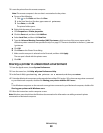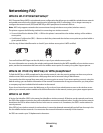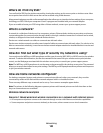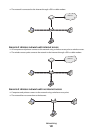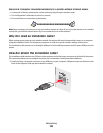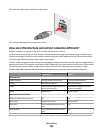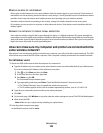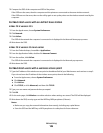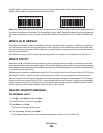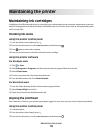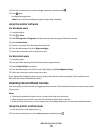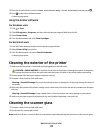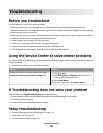3 Compare the SSID of the computer and SSID of the printer.
If the SSIDs are the same, then the computer and the printer are connected to the same wireless network.
If the SSIDs are not the same, then run the utility again to set up the printer on the wireless network used by the
computer.
For Macintosh users with an AirPort base station
In Mac OS X version 10.5
1
From the Apple menu, choose System Preferences.
2 Click Network.
3 Click AirPort.
The SSID of the network the computer is connected to is displayed in the Network Name pop-up menu.
4 Write down the SSID.
In Mac OS X version 10.4 and earlier
1
From the Finder desktop, choose Go > Applications.
2 From the Applications folder, double-click Internet Connect.
3 From the toolbar, click AirPort.
The SSID of the network the computer is connected to is displayed in the Network pop-up menu.
4 Write down the SSID.
For Macintosh users with a wireless access point
1 Type the IP address of the wireless access point in the address field of your Web browser and continue to step 2.
If you do not know the IP address of the wireless access point, then do the following:
a From the Apple menu, choose System Preferences.
b Click Network.
c Click AirPort.
d Click TCP/IP, or click Advanced, and then click TCP/IP.
2 Type your user name and password when prompted.
3 Click OK.
4 On the main page, click Wireless or another selection where settings are stored. The SSID will be displayed.
5 Write down the SSID, security type and the WEP key/WPA passphrase (if shown).
Notes:
• Make sure you copy the network information down exactly, including any capital letters.
• Store the SSID and the WEP key or WPA passphrase in a safe place for future reference.
Networking
106