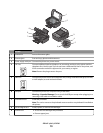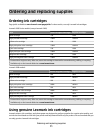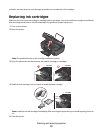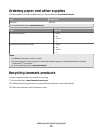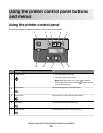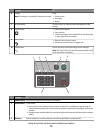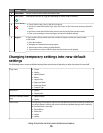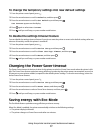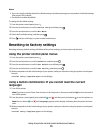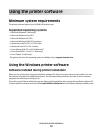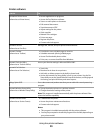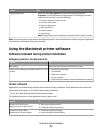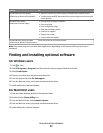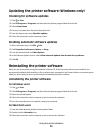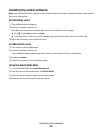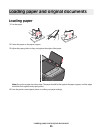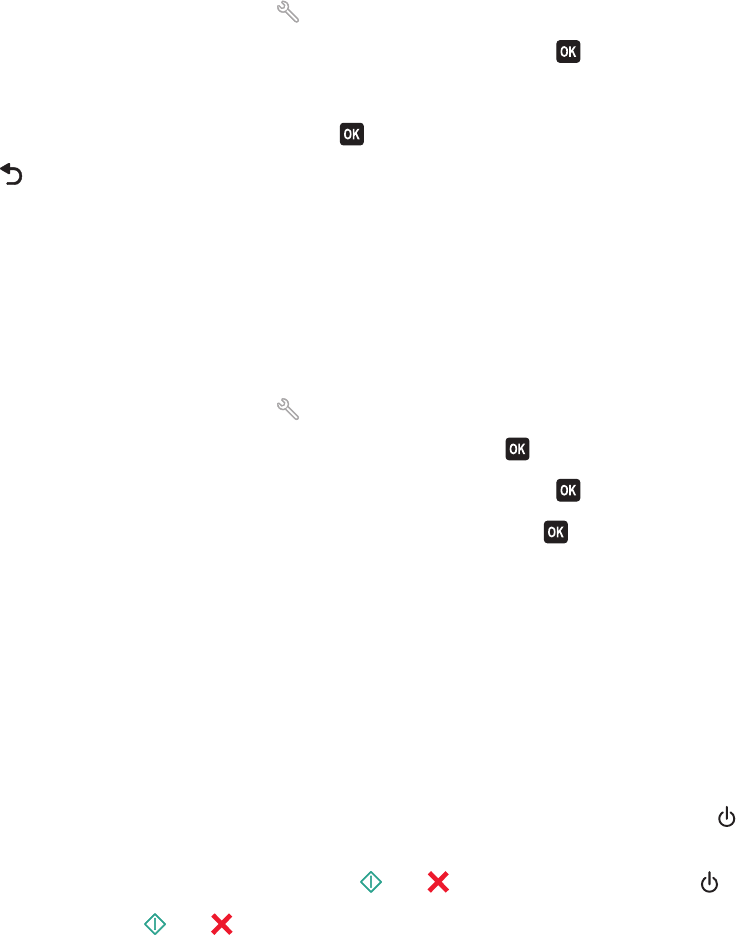
Notes:
• If you are using Eco-Mode, then the Eco-Mode settings override any changes you may make to individual settings
that are part of Eco-Mode.
• Eco-Mode is enabled by default.
To change the Eco-Mode setting:
1 From the printer control panel, press .
2 Press the arrow buttons to scroll to Device Setup, and then press .
3 Press the arrow buttons to scroll to Eco-Mode.
4 Select the Eco-Mode setting, and then press .
5 Press until you exit Setup, or press another mode button.
Resetting to factory settings
Resetting to factory default settings will delete all the printer settings you have previously selected.
Using the printer control panel menus
1 From the printer control panel, press .
2 Press the arrow buttons to scroll to Defaults, and then press .
3 Press the arrow buttons to scroll to Set Defaults, and then press .
4 Press the arrow buttons to scroll to Use Factory, and then press .
5 When prompted to set the initial settings of your printer, make your selections using the printer control panel
buttons.
Initial Setup Complete appears on the display.
Using a button combination (if you cannot read the current
language)
1 Turn off the printer.
Note: If you have set the Power Saver timeout in the Setup menu, then press and hold
for three seconds to
turn off the printer.
2 From the printer control panel, press and hold and , and then press and release to turn the printer on.
Note: Do not release and until Language appears on the display, indicating that the printer has been
reset.
3 When prompted to set the initial settings of your printer, make your selections using the printer control panel
buttons.
Initial Setup Complete appears on the display.
Using the printer control panel buttons and menus
18