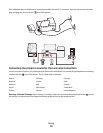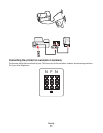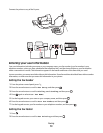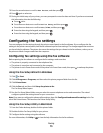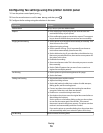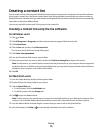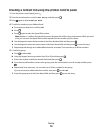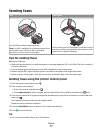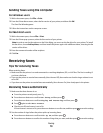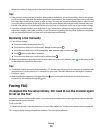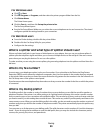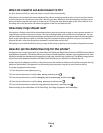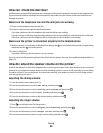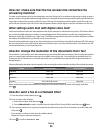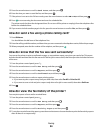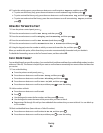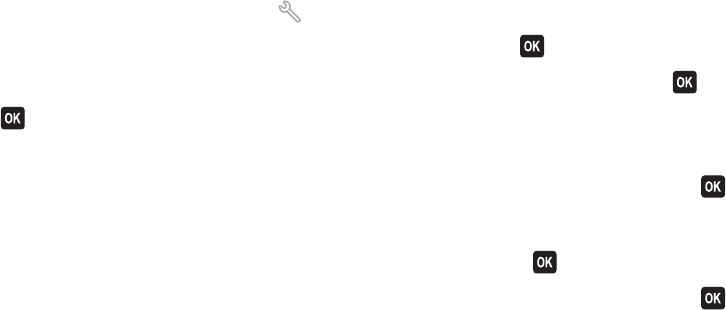
Sending faxes using the computer
For Windows users
1 With a document open, click File Print.
2 From the Printer Name menu, select the fax version of your printer, and then click OK.
The Send Fax Wizard appears.
3 Follow the instructions on the computer screen.
For Macintosh users
1 With a document open, choose File > Print.
2 From the Printer pop-up menu, select the fax version of your printer.
Note: In order to see the fax options on the Print dialog, you must use the fax driver for your printer. To install
the fax driver, choose Add a printer, and then install the printer again with a different name, choosing the fax
version of the driver.
3 Enter the name and number of the recipient.
4 Click Fax.
Receiving faxes
Tips for receiving faxes
When receiving faxes:
• Make sure that the printer is on and connected to a working telephone, DSL, or VoIP line. The line is working if
you hear a dial tone.
• If you set the printer to receive faxes manually (Auto Answer Off), then make sure that the ringer volume is not
set to Off.
• If you have set the printer to receive faxes automatically (Auto Answer On), then load paper in the printer.
Receiving faxes automatically
1 Make sure that Auto Answer is on:
a From the printer control panel, press .
b Press the arrow buttons to scroll to Fax Setup, and then press .
c Press the arrow buttons to scroll to Ringing and Answering, and then press .
d Press again to select Auto Answer.
e Check to see if Auto Answer is set to On.
If Auto Answer is not set to On, press the arrow buttons to scroll to On, and then press
to save the setting.
2 Set the number of rings before the printer picks up incoming faxes:
a Press the arrow buttons to scroll to Pick Up On, and then press .
b Press the arrow buttons to scroll to the number of rings that you want, and then press to save the setting.
Faxing
78