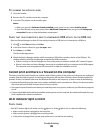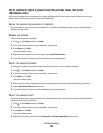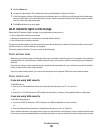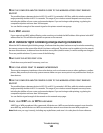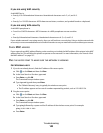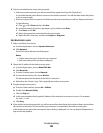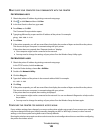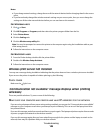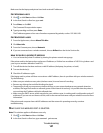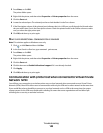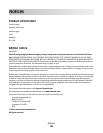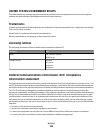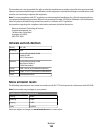Make sure that the laptop and printer have both received IP addresses:
For Windows users
1
Click , or click Start and then click Run.
2 In the Start Search or Run box, type cmd.
3 Press Enter, or click OK.
The Command Prompt window opens.
4 Type ipconfig, and then press Enter.
The IP address appears as four sets of numbers separated by periods, such as 192.168.0.100.
For Macintosh users
1
From the Apple menu, choose About This Mac.
2 Click More Info.
3 From the Contents pane, choose Network.
4 If you are connected over a wireless network, choose AirPort from the Active Services list.
How to locate a printer IP address
•
You can locate the printer IP address by viewing the printer network setup page.
If the printer and/or the laptop does not have an IP address, or if either has an address of 169.254.x.y (where x and
y are any two numbers between 0 and 255):
1 Turn off the device that does not have a valid IP address (the laptop, the printer, or both).
2 Turn on the device(s).
3 Check the IP addresses again.
If the laptop and/or printer still does not receive a valid IP address, there is a problem with your wireless network.
Try the following:
• Make sure your wireless access point (wireless router) is turned on and is working.
• Remove any objects that could be blocking the signal.
• Temporarily turn off any unnecessary wireless devices on your network and pause any network-intensive
activities, like large file transfers or network games. If the network is too busy, it is possible that the printer is
not receiving the IP address within the allowed time.
• Make sure your DHCP server, which may also be your wireless router, is working and is configured to assign IP
addresses. If you are not sure how to do this, refer to the manual that came with your wireless router for more
information.
If the printer and computer have valid IP addresses and the network is operating correctly, continue
troubleshooting.
MAKE SURE THE WIRELESS PORT IS SELECTED
Note: This solution applies to Windows users only
1 Click , or click Start and then click Run.
2 In the Start Search or Run box, type control printers.
Troubleshooting
147