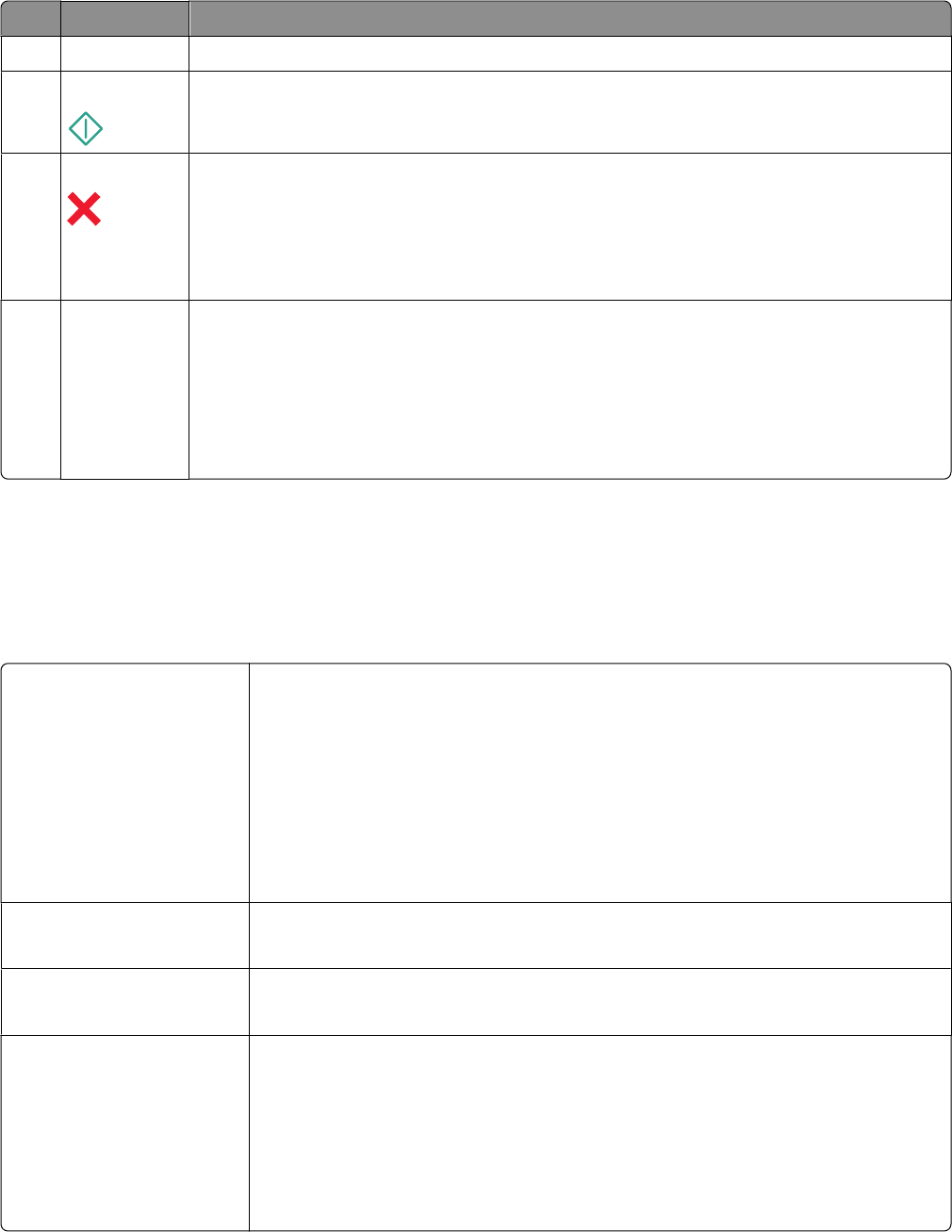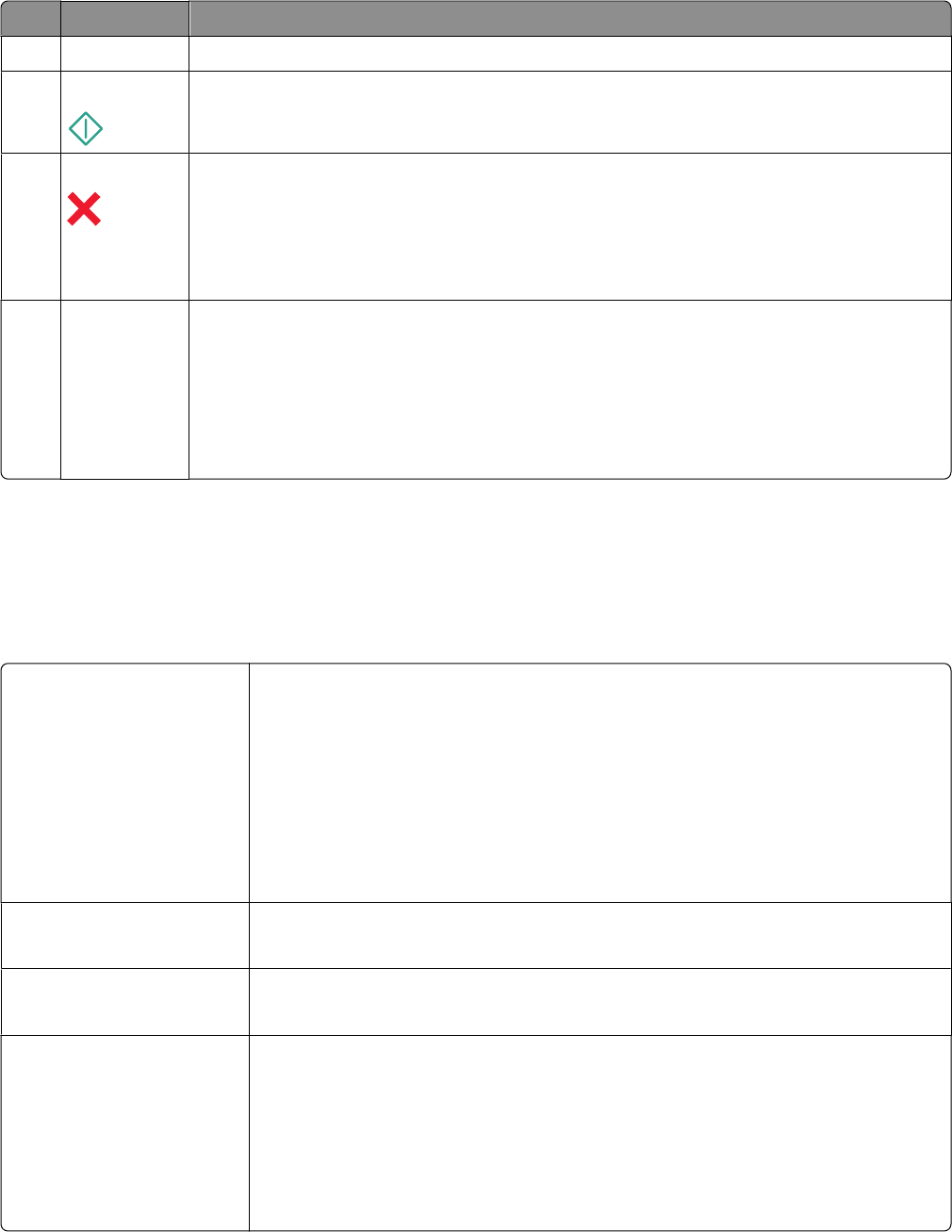
Use the: To
4 Color/Black
Switch to color mode or black-and-white mode.
5
Start button Start a print, scan, fax, or copy job, depending on which mode is selected.
6
Cancel button
• Cancel a print, copy, scan, or fax job in progress.
• Exit from a menu level of the Copy, Scan, Fax, Photo, or File Print menu to the top level of a
menu.
• Exit from a menu level of the Setup menu to the top level of the previous mode.
• Clear current settings or error messages, and return to default settings.
7 Keypad
In Copy mode or Photo mode: enter the number of copies or prints you want to make.
In Fax mode:
• Enter fax numbers.
• Navigate an automated answering system.
• Select letters when creating a Speed Dial list.
• Type numbers to enter or edit the date and time shown on the display.
Changing temporary settings into new default
settings
The following menus revert to default settings after two minutes of inactivity or after the printer is turned off:
Copy menu
• Copies
• Quality
• Lighter/Darker
• Resize
• Original Size
• Pages per Sheet
• Copies per Sheet
• Content Type
Scan menu
• Quality
• Original Size
Fax menu (selected models
only)
• Lighter/Darker
• Quality
Photo menu The following Photo options will not time out after two minutes of inactivity or after you
turn off the printer, but they will return to the factory default settings when a memory
card or flash drive is removed.
• Photo Effects
• Photo Size
• Layout
• Quality
Using the printer control panel buttons and menus
16