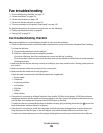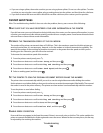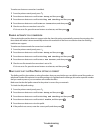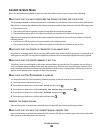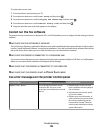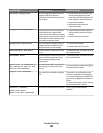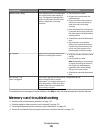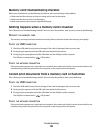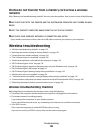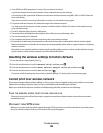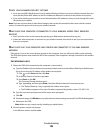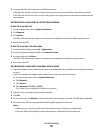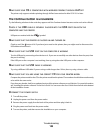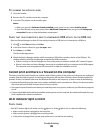Memory card troubleshooting checklist
Before you troubleshoot, use the following checklist to solve most memory card problems:
• Make sure that the memory card you are using can be used in the printer.
• Make sure the memory card is not damaged.
• Make sure memory card contains supported file types.
Nothing happens when a memory card is inserted
If the "Memory card troubleshooting checklist" does not solve the problem, then try one or more of the following:
REINSERT THE MEMORY CARD
The memory card may have been inserted too slowly. Remove and then reinsert the memory card quickly.
CHECK THE USB CONNECTION
1 Check the USB cable for any obvious damage. If the cable is damaged, then use a new one.
2 Firmly plug the square end of the USB cable into the back of the printer.
3 Firmly plug the rectangular end of the USB cable into the USB port of the computer.
The USB port is marked with a
USB symbol.
CHECK THE NETWORK CONNECTION
If the printer and computer are connected over a network, then make sure that the correct host and device are
communicating. Select the printer from the computer or the computer from the printer.
Cannot print documents from a memory card or flash drive
If the "Memory card troubleshooting checklist" does not solve the problem, then try the following:
CHECK THE USB CONNECTION
1 Check the USB cable for any obvious damage. If the cable is damaged, then use a new one.
2 Firmly plug the square end of the USB cable into the back of the printer.
3 Firmly plug the rectangular end of the USB cable into the USB port of the computer.
The USB port is marked with a
USB symbol.
CHECK THE NETWORK CONNECTION
If the printer and computer are connected over a network, then make sure that the correct host and device are
communicating. Select the printer from the computer or the computer from the printer.
Troubleshooting
132