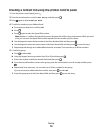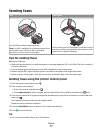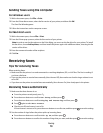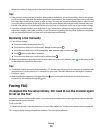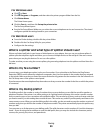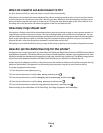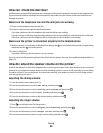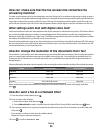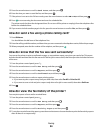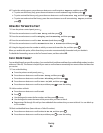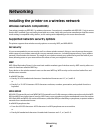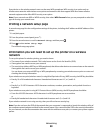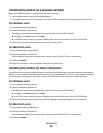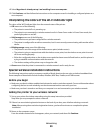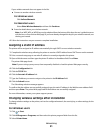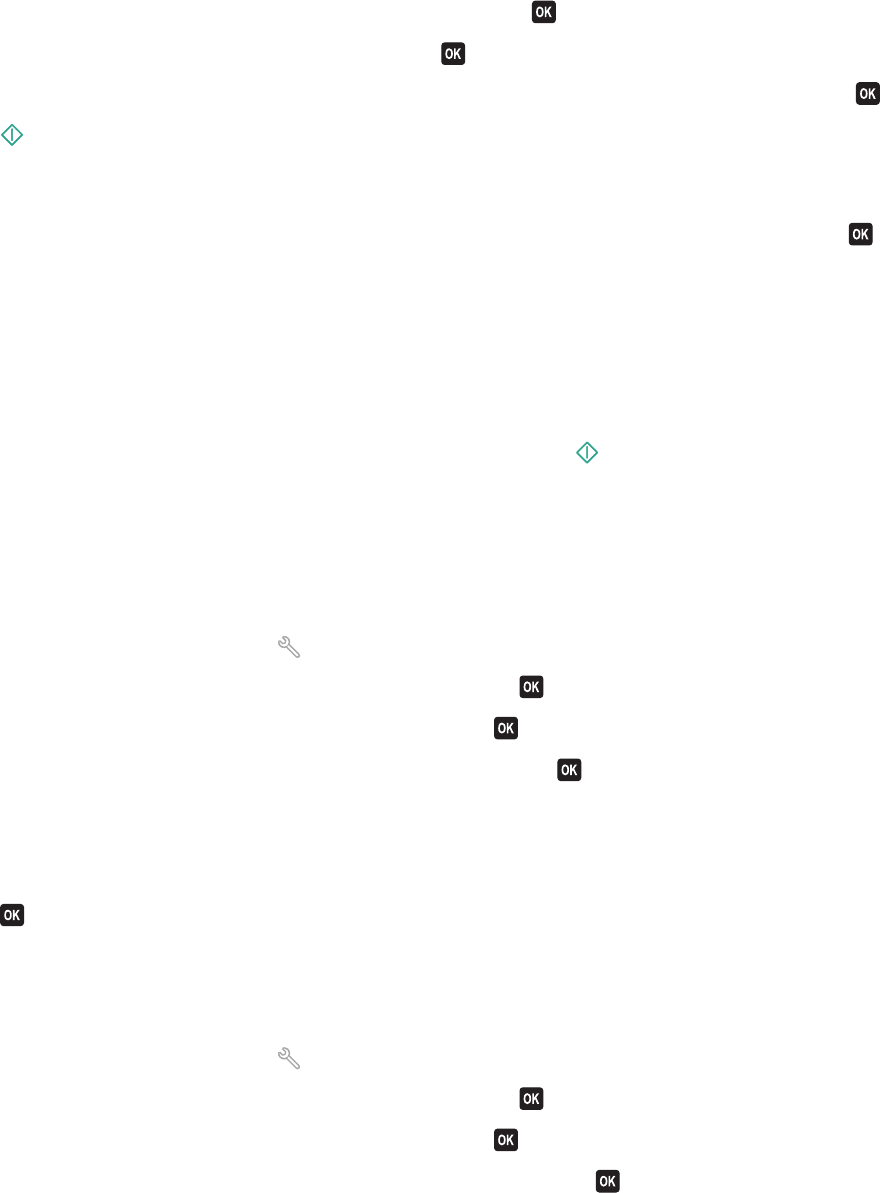
5 Press the arrow buttons to scroll to Send Later, and then press .
6 Enter the time you want to send the fax, and then press .
7 If the printer is not set to the 24-hour mode, press the arrow buttons to select AM or PM, and then press .
8 Press to start scanning the document and save the scheduled fax.
The printer sends the fax at the designated time. Do not turn off the printer or unplug it from the telephone line
before the scheduled time.
9 If you want to include another page in the fax, press the arrow buttons to scroll to Yes, and then press .
How do I send a fax using a phone calling card?
1 Press Dialtone.
You should hear the dial tone of the telephone line.
2 Enter the calling card information, and then when you are connected to the telephone carrier, follow the prompts.
3 When prompted, enter the fax number of the recipient, and then press .
How do I know that the fax was sent successfully?
You can set the printer to print a confirmation page, or transmission report, every time you send a fax. This report
includes the date and time that the fax was sent. If the fax job is unsuccessful, then the report also includes the cause
of the error.
1 From the printer control panel, press .
2 Press the arrow buttons to scroll to Fax Setup, and then press .
3 Press the arrow buttons to scroll to Reports, and then press .
4 Press the arrow buttons to scroll to Confirmation, and then press .
5 Press the arrow buttons to select a report printing option:
• If you want to print a report every time you send a fax, then select For All or Print for All.
• If you want to save on ink and print a report only when a fax job is unsuccessful, then select On Error.
6 Press .
How do I view the fax history of the printer?
You can print reports of sent and/or received faxes.
1 From the printer control panel, press .
2 Press the arrow buttons to scroll to Fax Setup, and then press .
3 Press the arrow buttons to scroll to Reports, and then press .
4 Press the arrow buttons to scroll to Activity Report, and then press .
5 To set when to print fax activity reports, press the arrow buttons to choose whether to print the fax activity reports
after 40 faxes or on request only.
Faxing
84