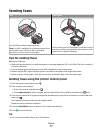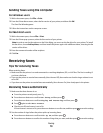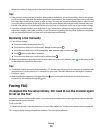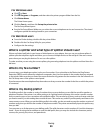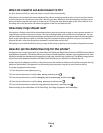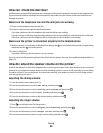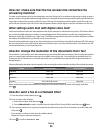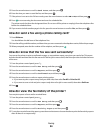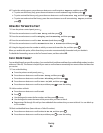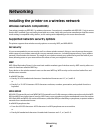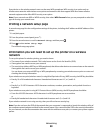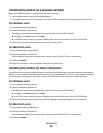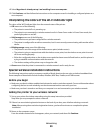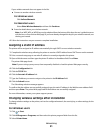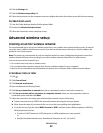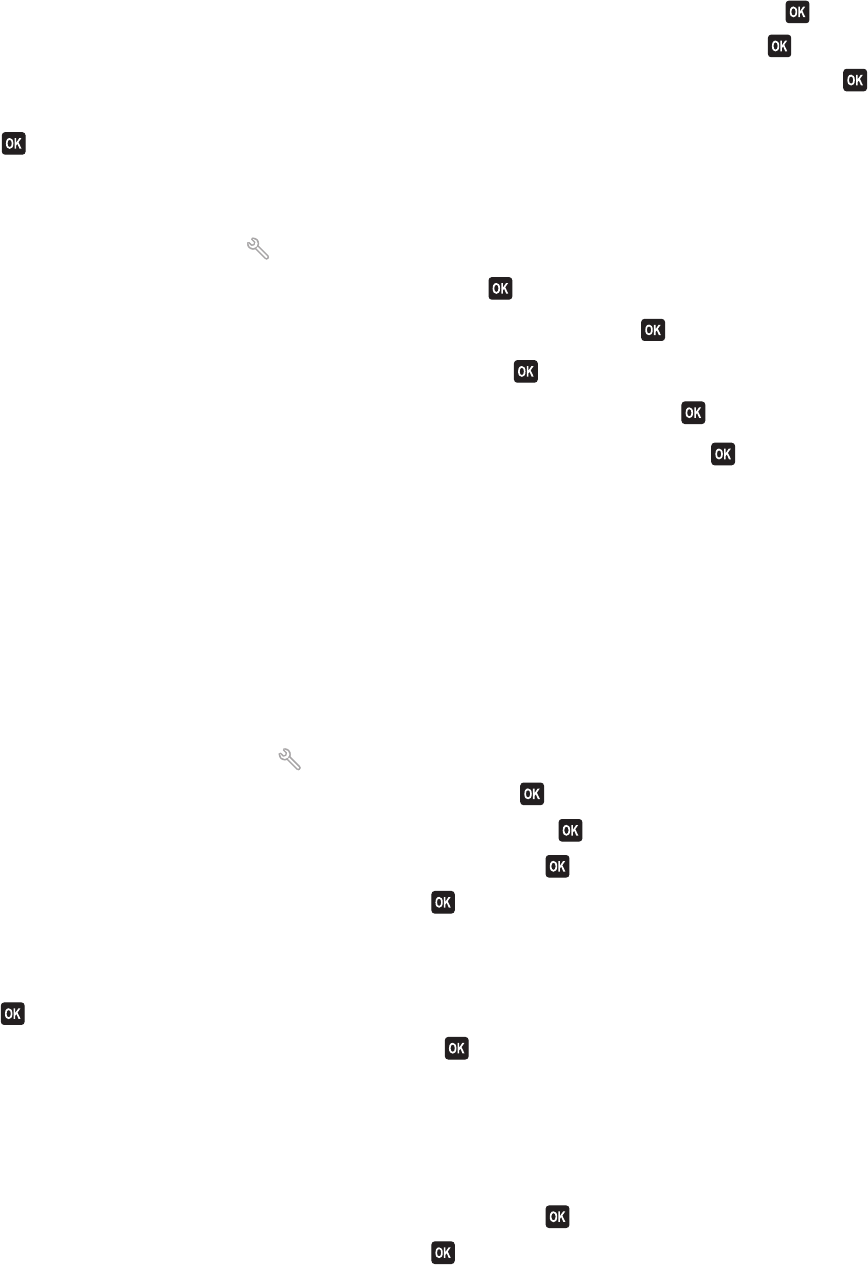
6 To print fax activity reports, press the arrow buttons to scroll to Print Reports, and then press .
• To print sent fax history only, press the arrow buttons to scroll to Send Log, and then press .
• To print received fax history only, press the arrow buttons to scroll to Receive Log, and then press .
• To print sent and received fax history, press the arrow buttons to scroll to Activity Report, and then
press
.
How do I forward a fax?
1 From the printer control panel, press .
2 Press the arrow buttons to scroll to Fax Setup, and then press .
3 Press the arrow buttons to scroll to Ringing and Answering, and then press .
4 Press the arrow buttons to scroll to Fax Forward, and then press .
5 Press the arrow buttons to scroll to Forward or Print & Forward, and then press .
6 Using the keypad, enter the number to which you want to forward the fax, and then press .
When you enable this option, all the faxes that you receive are automatically forwarded until you disable it.
To disable fax forwarding, return to the Fax Forward menu, and then select Off.
Can I block faxes?
You can block faxes from specific numbers. You can also block junk faxes and faxes from unidentified senders (senders
without a Caller ID). This feature is helpful if you want to receive faxes automatically but want to filter the faxes that
you receive.
1 Turn on fax blocking.
a From the printer control panel, press .
b Press the arrow buttons to scroll to Fax Setup, and then press .
c Press the arrow buttons to scroll to Fax Blocking, and then press .
d Press the arrow buttons to scroll to Turn On/Off, and then press .
e Press the arrow buttons to scroll to On, and then press to save the setting.
2 Add a number to block.
a Press the arrow buttons to scroll to Add.
b Press .
c Use the keypad to enter the fax number, and then press to save.
d Use the keypad to enter the name of the person that you want to block.
e Repeat steps 2b through 2d until you have added all the numbers that you want to block. You can block up
to 50 numbers.
3 Block unidentified faxes (faxes without a Caller ID number).
a Press the arrow buttons to scroll to Block No-ID, and then press .
b Press the arrow buttons to scroll to On, and then press to save the setting.
Faxing
85