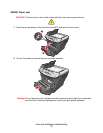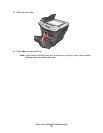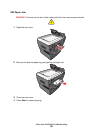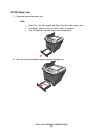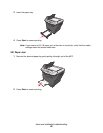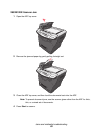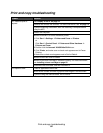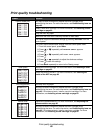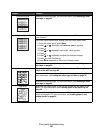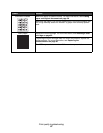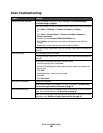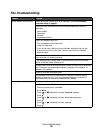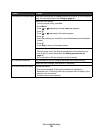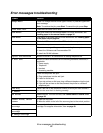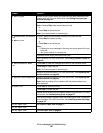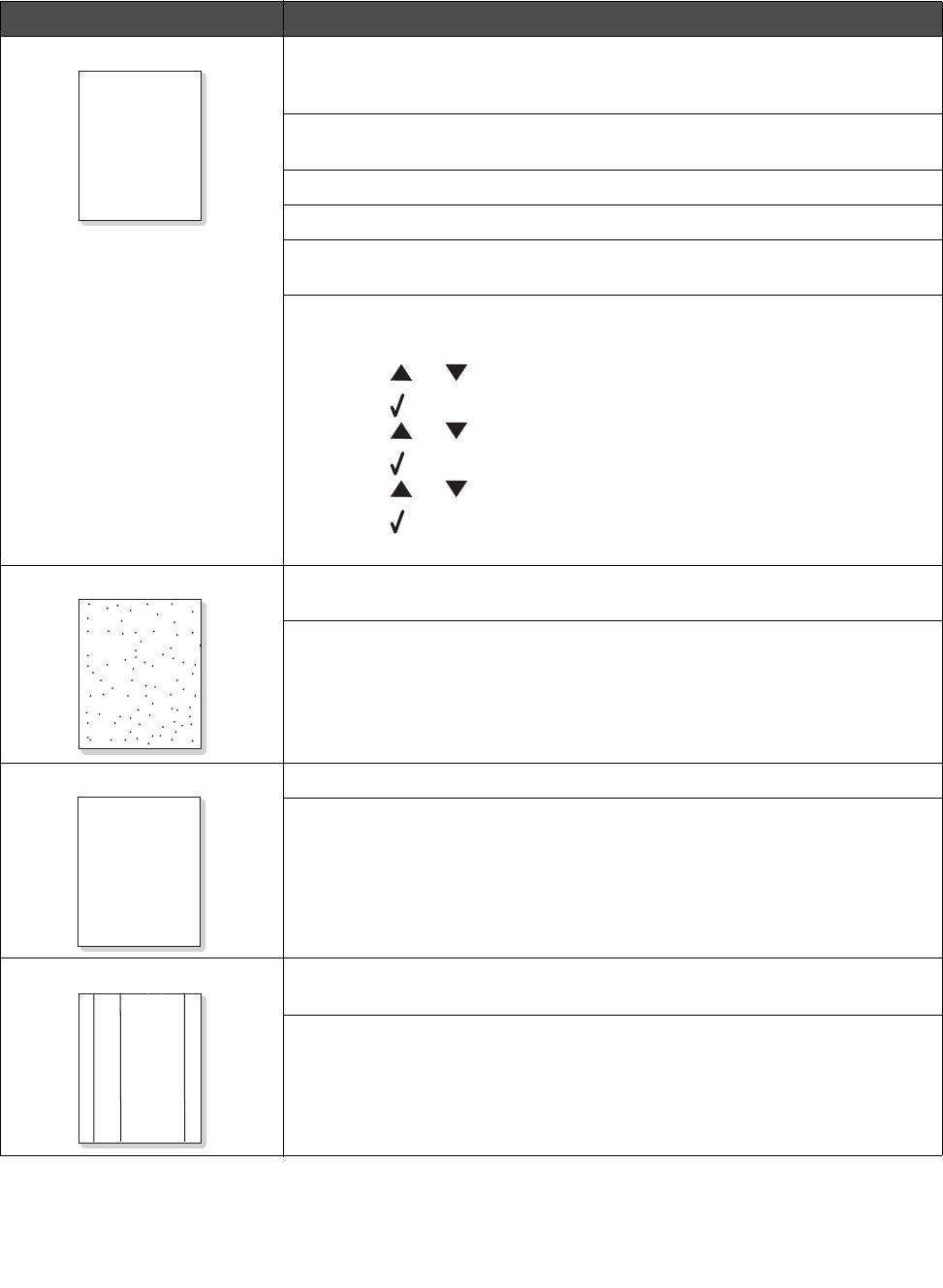
Print quality troubleshooting
85
Print quality troubleshooting
Problem Solution
Light or faded print You may be able to temporarily extend the toner cartridge life by
redistributing the toner. For more information, see Redistributing toner on
page 63.
Install a new toner cartridge. For more information, see Installing a toner
cartridge on page 62.
Only use new, dry paper.
Make sure the front door is securely latched on both sides.
For copies, adjust the darkness settings by pressing Darkness from the
control panel.
For prints, adjust the darkness settings from the control panel menu:
1 From the control panel, press Menu.
2 Press or repeatedly until MACHINE SETUP appears.
3 Press .
4 Press or repeatedly until Toner Dark appears.
5 Press .
6 Press or repeatedly to adjust the darkness settings.
7 Press to save the settings.
8 Press Back repeatedly to return to the Ready prompt.
Toner specs Replace the toner cartridge. For more information, see Installing a toner
cartridge on page 62.
Clean the inside of the MFP. For more information, see Cleaning the
inside of the MFP on page 68.
Print irregularities Use only new, dry paper.
You may be able to temporarily extend the toner cartridge life by
redistributing the toner. For more information, see Redistributing toner on
page 63. if this does not work, install a new print cartridge. For more
information, see Installing a toner cartridge on page 62.
Vertical lines Replace the photoconductor. For more information, see Replacing the
photoconductor on page 65.
You may be able to temporarily extend the toner cartridge life by
redistributing the toner. For more information, see Redistributing toner on
page 63. if this does not work, install a new toner cartridge. For more
information, see Installing a toner cartridge on page 62.
AaBbCc
AaBbCc
AaBbCc
AaBbCc
AaBbCc
AaBbCc
AaBbCc
AaBbCc
AaBbCc
AaBbCc
AaBbCc
AaBbCc
AaBbCc
AaBbCc
AaBbCc
AaBbCc
AaBbCc
AaBbCc
AaBbCc
AaBbCc