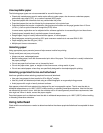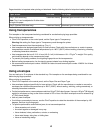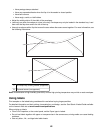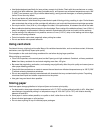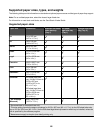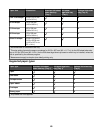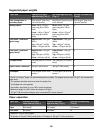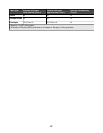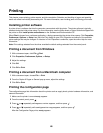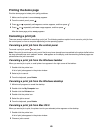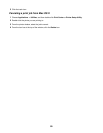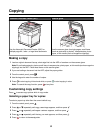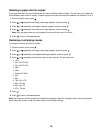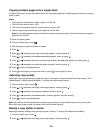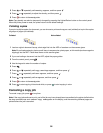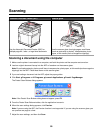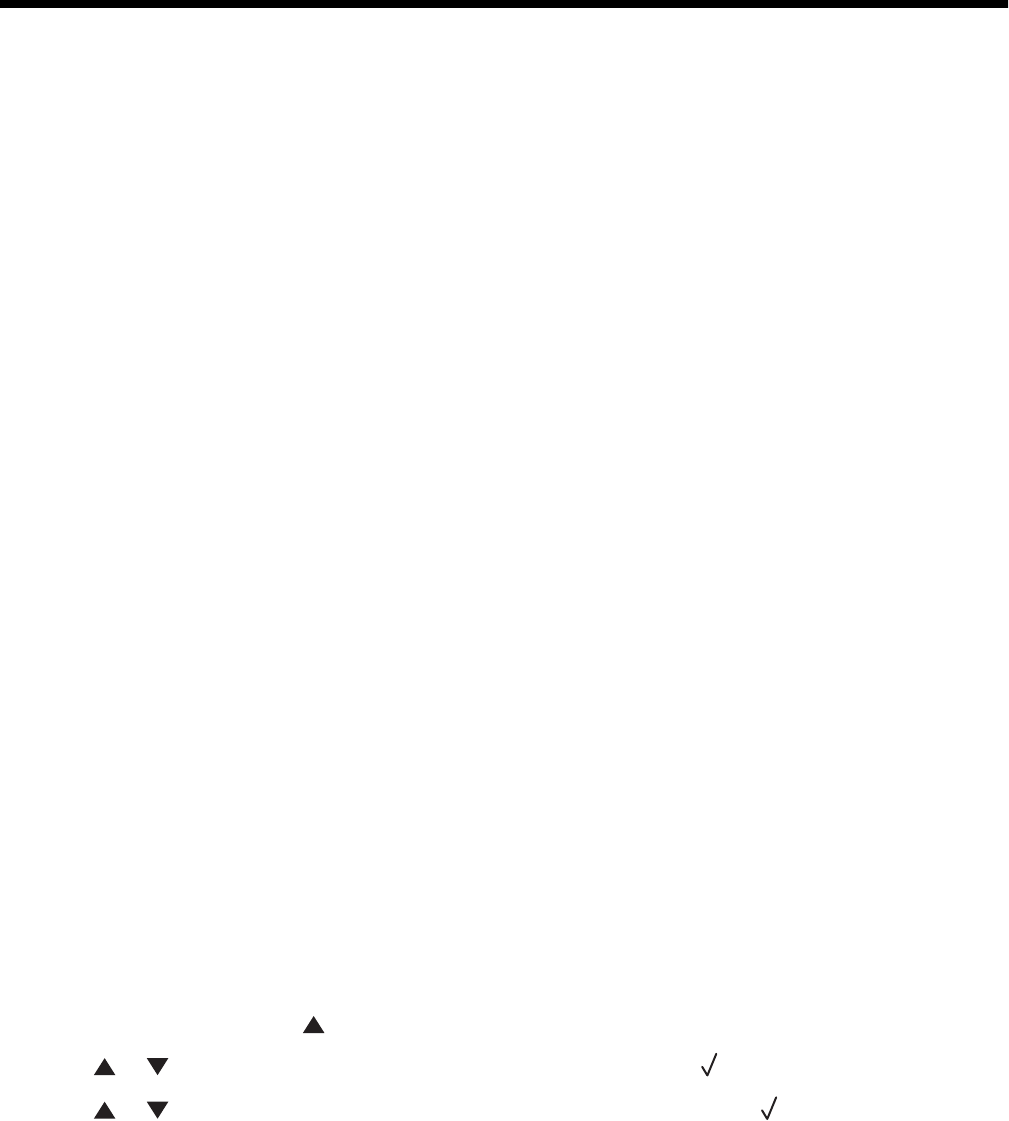
Printing
This chapter covers printing, printer reports, and job cancelation. Selection and handling of paper and specialty
media can affect how reliably documents print. For more information, see Avoiding jams and Storing print media.
Installing printer software
A printer driver is software that lets the computer communicate with the printer. The printer software is typically
installed during the initial printer setup. For more information, see the Setup sheet or Setup Guide that shipped with
the printer or click Install printer and software on the Software and Documentation CD.
When Print is chosen from a software application, a dialog representing the printer driver opens. Click Properties,
Preferences, Options, or Setup from the initial Print dialog to open Print Properties and see all of the available
printer settings that may be changed. If a feature in Print Properties is unfamiliar, open the online Help for more
information.
Note: Print settings selected from the driver override the default settings selected from the control panel.
Printing a document from Windows
1 With a document open, click File Print.
2 Click Properties, Preferences, Options, or Setup.
3 Adjust the settings.
4 Click OK.
5 Click OK or Print.
Printing a document from a Macintosh computer
1 With a document open, choose File Print.
2 From the Copies & Pages or General pop-up menu, adjust the settings.
3 Click OK or Print.
Printing the configuration page
The configuration page lists information about the printer such as supply levels, printer hardware information, and
network information.
1 Make sure the printer is on and Ready appears.
2 From the control panel, press .
3 Press or repeatedly until Reports Print appears, and then press .
4 Press or repeatedly until Configuration Page appears, and then press .
After the Configuration Page prints, Ready appears.
48