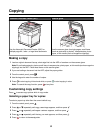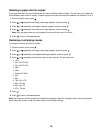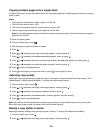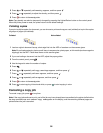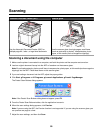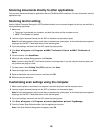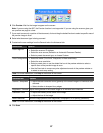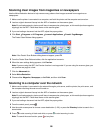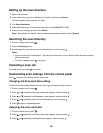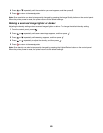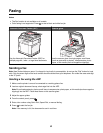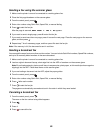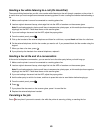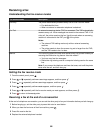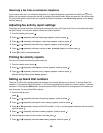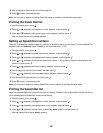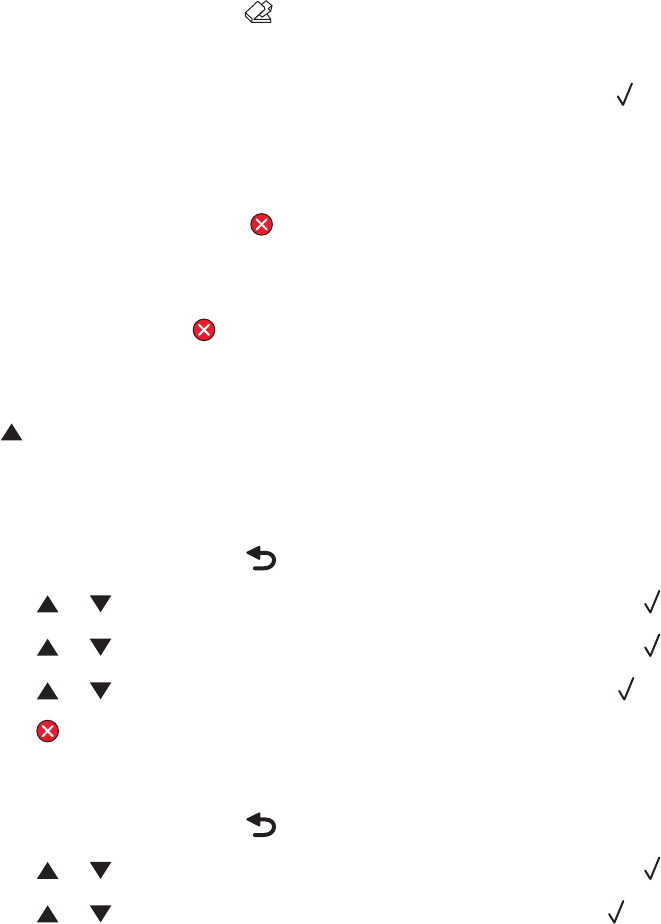
Setting up the scan directory
1 Open a Web browser.
2 In the address bar, type the IP address of the printer, and then press Enter.
If the Java applet screen appears, click Yes.
3 Click Scan Destination.
4 Under New Destination, from the drop-down menu, select Email,FTP, or PC.
5 Enter your scan settings, and then click Submit.
Note: If authorization is required, enter the administrator password before clicking Submit.
Searching the scan directory
1 From the control panel, press .
2 Press the Directory button.
3 Use the keypad to type the name you are searching for, and then press .
Notes:
• If you know the One Touch Button (1–20) assigned to the name, you can directly select the name using the
quick access panel.
• To return to Ready, press at any time.
Canceling a scan job
To cancel a scan job, press at any time.
Customizing scan settings from the control panel
Press to access scan settings while in scan mode.
Changing the Document Size setting
The Document Size setting defines the size of the original document being scanned.
1 From the control panel, press .
2 Press or repeatedly until Scan Settings appears, and then press .
3 Press or repeatedly until Document Size appears, and then press .
4 Press or repeatedly until the correct size appears, and then press .
5 Press to return to the Ready state.
Adjusting the scan resolution
1 From the control panel, press .
2 Press or repeatedly until Scan Settings appears, and then press .
3 Press or repeatedly until Resolution appears, and then press .
59