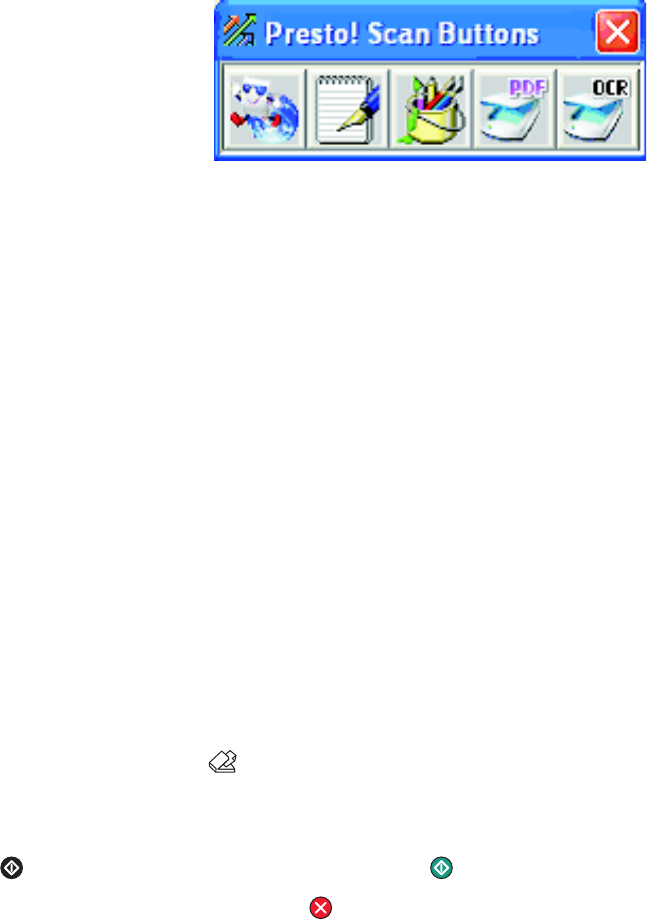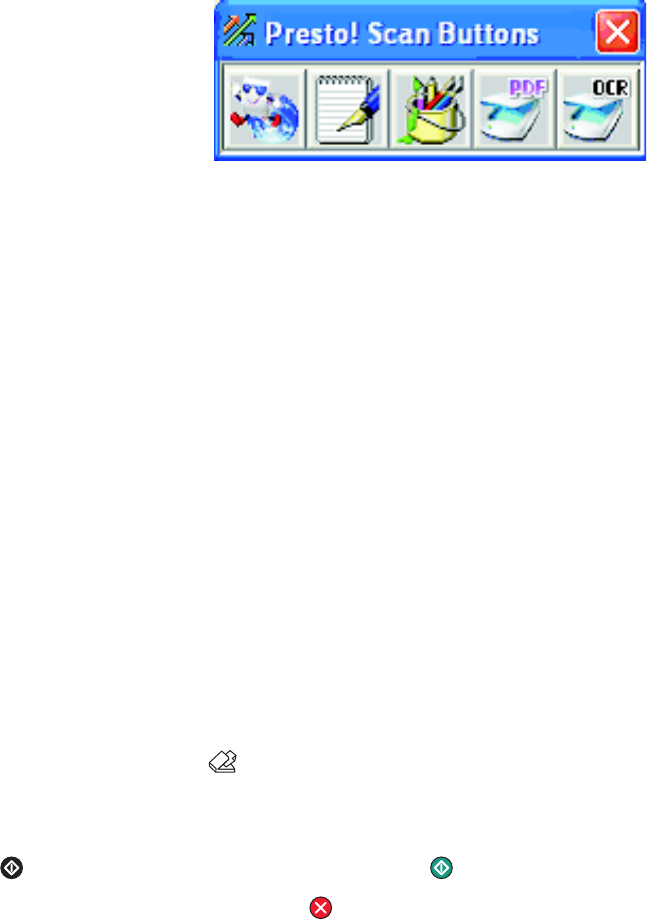
Scanning clear images from magazines or newspapers
Use the Moire Reduction feature to help remove wavy patterns from images scanned from magazines or
newspapers.
1 Make sure the printer is connected to a computer, and both the printer and the computer are turned on.
2 Load an original document faceup into the ADF or facedown on the scanner glass.
Note: Do not load postcards, photos, small items, transparencies, photo paper, or thin media (such as magazine
clippings) into the ADF. Place these items on the scanner glass.
3 If you are loading a document into the ADF, adjust the paper guides.
4 Click Start Programs or All Programs Lexmark Applications Presto! PageManager.
The Presto! Scan Buttons dialog appears.
Note: If the Presto! Scan Buttons dialog does not appear, press F9.
5 From the Presto! Scan Buttons toolbar, click the application to scan to.
6 When the scan settings dialog appears, click Preview.
Note: If you are using the ADF, the Preview function is not supported. If you are using the scanner glass, you
can preview one page at a time.
7 Click the Advanced tab.
8 Select Moire Reduction.
9 Choose either Magazine, Newspaper, or Art Print, and then click Scan.
Scanning to a computer over the network
1 Make sure the printer is connected to the network through a print server, and the printer, the print server, and
the computer receiving the scan are all turned on.
2 Load an original document faceup into the ADF or facedown on the scanner glass.
Note: Do not load postcards, photos, small items, transparencies, photo paper, or thin media (such as magazine
clippings) into the ADF. Place these items on the scanner glass.
3 If you are loading a document into the ADF, adjust the paper guides.
4 From the control panel, press .
5 Use the quick access panel to choose a scan destination (1–20), or press the Directory button to search for a
stored name.
6 Press to start scanning in black and white, or press to start scanning in color.
Note: To cancel the scan function, press
at any time.
58